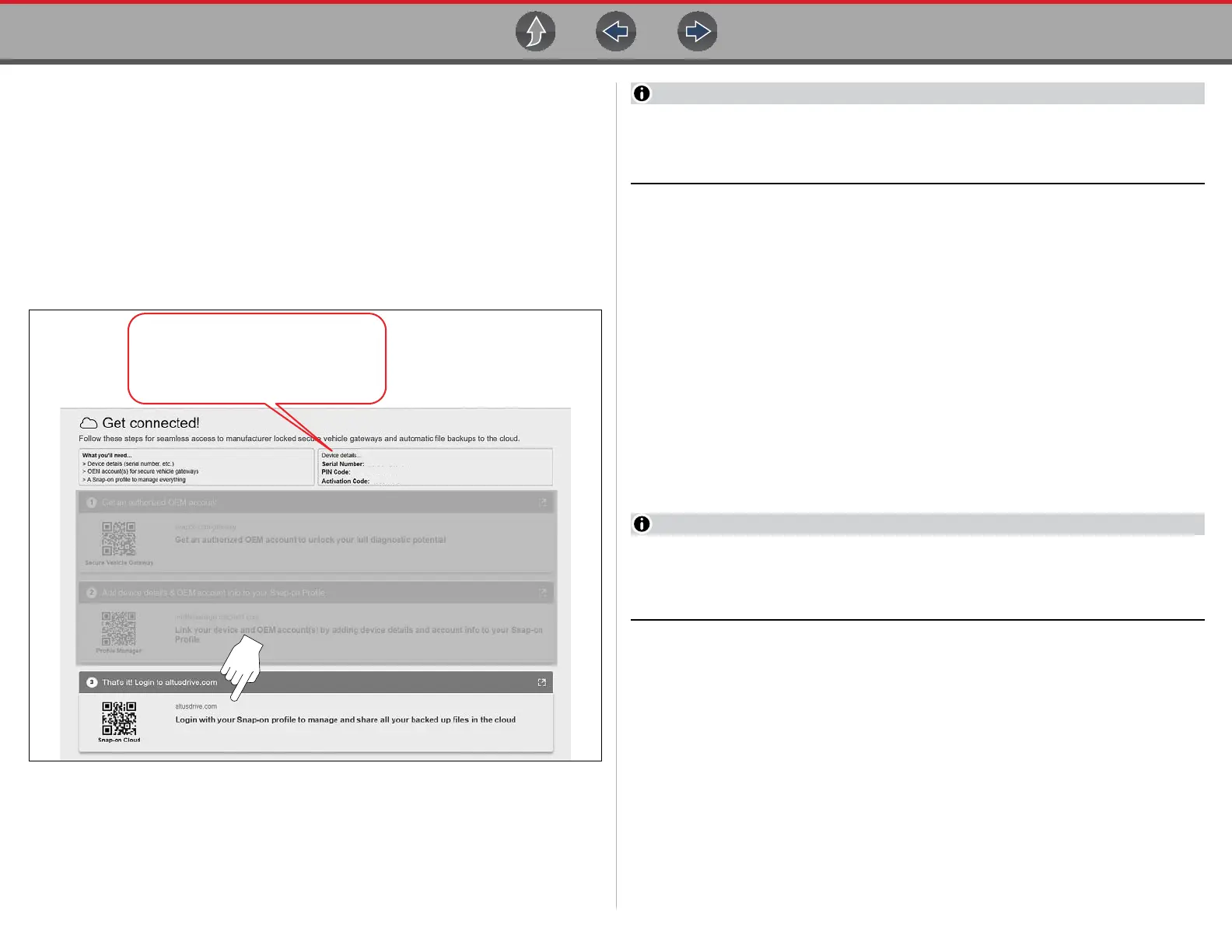The Snap-on® Cloud Registration - Getting Started
205
17.3.2 Snap-on Cloud - ShopKey Pro or SureTrack User
Setup
z If you already have a ShopKey Pro or SureTrack account, follow these
steps to register and setup your Snap-on Cloud account:
From a PC or mobile device:
1. Connect the diagnostic tool to a Wi-Fi network, see Wi-Fi Setup on page 13.
2. From the Home screen, select System Settings > Get Connected, and write
down the Serial Number, PIN and Code that are displayed (Figure 17-2).
Figure 17-2
The PIN and Code numbers will change each time you view the Get
Connected screen (Figure 17-2). This is normal, any displayed set of PIN and
Code numbers may be used to register.
3. Select the weblink (Figure 17-2) to open the Login page.
4. Select Login (upper right screen).
5. Log in using your ShopKey Pro or SureTrack Username and Password.
6. Open the Profile Manager (additional login may be required).
7. From the Device Management tab, select Add Device.
8. Enter your Serial Number, PIN, Code, and Device Name.
9. Log out of Profile Manager and close the window.
10.Turn the diagnostic tool off, and then on.
11. To login and use the Snap-on Cloud, see Using the Snap-on Cloud on
page 206.
Your diagnostic tool is now registered to your Snap-on Cloud online account. Files
will be automatically sent (only when connected to Wi-Fi) to your online account from
the device.
If the device is not connected to a Wi-Fi network, files will not be sent to your
Snap-on Cloud account. Wi-Fi connection is required to upload files to
the Snap-on Cloud.
Device details...
Serial Number: XXXXXXXXXXXXX
PIN Code: XXXXXXX
Activation Code: XXXXXXXXX