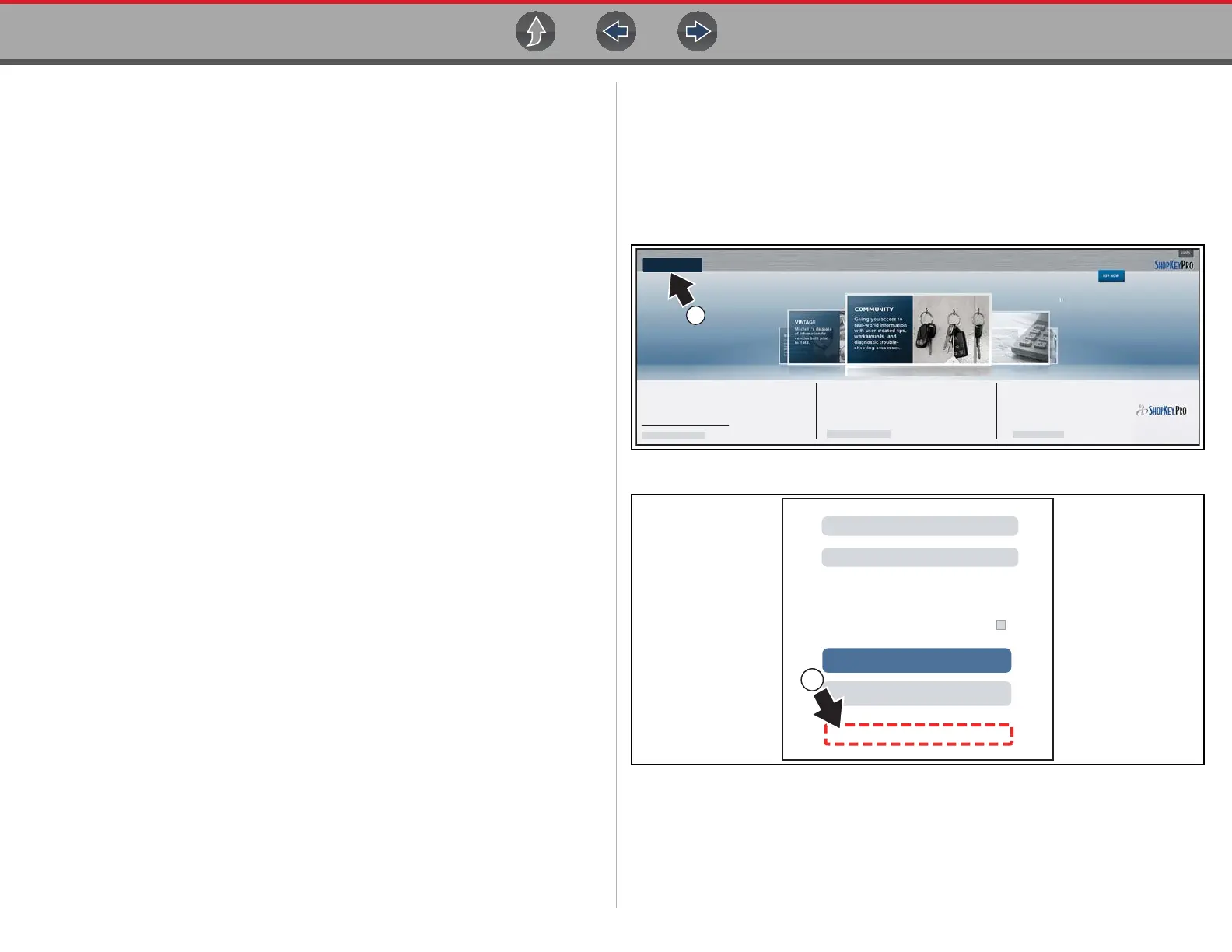SureTrack® & Repair Information Creating a SureTrack Account
189
8. Review and update the rest of your profile and make sure all required fields are
filled out.
9. Select Save.
10.Exit the Profile Manager by selecting your username (near the top right) and
select Logout.
11. When the login screen displays, login using your current username and
password.
12.Confirm the new expiration date by logging back into Profile Manger to check
it.
15.5.4 Linking to an Active ShopKey Pro or
Pro Demand Account
If you have access to an active ShopKey Pro or ProDemand account, and you want
to access that account from the diagnostic tool (using the SureTrack & Repair
Information icon), you need to associate the SureTrack account (associated with
the diagnostic too) with the ShopKey Pro or ProDemand account.
1. Create a SureTrack account, see Creating an Account on page 189.
2. Log into ProDemand or ShopKey Pro with your applicable username and
password.
3. Select your username (near the top right), and then from the dropdown menu
select Profile Manager.
4. Select Add a technician.
5. Enter the email associated with your SureTrack account.
15.6 Creating a SureTrack Account
15.6.1 Use Requirements
To access SureTrack you must:
• Create a SureTrack Account, see Creating an Account on page 189.
• Have a current SureTrack Authorization Code, see Finding your SureTrack
Authorization Code on page 192.
• Have a Wi-Fi Internet connection.
• Have the current software version installed on the diagnostic tool. See your
Snap-on Representative for information.
15.6.2 Creating an Account
If you are a new member (do not have an existing SureTrack account), you will
need to complete the online registration before you can use SureTrack. Use the
following procedure to create an account.
1. Using a browser visit www.shopkeypro.com.
2. Follow the sequential illustrated instructions below.
Figure 15-13
Figure 15-14
1
LOGIN
ShopKey5.com Users:
Get to Know ShopKey Pro
Click the “Login” button above and enter your ShopKey5 username and password to
access ShopKey Pro
Don’t know your username and password?
Click here for information on retrieving them.
More about this Update
Improvements to Estimate Guide and Vintage.
Estimate Guide & Vintage
More Information
Shopkey Pro provides full OEM repair, estimating, maintenance
and real-world experience-based information in one easy-to-use
product built to help auto service professionals work faster and
more accurately.
About ShopKey Pro
Login
Cancel
Username
Password
Forgot password? Click here to reset.
Remember username & password
Create a new Individual Account
2