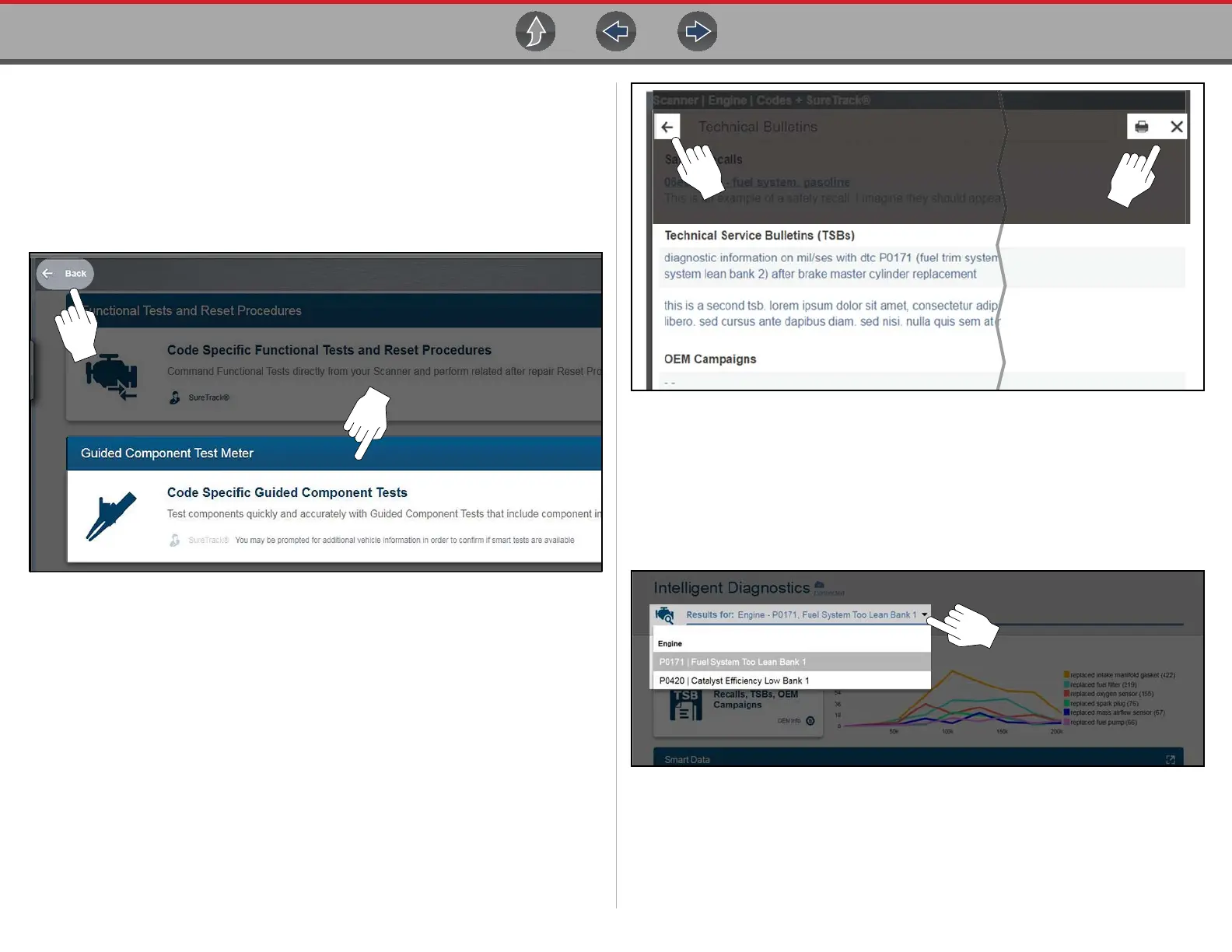Intelligent Diagnostics Code Results Dropdown Menu
77
Intelligent Diagnostics Navigation
Basic navigation is accomplished by selecting the desired menu card.
Use the Back icon (shown in Figure 6-3 and Figure 6-4) to navigate back to the
previous screen.
To expand a card to full size, select anywhere in the card (Figure 6-3). See typical
expanded card example in (Figure 6-4).
Figure 6-3 Back icon and selecting a card
To close the card, select the Exit “X” icon (Figure 6-4).
Some applications provide print functionality to print the screen results. Select the
Print icon on the right side of the upper toolbar (Figure 6-4). See Printing / Printer
Setup.
Figure 6-4 Expanded menu card and icons
6.4 Code Results Dropdown Menu
The Code Results Dropdown menu allows you to quickly choose any of the
scanned codes from the code list, without having to exit Intelligent Diagnostics.
Select a code to view specific data about that code within Intelligent Diagnostics.
Figure 6-5 Dropdown Menu