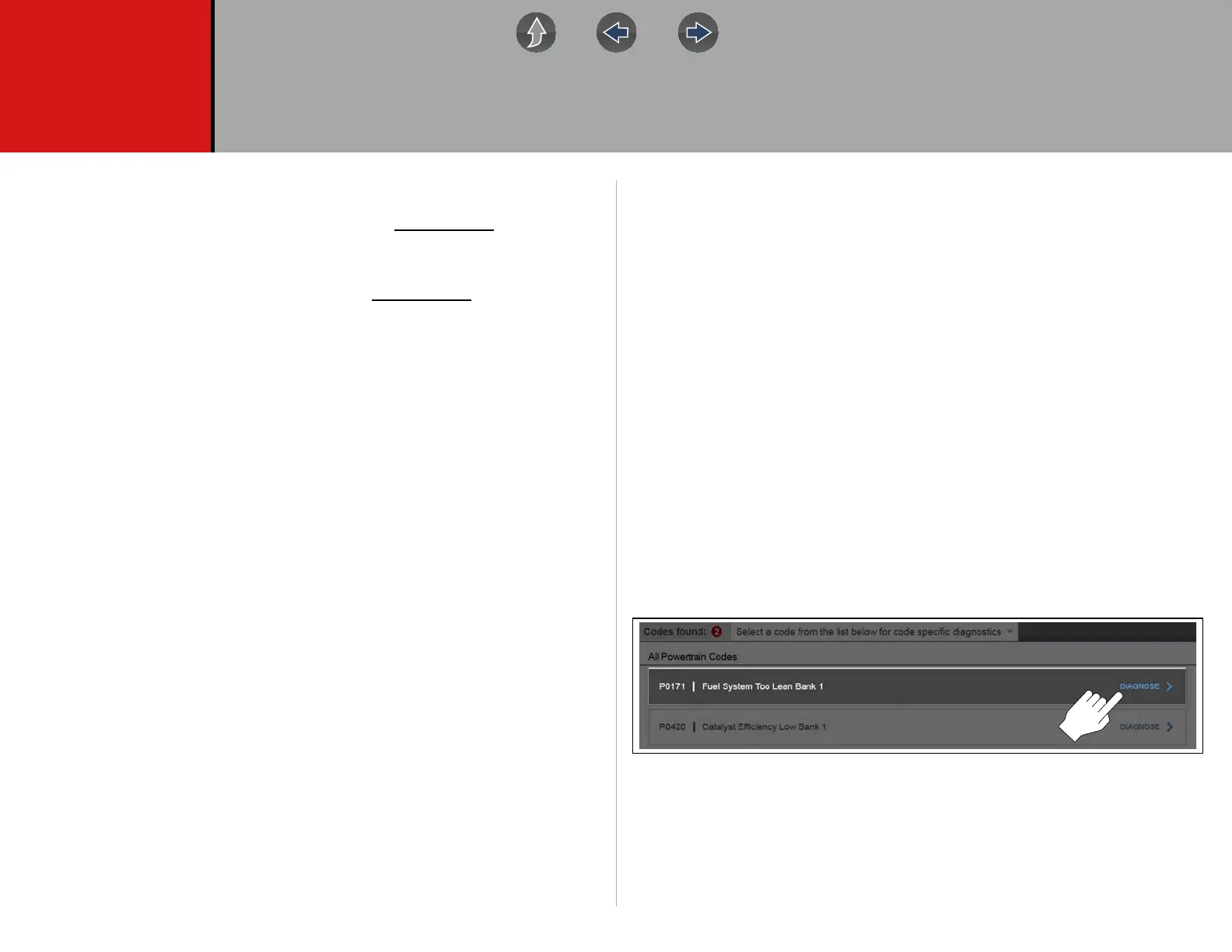75
Section 6 Intelligent Diagnostics
Introduction
Intelligent Diagnostics provides access to the latest code-specific data,
information, and tests, all obtained from actual shop repair orders and industry
professionals.
Intelligent Diagnostics may include the following code-specific
information and
data (if available):
• Technical Bulletins - View Safety Recalls, Technical Service Bulletins (TSB’s),
and OEM Campaigns
• Top Repairs Graph - View a graph of the specific parts and procedures most
frequently used to fix the selected code or symptom.
• Smart Data - View custom code-specific PID lists developed to show you just
the data you need related to the code. Smart Data also highlights PIDs that are
operating outside known-good values.
• Functional Tests and Reset Procedures - Test components using command
functionality directly from the diagnostic tool and reset service indicators.
• Guided Component Tests - Test components quickly and accurately with
Guided Component Tests that include step-by-step instruction, component
specifications and troubleshooting information.
• Real Fixes and Troubleshooter - View code-specific procedures, tests, and
tips that have been gathered from actual shop repair orders and industry
professionals.
6.1 Main Topic Links
• Accessing Intelligent Diagnostics page 75
• Main Menu and Basic Navigation page 76
• Code Results Dropdown Menu page 77
• Top Repairs Graph page 78
• Technical Bulletins (OEM Information) page 78
• Smart Data page 79
• Functional Tests and Reset Procedures page 80
• Guided Component Tests (GCTs) page 81
• Real Fixes page 83
• Troubleshooter page 83
• Repair Information page 83
6.2 Accessing Intelligent Diagnostics
Intelligent Diagnostics is accessed by selecting the Diagnose icon from the
Scanner code results list. For code results list information, see Codes Menu
(Viewing Codes) on page 50.
Figure 6-1 Diagnose icon
To review basic Scanner operation procedures, see Basic Scanner Operation
(Quick Start) on page 39.
