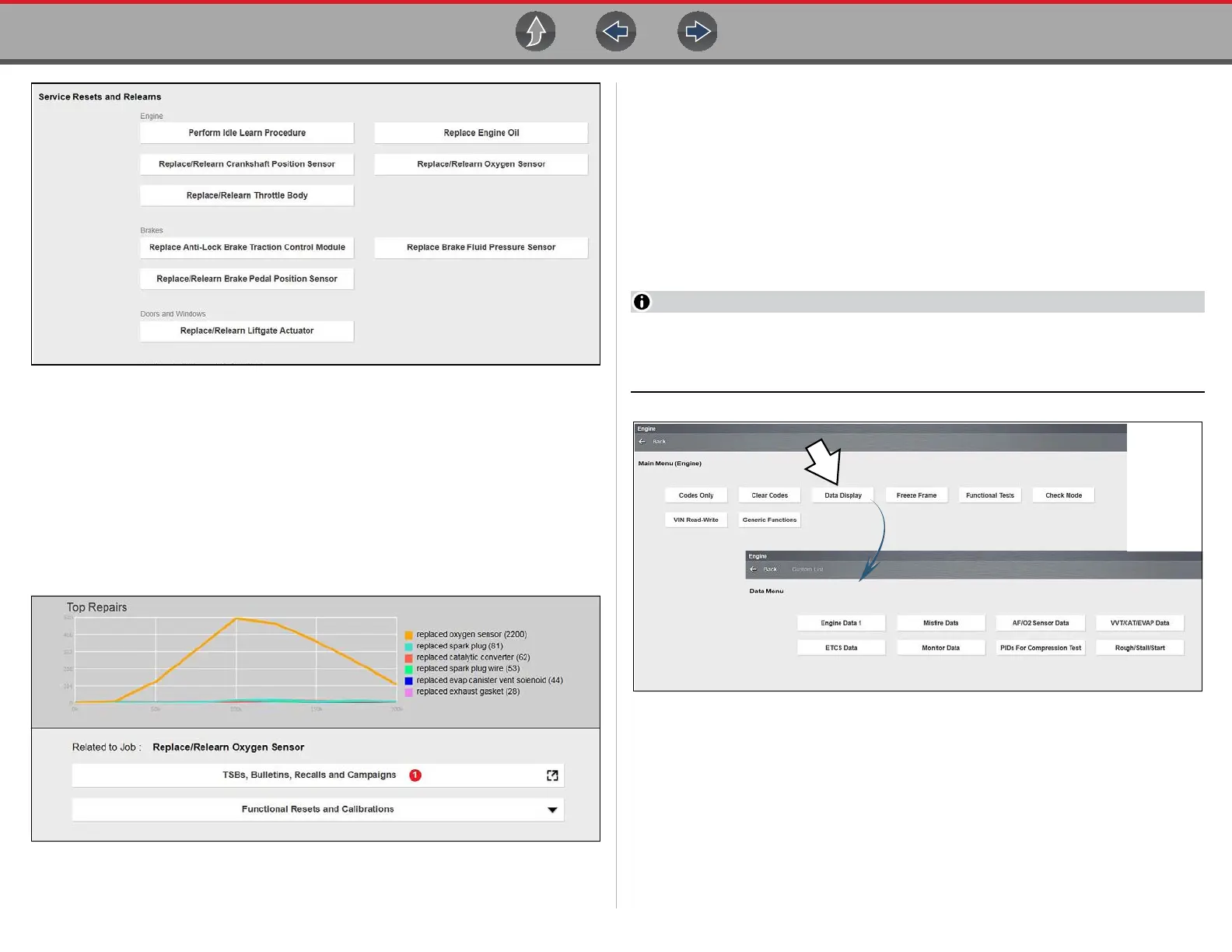Scanner Data (Viewing PIDs)
57
Figure 5-29
Making a selection from the menu (Figure 5-29) opens the related information
screen for that specific Reset/Relearn (Figure 5-30). The information may include:
• Top Repairs Graph - Shows the top repairs related to the selected Reset/
Relearn
• TSB’s and Safety Recall Links - (if available) provides links to related OEM
service bulletins and safety recall information
• Functional Resets and Calibrations - Resets/Relearns that can be completed
using the diagnostic tool
Figure 5-30
5.6 Data (Viewing PIDs)
Selecting Data displays the data (PID) list for the selected module.The Data display
is typically opened from the Vehicle Systems Test/Function menu, see Selecting a
Vehicle System Test/Function on page 48. The descriptive name may vary (e.g.
Data, Data Display, Data Menu, Data Only, or other similar).
Selecting Data may result in one of the following:
• A submenu of data viewing options opens (Figure 5-31).
• Vehicle data displays.
On some models, the engine must be started or cranked before data can be
displayed. For these models, a “Waiting to Communicate” message displays if
the engine was not cranked or started.
Figure 5-31