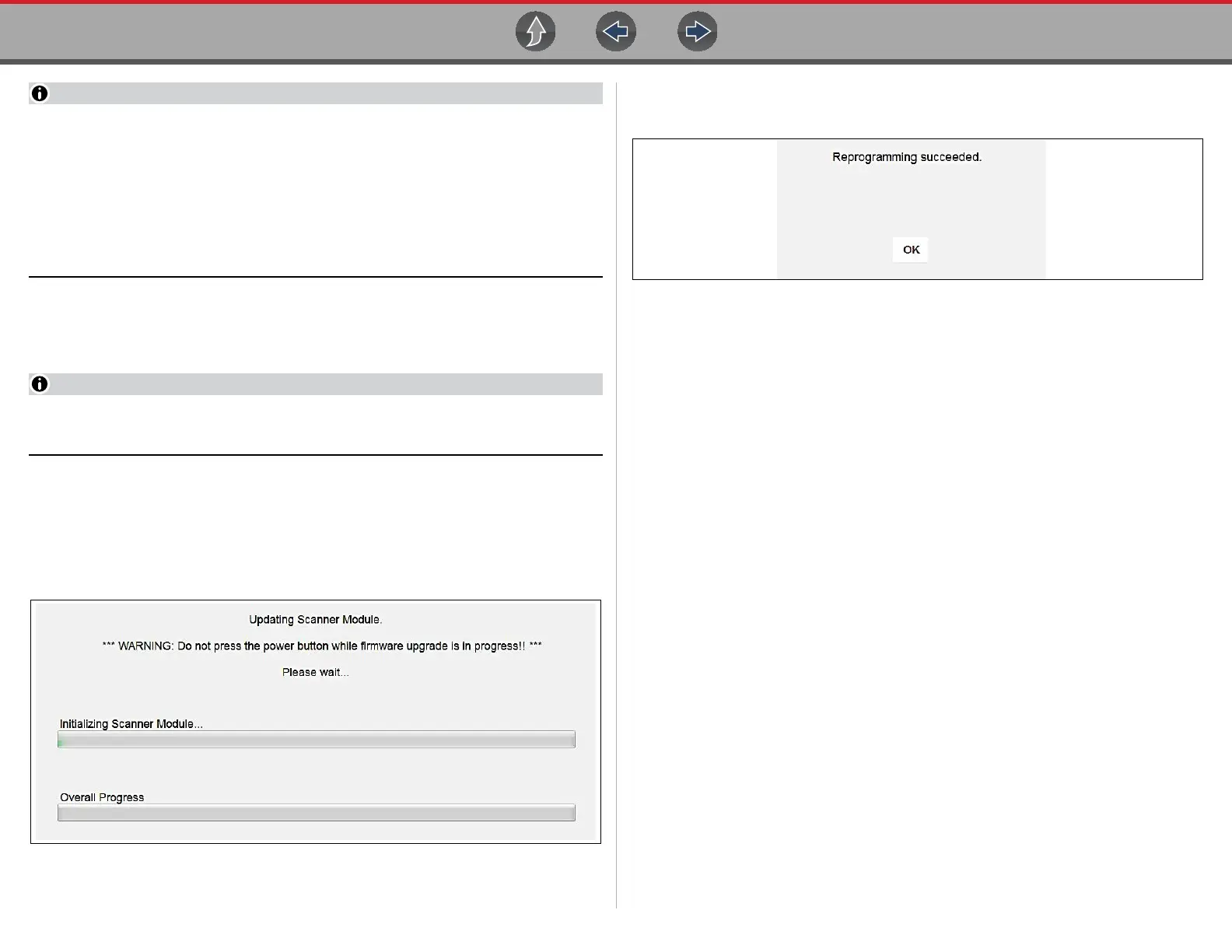Compact Scan Module (CSM) Troubleshooting
40
When performing a firmware update it is recommended to disconnect the CSM
from the vehicle (if connected) and use the supplied USB cable to connect the
CSM to the diagnostic tool. Using the USB cable provides power direct from
the diagnostic tool to the CSM, and allows for faster updates. Leaving the CSM
connected to the vehicle DLC during a firmware update will work, however
may take longer than if connected by USB. Also, if vehicle power to the DLC is
interrupted, of the diagnostic tool looses communication with the CSM, the
CSM may not update correctly and/or be damaged.
a. Plug the small end of the USB cable into the USB jack on the CSM.
b. Plug the large end of the USB cable into one of the USB jacks on the side of
the diagnostic tool.
When connected, the CSM USB connection status icon will change to indicate
the CSM is connected by USB.
4. Select Scanner from the diagnostic tool Home screen.
5. Select Update Now when the update available message displays
(Figure 4-9).
The update begins and installation progress is tracked on the screen
(Figure 4-10).
Figure 4-10 Sample update in progress screen
A “Successfully Updated” message displays once the installation process is
complete (Figure 4-11).
Figure 4-11 Sample firmware update complete message
6. Select OK to close the message and return to Scanner operations.
The CSM, now has the latest firmware update, and is ready to use.
4.8 Troubleshooting
When troubleshooting CSM connectivity issues, first review the CSM LED status
and hardware status icons for possible causes. See Hardware Status Icons on
page 38, and LED Indicators on page 35.
CSM operations can be impacted when signal interference, or some other
condition, disrupts or impairs the wireless communication network. These
interruptions are usually temporary and easily repaired.
Indicators of wireless communication interference include:
• Slow CSM response accompanied by “Error 101” message.
• Slow CSM response accompanied by “Error 404” message.
• “Error Occurred” Message when trying to use the CSM.
• “Error Occurred” Message after 20 or more minutes sitting idle, particularly if
the devices have been stationary.