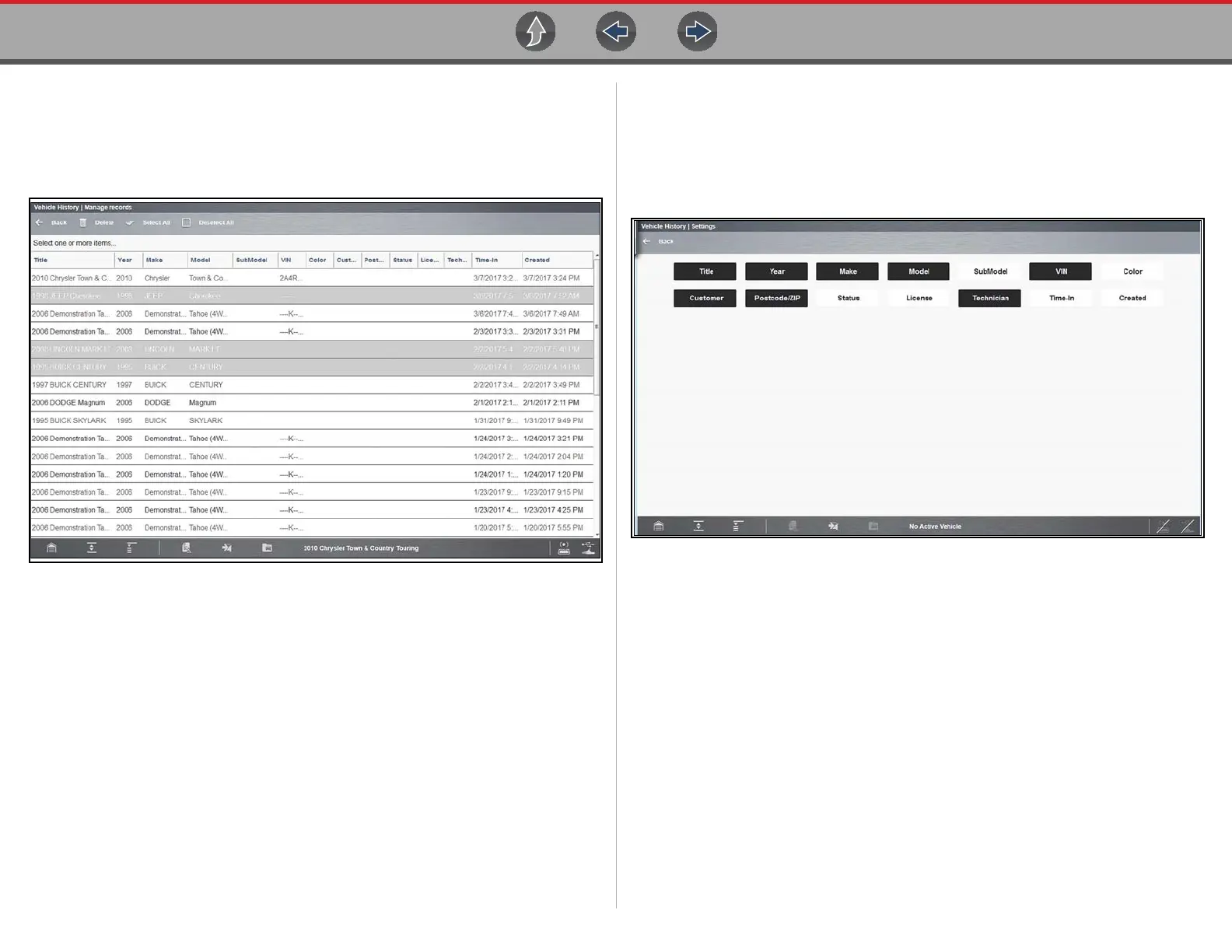Vehicle History Toolbar Icon Functions
164
11.2.4 Manage
Select Manage to quickly remove individual records, or all the vehicle records from
the vehicle records list. Highlight the record to remove, then select Delete, or use
the Select All or Deselect All options to remove all records (Figure 11-4).
Figure 11-4
11.2.5 Search and Show All
z To search vehicle records:
1. Select Search from the toolbar.
2. Enter the text to search for.
3. Select the Search icon.
Matching records are displayed.
Select Show All on the toolbar to restore the complete vehicle records list.
11.2.6 Settings
Use Settings to determine which categories display on the vehicle records list.
z To change vehicle record list settings:
1. Select Settings to open the menu (Figure 11-5).
Figure 11-5
2. Select or deselect the desired categories:
– Highlighted items - display
– Non-highlighted items - do not display
