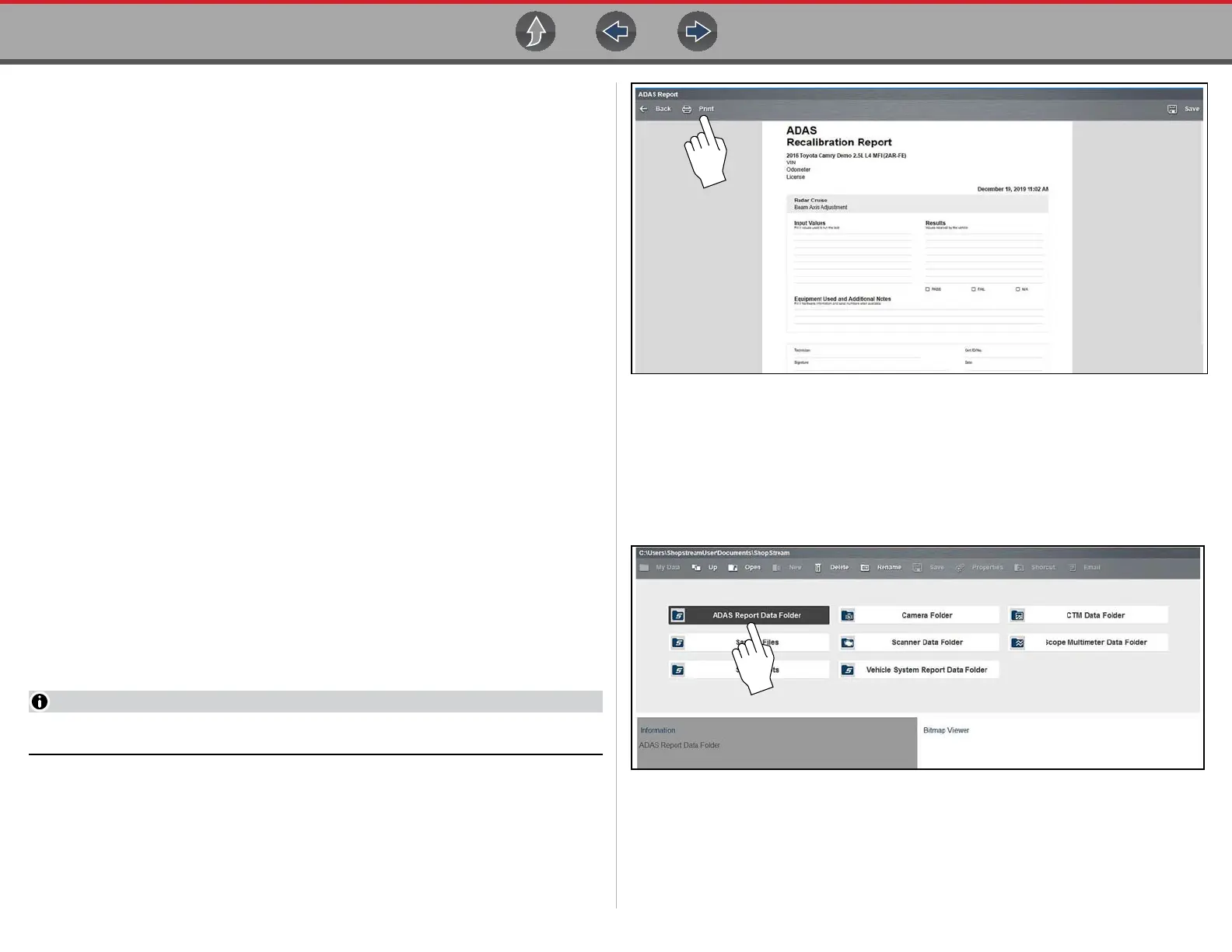ADAS Recalibration Report ADAS Recalibration Report Form
220
The report form is saved as a PDF file that can be accessed from the following
locations:
• Vehicle Record attachment field.
• ADAS Report Data Folder (in Data Manager).
• Snap-on Cloud
As reference the file is located in the following path:
C:\Users\ShopstreamUser\Documents\ShopStream\ADAS Report Data
Folder\ (date).pdf.
18.1.2 Printing the Report
Before you can print you must install a printer and have a current version of Adobe
Reader installed.
To install a printer, see Printing / Printer Setup on page 20.
To check and/or install Adobe Reader, see Checking/Installing Adobe® Reader on
page 23.
• The report may be directly printed by selecting the Print icon from the System
menu toolbar.
• If the file was saved it may also be printed from either the Vehicle Record
attachment, or from the ADAS Report Data Folder within Data Manager.
The following sections describe these methods.
Printing (From the System Menu Screen)
When print is selected, the file is sent directly to the default printer (Figure 18-4).
The file may be displayed momentarily in the PDF viewer and then minimized (this
is normal).
The file is not saved when Print is selected.
Figure 18-4
Printing (From Data Manager)
To print the file from Data Manager:
1. Select Data Manager from the Home Screen
2. Select and open the ADAS Report Data Folder (Figure 18-5).
Figure 18-5
3. Select and open the ADAS Report PDF file from the list.
4. From the PDF viewer use the menu or toolbar print options to print the file
(Figure 18-6).