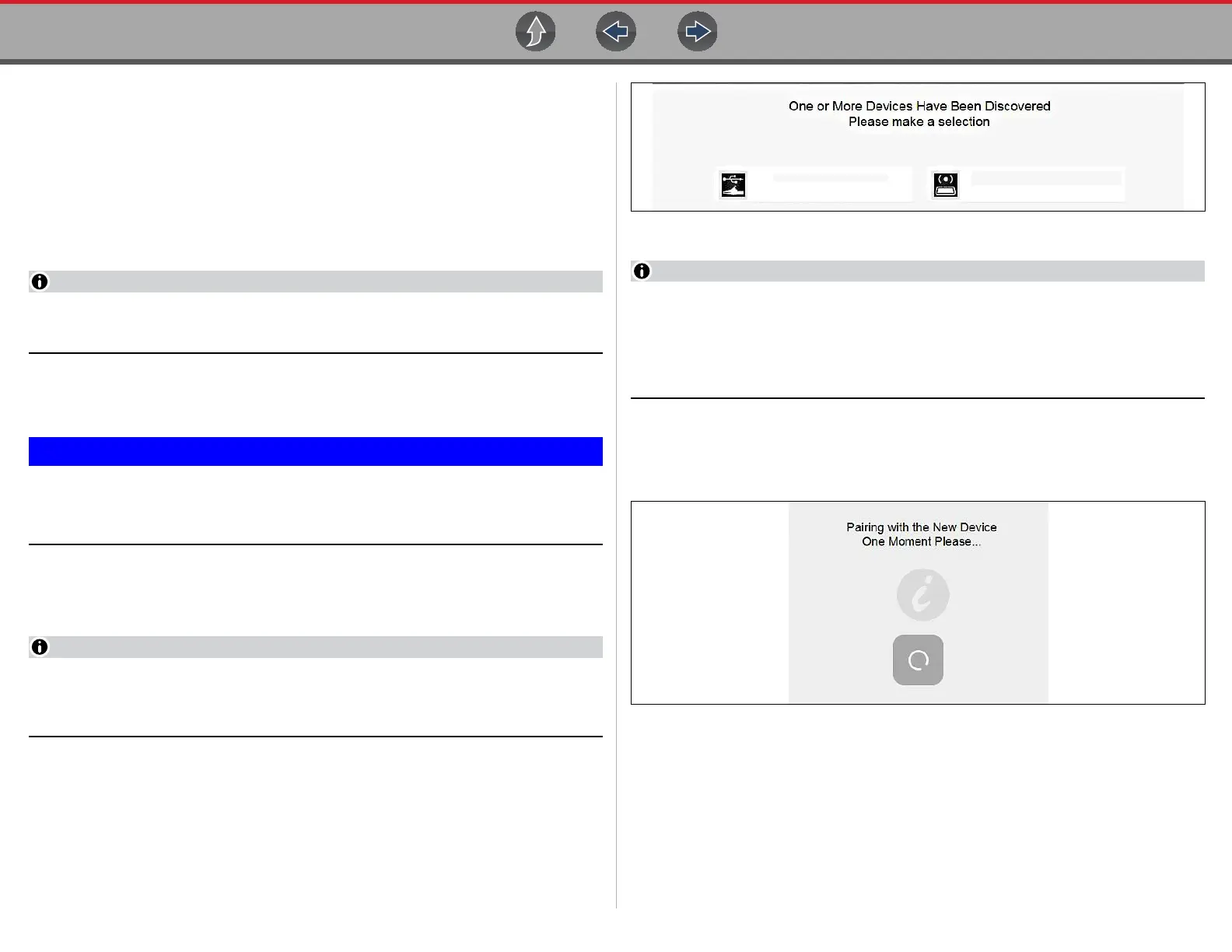Compact Scan Module (CSM) Basic Operation
37
4.6.2 Pairing and Hardware Status Icons
To use the CSM, it must be paired with the diagnostic tool.
Pairing is the wireless connection (identification) process used to connect the CSM
to your diagnostic tool.
The CSM only needs to be paired once before its initial use. The connection
configuration should remain in memory for all future uses, unless the connection
configuration is removed or lost.
Wireless devices shown in this section are used as reference. Not all devices
shown may be applicable to your diagnostic tool.
z To pair the CSM with the diagnostic tool:
1. Turn on the diagnostic tool.
The CSM and diagnostic tool must be on when pairing. Make sure the
diagnostic tool has a fully charged battery, or is connected
(recommended) to the AC power supply.
2. Connect the CSM to a vehicle data link connector (DLC), or use the supplied
USB cable to connect the CSM to the diagnostic tool to supply power to the
CSM.
The green LED on the CSM is illuminated when power is being supplied to the
CSM by a vehicle DLC. The blue LED is illuminated when power is being
supplied by USB connection.
3. After the CSM is powered (green LED on), from the diagnostic tool select
System Settings > Paired Devices.
4. Select Add from the toolbar, then OK when prompted.
The diagnostic tool searches for compatible wireless devices, then displays
the results. (Figure 4-4).
Figure 4-4
Search results include all compatible wireless devices detected, and may
include multiple Scan Modules if you are in a shop environment where more
than one unit is powered on. Available module listings include a partial serial
number. Make sure the screen listing matches the last six digits of the serial
number of your CSM before continuing.
5. Select your CSM from the results list.
A progress message displays during the pairing procedure (Figure 4-5), the
Paired Devices screen (Figure 4-7) displays once the procedure completes.
Figure 4-5
6. After the pairing process completes, select the Home icon on the toolbar to
return to the Home screen. The CSM and diagnostic tool are now paired for
wireless communication and should automatically connect when both are
powered up.
SCANMODULE7-600022Scope Module M4