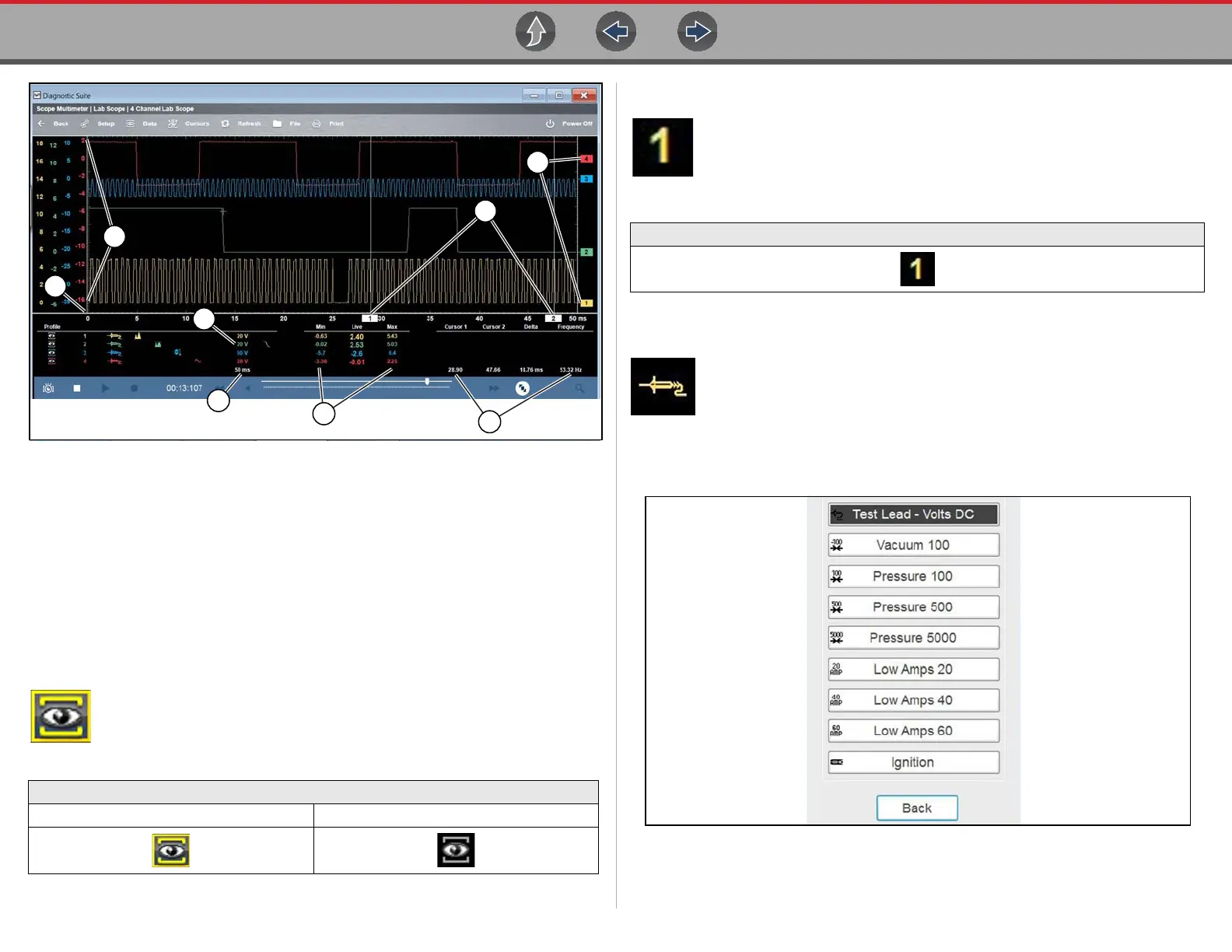Scope and Multimeter Operations Control Panel and Settings
116
Figure 9-30
9.9.3 Profile Icon
The Profile icons (variable) allow you to hide or display channels
onscreen.
Selecting an icon turns a channel on and off.
9.9.4 Channel Icon
The Channel icons (variable) identify the channel numbers (1 to 4).
Selecting an icon opens the trace setup menu. See Trace Controls Menu
on page 108.
9.9.5 Probe Icon
The Probe icons (variable) allows you to change the type of probe for the
test you are performing. Selecting an icon opens the probe setup menu.
Changing the probe, also changes the vertical scale to the applicable type
of measurement.
For probe calibration information, see Test Lead / Probe Calibration on page 106.
Figure 9-31 Probe option menu
12. Scale (Vertical / Y-axis)
13. Cursor Indicators - see Cursors
14. Zero Baseline Indicators - see
Zero Baseline Adjustment
15. Sweep Scale (X-axis)
16.
Channel Scale Indicator Icons -
see
Scale (Vertical / Y-axis)
17. Sweep Indicator Icon - see Sweep
Scale (X-axis)
18. Min, Live and Max Display Panel
19.
Cursor Control Panel - see
Cursor Measurements Panel
Profile Icons (Typical)
On (Channel displayed) Off (Channel not displayed)
Channel Icon (Typical)
