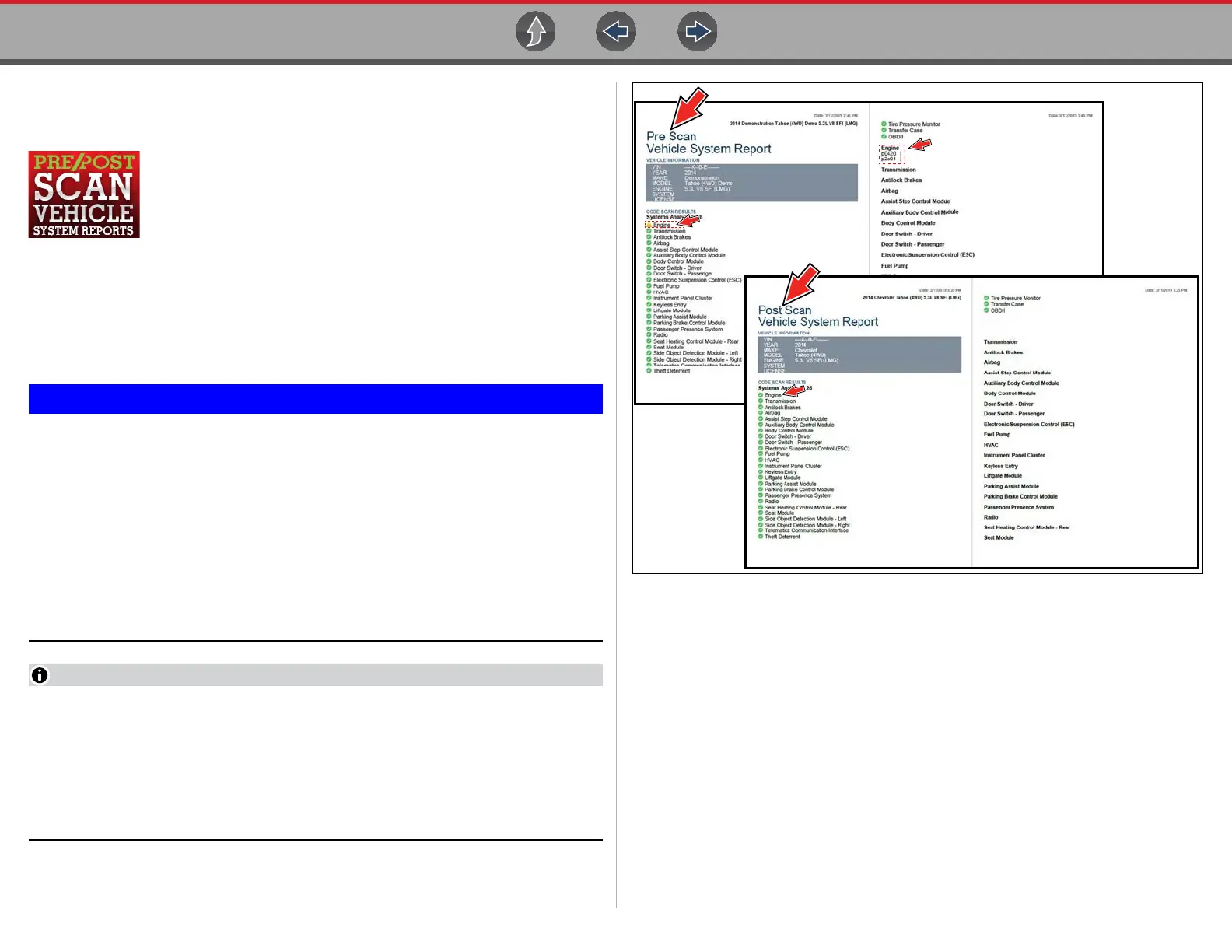Scanner Code Scan (with Vehicle System Report)
52
5.4 Code Scan (with Vehicle System
Report)
Code Scan allows you to quickly scan all supported vehicle control
modules for codes. In addition, Global OBD-II codes and
Readiness Monitors are scanned giving you a complete health
check of vehicle systems.
One of the benefits of performing a code scan is that you can quickly show your
customer diagnostic related issues with a pre scan report, and then after repairing
the issues you can use the post scan report to show that the repairs were
completed (Figure 5-17). In addition, by using the Snap-on Cloud the reports can
be given to the customer and also saved for your own records, for more information,
see The Snap-on® Cloud on page 203.
PRE / POST Scan Importance - As many systems do not turn on the
check engine light or other indicator, performing a vehicle code scan
before making any repairs may help in troubleshooting, by identifying
possible unknown issues that may be related to the present symptoms.
Performing pre and post scans also allows you to record in report format
the pre-condition of the vehicle and compare the post scan after work is
complete to confirm the repairs were completed properly.
Pre and post scan is required by some manufacturers for pre and post
collision work as well as by some insurance companies.
When a Code Scans is started, the generated report will be associated with the
vehicle that was active at the time it was started. A link to the Code Scan PDF
file can be found in that vehicle’s “vehicle record” on the Attachment panel, see
Vehicle History on page 161.
All Code Scan reports are are also uploaded to the Snap-on Cloud
automatically when they are created. See The Snap-on® Cloud on page 203
for more information on using the Snap-on Cloud.
Figure 5-17
The Code Scan function is dependent upon the vehicle. Not all vehicles may
support this function. See Selecting a Vehicle System on page 47.
Selecting Code Scan from the Vehicle System menu opens the Code Scan
Pre/Post Scan menu (Figure 5-18). Select the type of code scan you are
performing. Each type of report is titled appropriately.