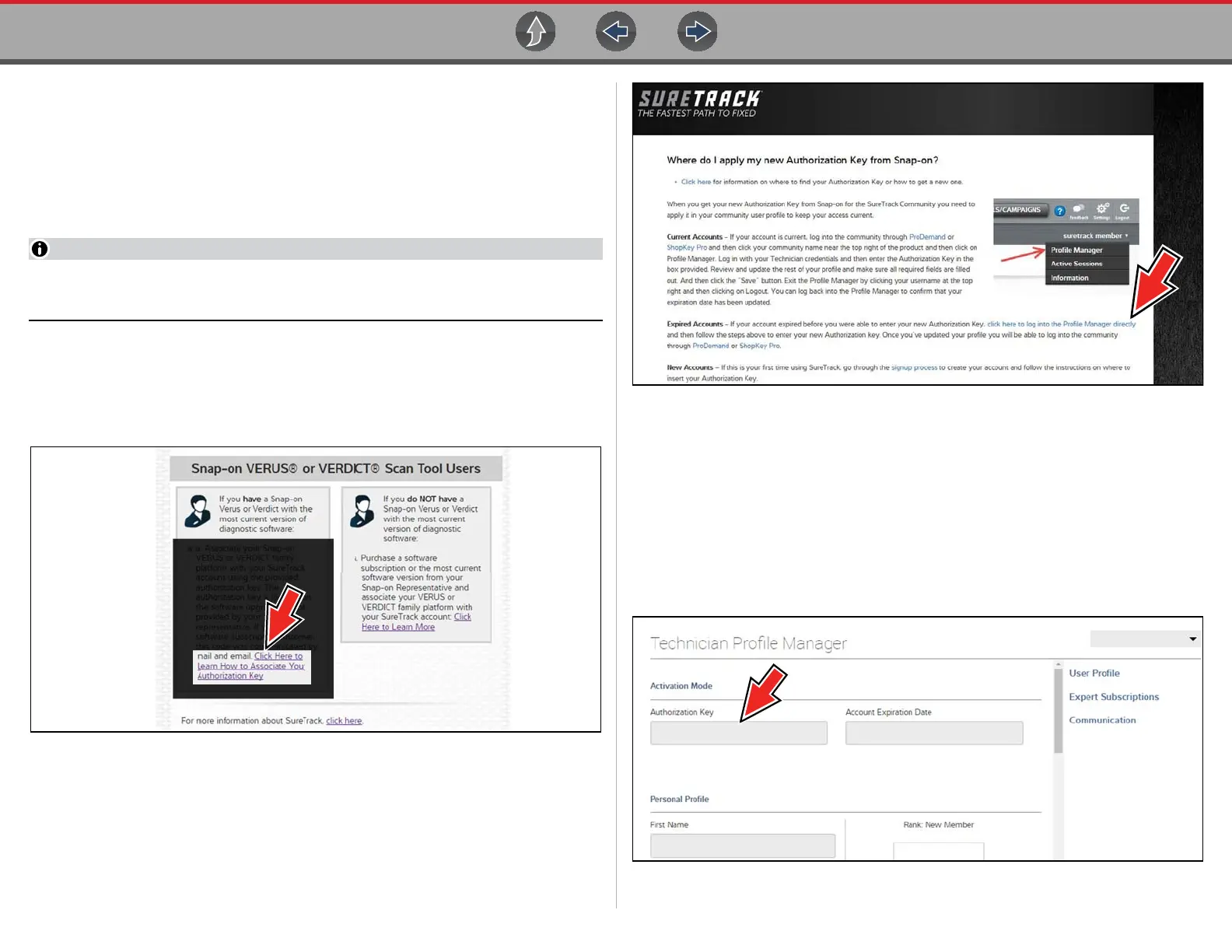SureTrack® & Repair Information Getting Started and Logging In
188
15.5.3 Logging In with new Authorization Code (expired
account)
Use the following instructions, if your SureTrack account has expired, and you have
purchased the current diagnostic tool software upgrade. Your new upgrade comes
with a new SureTrack authorization code. To find your new authorization code, see
Finding your SureTrack Authorization Code on page 192.
You must have the current software version installed on the diagnostic tool,
and a Wi-Fi Internet connection to use SureTrack.
1. Log in to SureTrack using your current username and password.
When your SureTrack account has expired, and you try to login you are
directed to an information window (Figure 15-10).
2. Scroll down and select the link shown in (Figure 15-10)
Figure 15-10
3. The SureTrack FAQ webpage opens (Figure 15-11).
Figure 15-11
4. Scroll to the topic “Where do I apply my new Authorization Key from Snap-on?”
5. Select the link “click here to log into the profile manager login window directly”.
– URL - https://profilemanager.mitchell1.com/technicianprofile/index
The SureTrack renewal window opens.
6. Enter your current username and password.
The SureTrack Profile Manager window opens.
7. Enter your new Authorization code (Figure 15-12).
Figure 15-12
