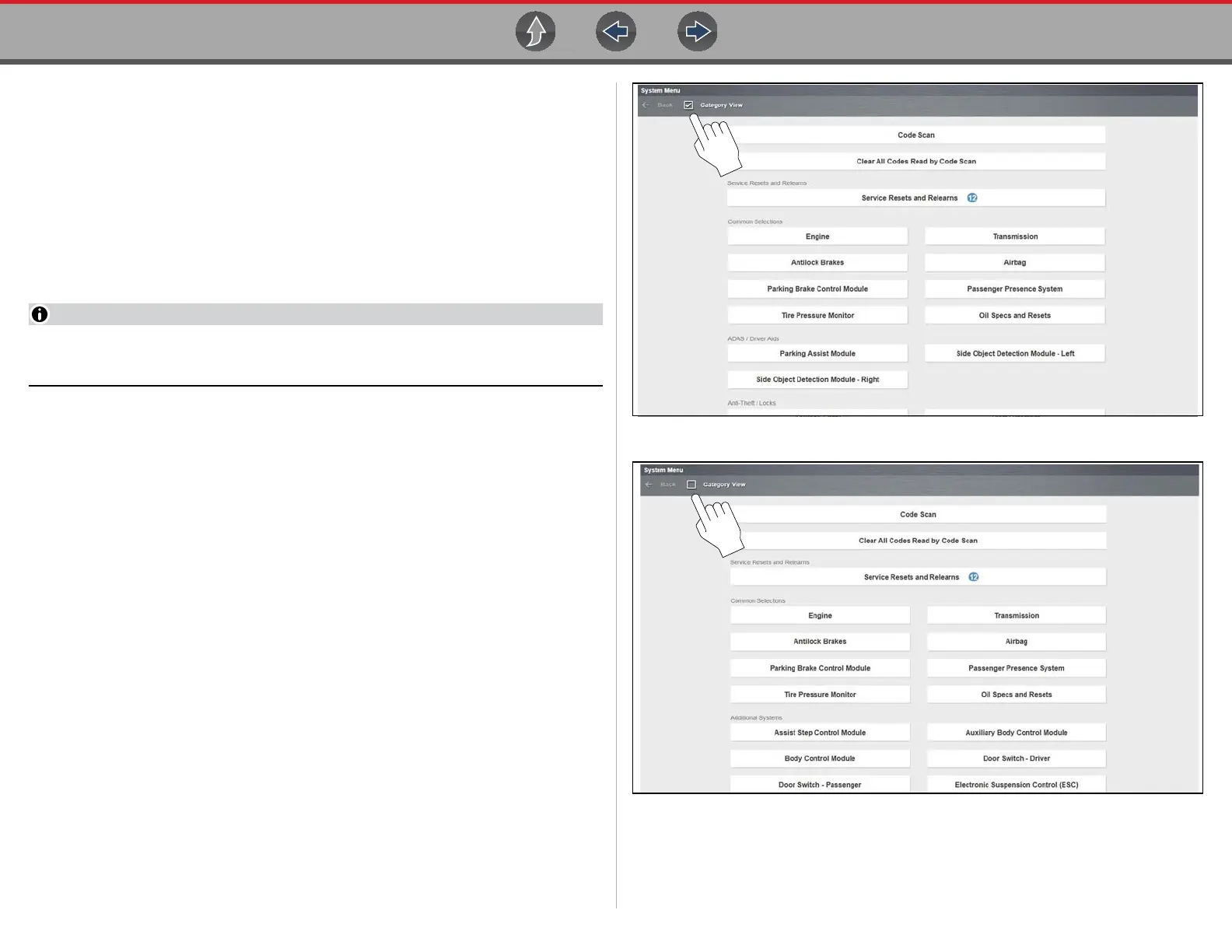Scanner Basic Operation
47
5.1.5 Selecting a Vehicle System
z Selecting a vehicle system:
1. After the vehicle has been identified, the Systems menu will display available
vehicle systems.
The System menu can be displayed in two views, by individual system
categories or by common vehicle system categories. To change the view,
select/deselect the Category View checkbox in the upper toolbar. Typical
views are shown in (Figure 5-6 and Figure 5-7).
2. Select the desired vehicle system to continue.
Not all vehicle systems may be supported by the vehicle, or available.
Available systems will vary across vehicle manufacturers and models.
Typical vehicle system options may include:
• Engine
• Transmission
• Antilock Brakes
• Airbag
• Body Control Module
• Instrument card
• Tire Pressure Monitor
Figure 5-6 Typical - System Menu “Category View” Selected
Figure 5-7 Typical - System Menu “Category View” Not Selected
Special vehicle system options may include:
• Code Scan, see Code Scan (with Vehicle System Report) on page 52