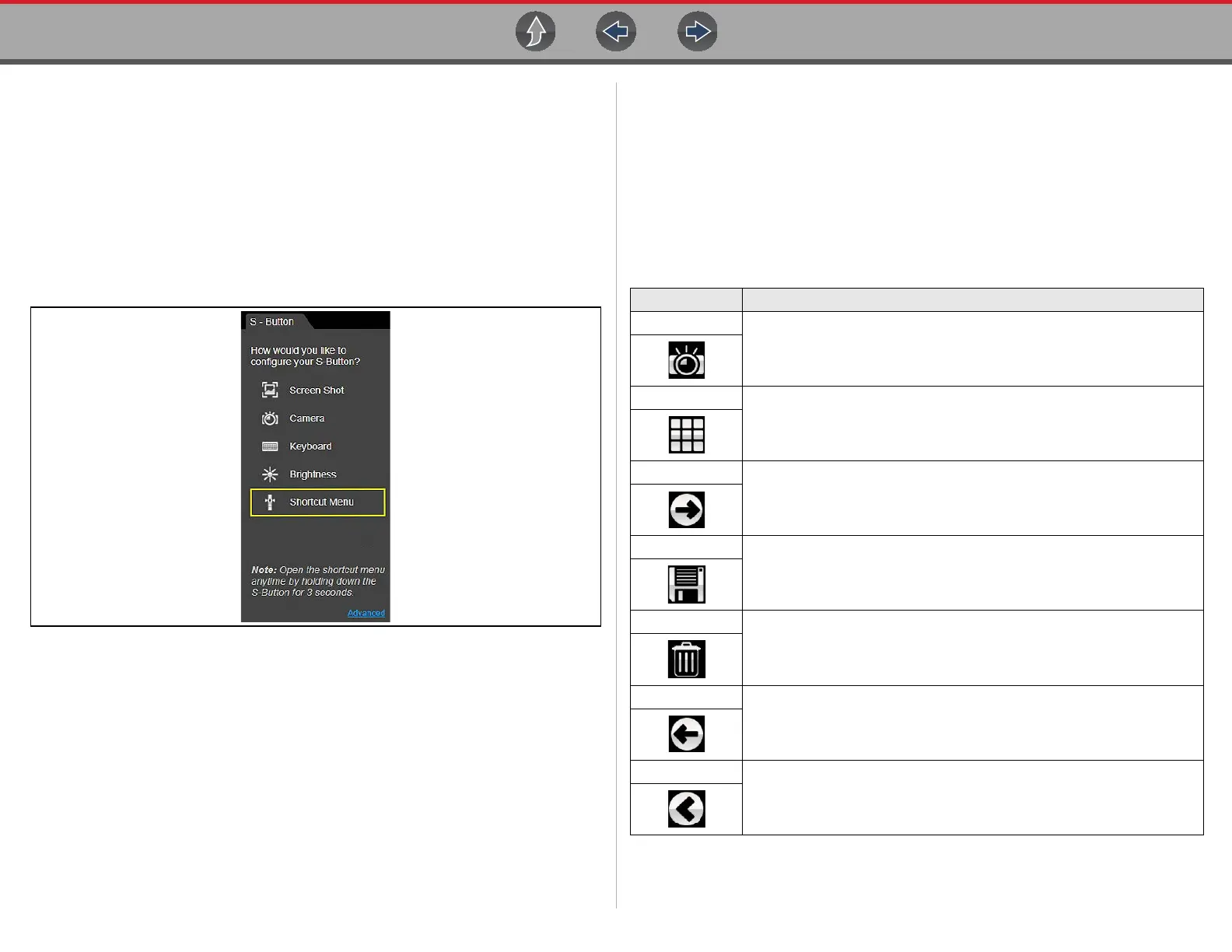General Information Camera (Taking Pictures)
12
1.4.1 Configure Shortcut (S) Button
This feature allows you to change the function of the Shortcut (S) button.
z To configure the Shortcut (S) button:
1. Press and release the Shortcut (S) button.
2. Select the Settings icon from the slide-out menu.
3. Choose the function you would like the Shortcut (S) button to perform when
pressed (Figure 1-3).
The current/active setting is indicated by a yellow highlight box.
Figure 1-3 Shortcut (S) button configuration menu
4. Select Cancel.
1.4.2 Advanced (menu selection)
The Advanced selection has no functionality under normal operating conditions,
and should ONLY be selected when directed to do so, by Snap-on customer
service.
Selecting Advanced displays the advanced diagnostic system information screen.
The system information and functions are ONLY used during system
troubleshooting, when requested by Snap-on customer service.
1.5 Camera (Taking Pictures)
1.5.1 Using the Camera
Selecting Camera from the Shortcut (S) button menu opens the camera
application. The touch screen becomes the view finder and is also used for
reviewing photographs that are taken. Icons on the touch screen are used to
operate the camera. The icons change depending on which camera function is
active:
Icon Description
Photo
Acts as a shutter to take a photograph of what is visible in the view finder,
which is the left-hand portion of the screen.
Gallery
Opens a thumbnail gallery of recently taken pictures.
Exit
Closes the camera application and returns to the previous screen.
Save
Displays after a picture is taken. Selecting saves the photograph and
returns to the view finder.
Delete
Displays after a picture is taken and in Gallery mode. Selecting discards
the photograph and returns to the previous screen.
Back
Displays in Gallery mode. Selecting returns to the previously viewed
screen.
Previous
Displays in Gallery mode. Selecting opens the picture prior to the current
image in the gallery.
