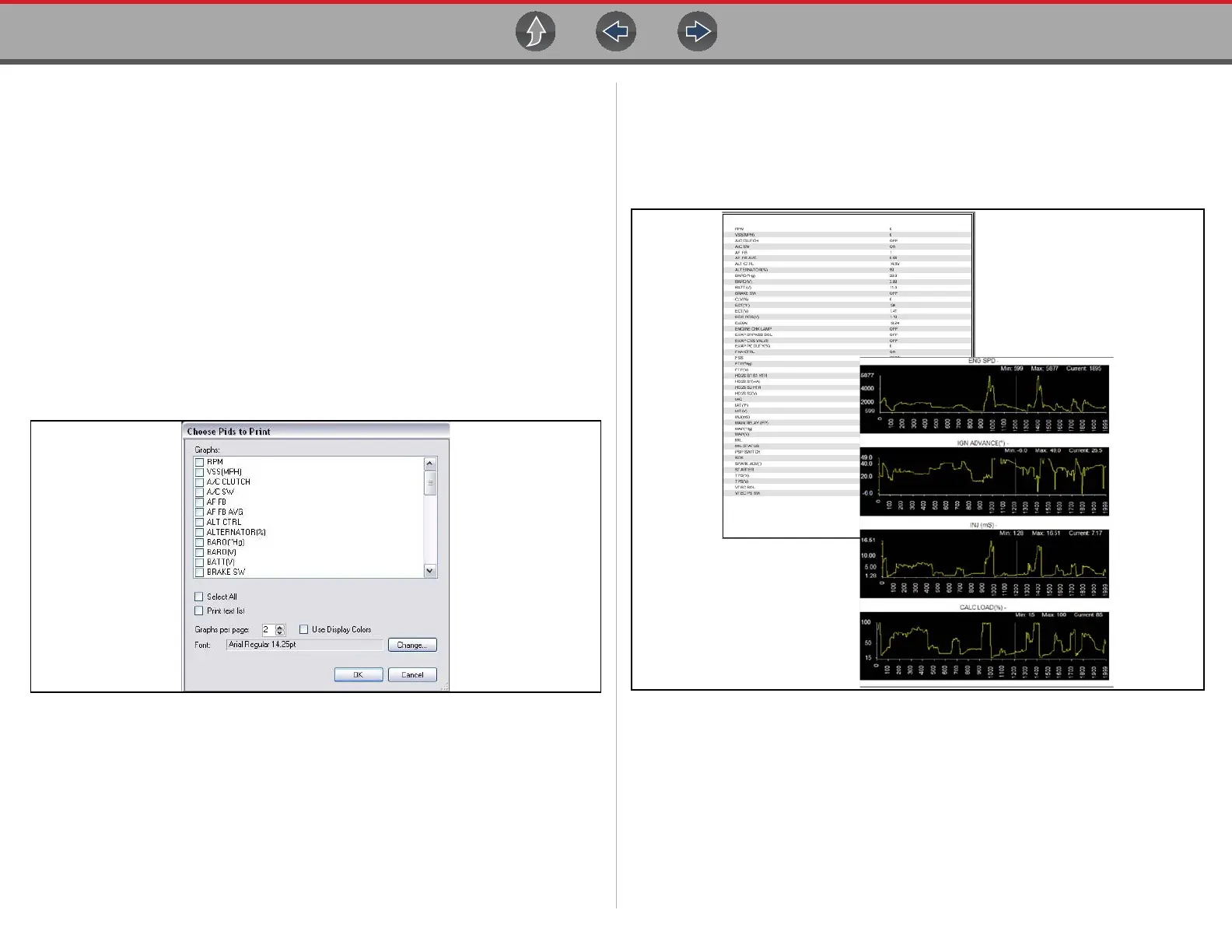Data Manager Scanner DataViewer
170
12.6.1 Menu Bar
The menu bar at the top of the screen contains the File, View, Tools, and Help
menus.
File Menu
The File menu offers the following selections:
• Load—locate and open data files, launches a navigation window
• Print—print selected pids
• Print Preview—preview pids before printing
• Exit—closes Scanner DataViewer
When Print or Print Preview is selected, a dialog box opens and allows you to define
the printed output. Print settings include, print as graphs or text, which pids to
include, number of pids per page, display colors, and the text font (Figure 12-8).
Figure 12-8 Pids print settings
z To print:
1. Select the desired pids. A checked box indicates the pid will be printed. Select
again to deselect the pid.
2. Select Change to modify the font, this opens a standard Windows font dialog
box.
a. Modify the font as desired.
b. Select OK to close the font dialog box.
3. Once all selections are made, select OK.
A print dialog box opens.
a. If Print was selected, the file is sent to the printer.
b. If Print Preview was selected, a preview window opens. Select the printer
icon (Figure 12-9) to send the file to the printer.
Figure 12-9 Print preview window (text list and graphs examples)
