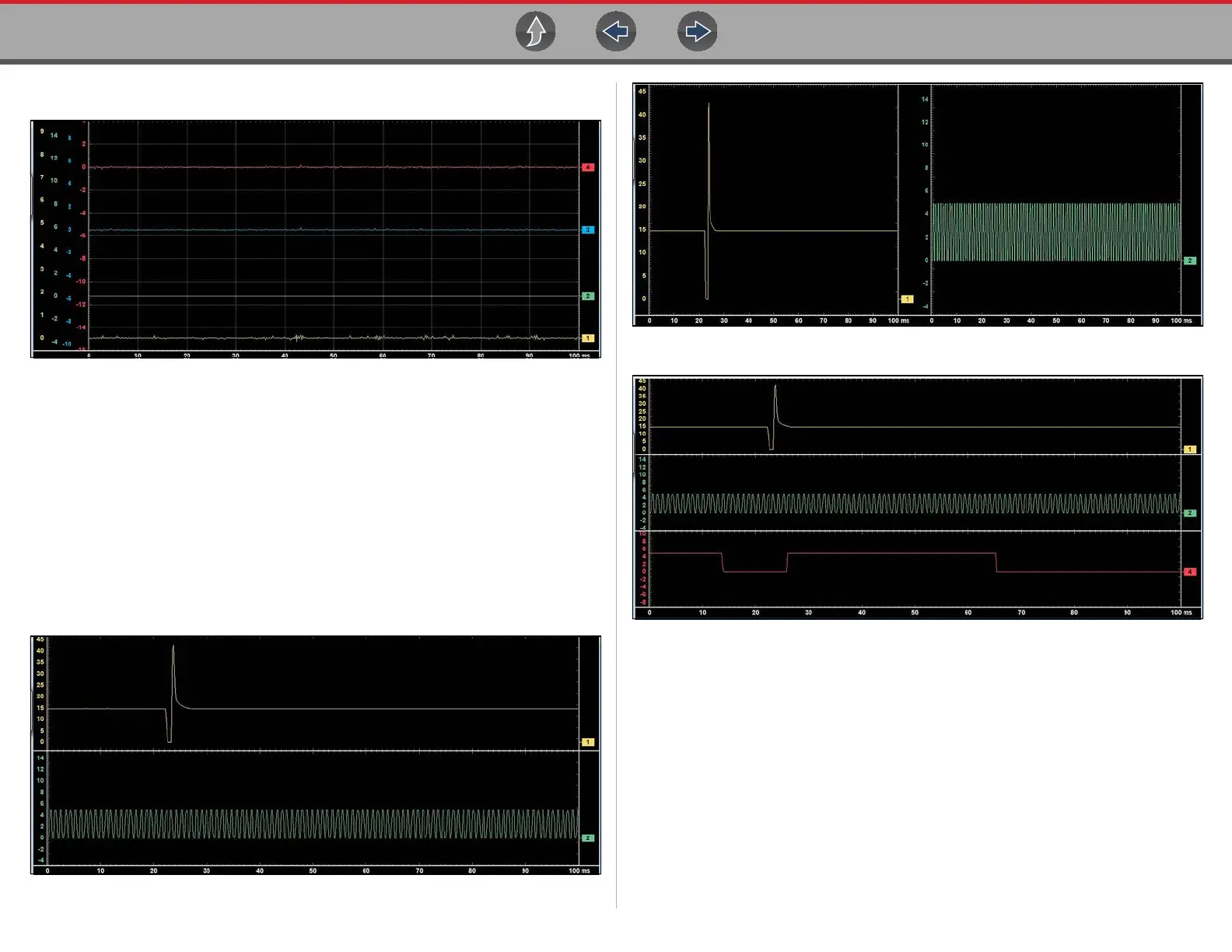Scope and Multimeter Operations Setup Menu (Preferences)
110
• Show Grid—switches grid lines on the screen off and on (Figure 9-15).
Figure 9-15 Sample grid selected
• Invert Colors—switches the screen background to white.
Layout Settings
The selected radio knob on the Layout dialog box shows which setting is active.
Use your finger or the stylus to switch between settings:
• 1 window—shows all traces on the same screen (Figure 9-15).
• 2 windows—shows two separate traces in two ways: horizontal, one below
another (Figure 9-16) or vertical, side-by-side (Figure 9-17).
• 3 windows—shows three traces, one below another, on the same screen
(Figure 9-18).
• 4 windows—shows four traces, one below another, on the same screen.
Figure 9-16 Sample 2 Windows horizontal display
Figure 9-17 Sample 2 Windows vertical display
Figure 9-18 Sample 3 Windows display
