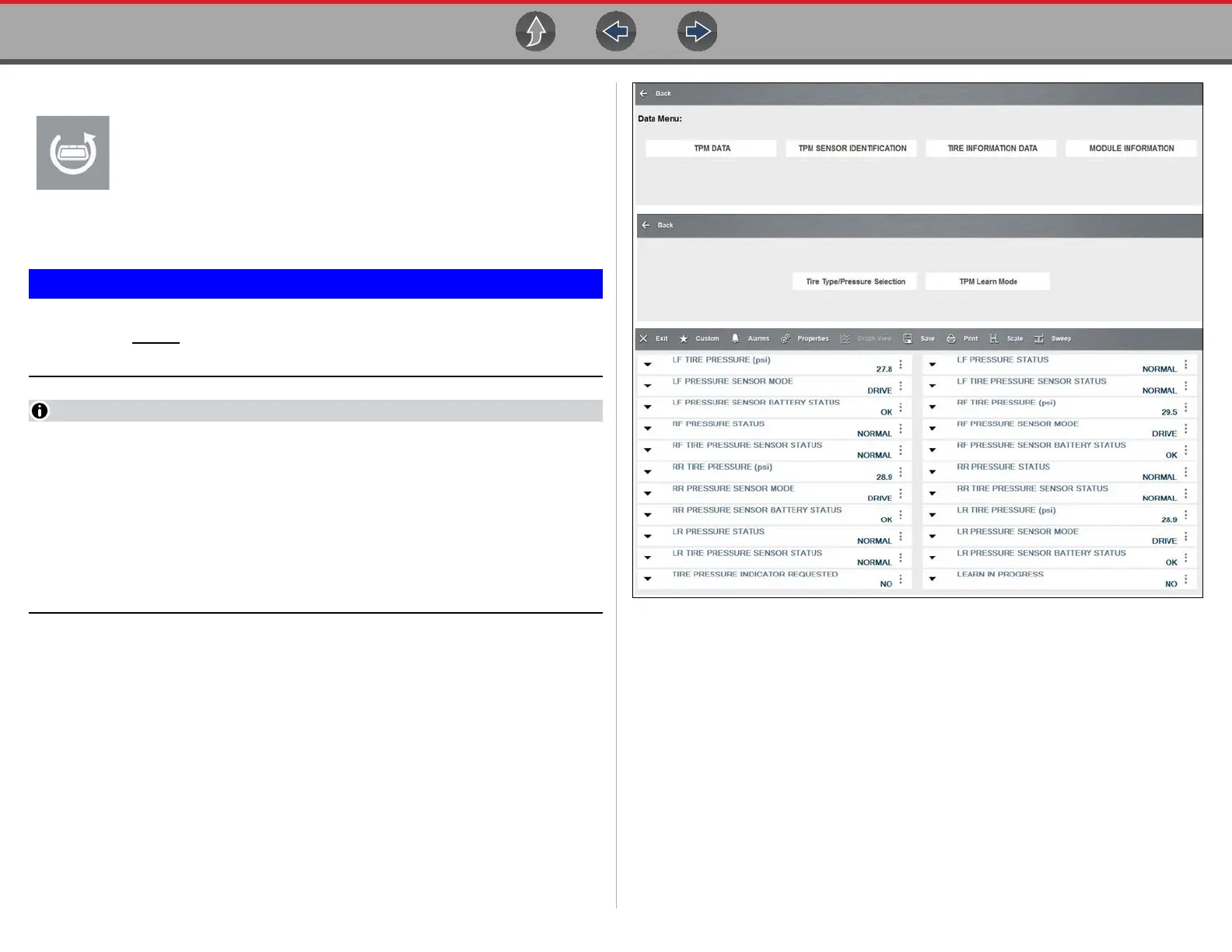Quick Lookups Tire and Wheel Service
160
Scanner Functions
Selecting the Scanner Function icon opens the TPMS Scanner test
menu for the selected vehicle. Options may include:
• View and Clear Codes
• View Data
• Perform TPMS Related Functional Tests/Resets
• View TPMS Troubleshooter Information
Functional test instructions may be provided, that are required to be
performed before
selecting or completing the function itself. Follow all
instructions as written.
Scanner functions require connection and communication with the vehicle.
Functional tests/resets are not available for all vehicles, and will vary
depending on vehicle support.
A “grayed out” or non-selectable icon indicates that functional resets/rests are
not available for the selected vehicle.
Service test/reset menu titles will vary by manufacturer.
The following screen examples (Figure 10-18) illustrate some typical TPMS
functional test screens.
Figure 10-18