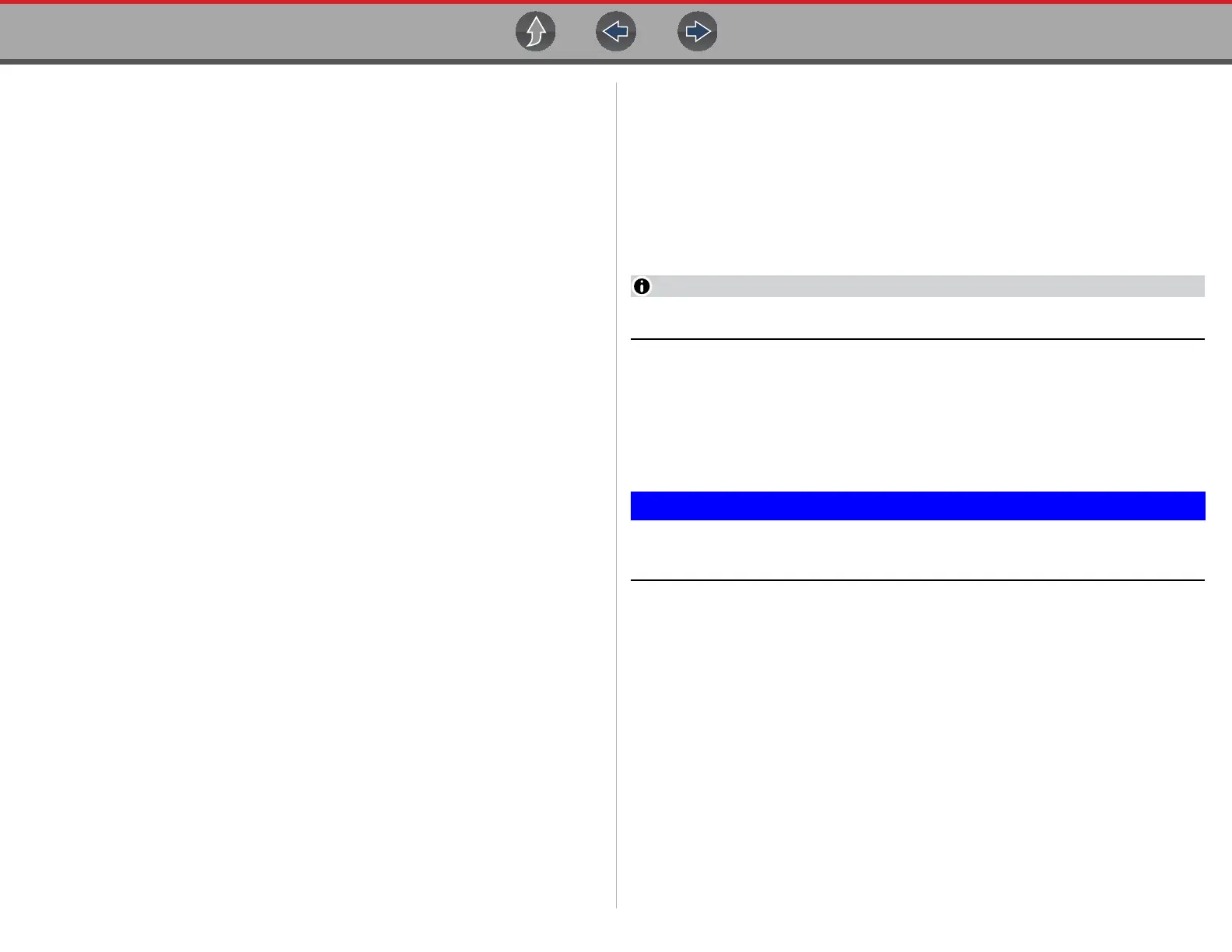Using This Manual Conventions
4
Symbols
The “greater than” arrow (>) indicates an abbreviated set of selection instructions.
Example:
• Select Utilities > Tool Setup > Date.
The above statement abbreviates the following procedure:
1. Select the Utilities icon.
2. Select the Tool Setup submenu.
3. Highlight the Date option from the submenu.
Terminology
The term “select” describes tapping/touching an icon on the touch screen, or
highlighting an icon or menu choice and then selecting the confirmation menu
choice such as Continue, Accept, OK, Yes, or other similar choice.
Example:
• Select Reset.
The above statement abbreviates the following procedure:
1. Navigate to the Reset icon.
2. Select the Reset icon with your stylus.
Notes and Important Messages
The following messages are used.
Note
A note provides helpful information such as additional explanations, tips, and
comments.
Example:
For additional information refer to...
Important
Important indicates a situation which, if not avoided, may result in damage to the
test equipment or vehicle.
Example:
Disconnecting the USB cable during vehicle communication can cause
damage to the ECM.