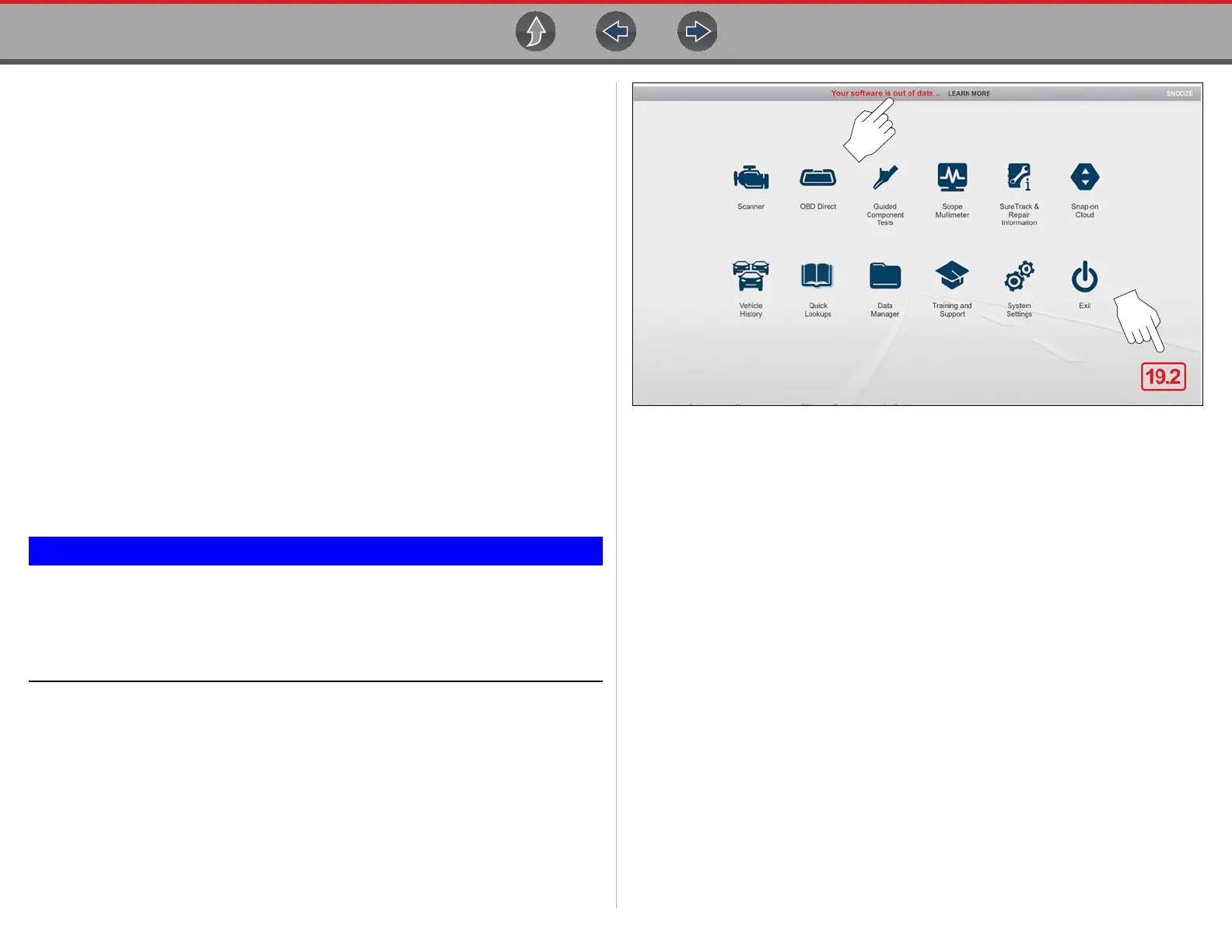Quick Reference SureTrack
6
SureTrack
Using SureTrack for the First Time
If you have purchased a new diagnostic tool, you will need to create a SureTrack
account before you can access SureTrack. See Creating a SureTrack Account on
page 189 for instructions.
Reactivating SureTrack
If you have recently purchased a software upgrade, you will need to reactivate your
account to access SureTrack. See Getting Started and Logging In on page 186 for
instructions.
The Snap-on
®
Cloud
Using the Snap-on Cloud allows you to upload, store and share code scan reports,
screenshots and pictures taken with your diagnostic tool. For more on
the Snap-on Cloud, see The Snap-on® Cloud on page 203.
Secure Vehicle Gateway
To protect against unauthorized vehicle network manipulation that may
put car systems and customers at risk, many automobile manufacturers
require authorized scan tool access to perform necessary diagnosis and
repair. To learn more about how to connect this diagnostic tool to
vehicles using a secured gateway visit www.snapon.com/gateway
Software Out of Date Indicator
When your diagnostic suite software is out of date the home screen software
version indicator will change it’s color to red. The upper screen bar will also display
a related message that is selectable. Click the message to find out how to obtain the
current software version in order to keep your vehicle coverage up-to-date.
Figure 3-1
Product Training Videos
Product specific training videos and support is available on our website. Learn the
basics of diagnostic tool operation with our free training videos, and watch our
Quick Tips videos to see how to use your diagnostic tool to solve common vehicle
problems.
Website URL - diagnostics.snapon.com/FAQ.htm
Accessories
Find diagnostic tool accessories using our Interactive Accessories Catalog:
visit diagnostics.snapon.com and enter “accessories catalog” in the Search
field.
Additional accessory information is located in our Vehicle Application Guide:
visit diagnostics.snapon.com and enter “application guide” in the Search
field.
Contact your sales representative to purchase product accessories.