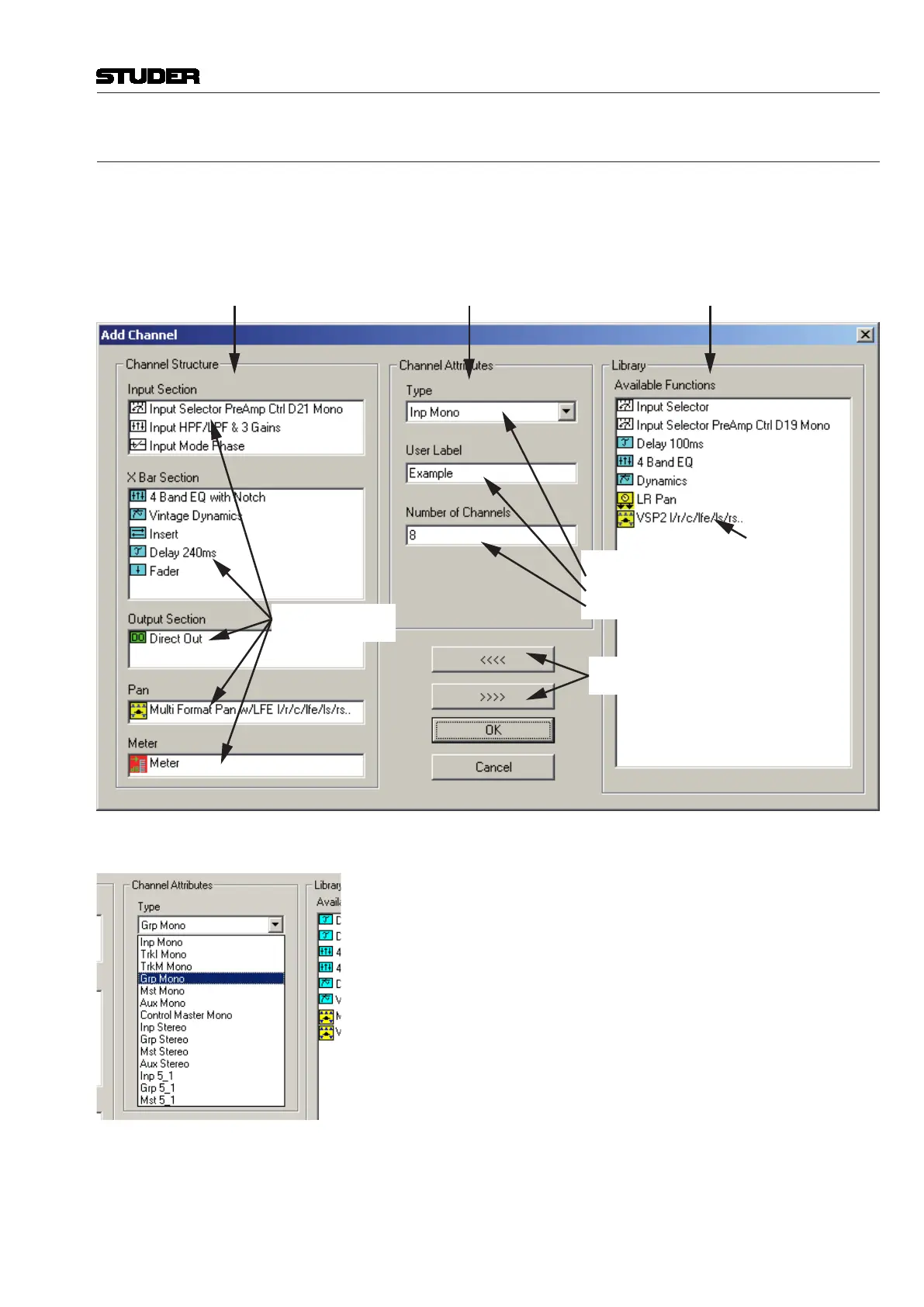6.4.3.1 Add / Edit Channels
Add New Channels Double-click on ‘new’ in the channel area of the Channel/Bus page.
Edit Channels Double-click on an existing channel type in the channel area of the Channel/
Bus page.
Both actions will open the ‘Add Channel’ dialog box that allows editing all
the entries for new or existing channels.
Double-click
to Add Functions
Double-click
to Remove Functions
Select:
Channel Type
Enter a Label
Enter a Number
Current Channel Select Type/Number Select Channel Functions
Add/Remove
Functions
Select Channel Type Click on the box to display the available channel types. Currently, the fol-
lowing channel types are available:
• MonoInput
• MonoMultitrackInput
• MonoMultitrackMonitorInput
• MonoGroup
• MonoMaster
• MonoAUXMaster
• MonoControlGroupMaster(CGMisalwaysmono)
• StereoInput
• StereoGroup
• StereoMaster
• StereoAUXMaster
• 5.1-ChannelInput
• 5.1-ChannelGroup
• 5.1-ChannelMaster
• VMix(VistaMixbus)
All channel types correspond to similar channels of an analog console. Each
channel will be assigned to a channel strip on the Studer Vista Desk upon
Vista 5 M3 Digital Mixing System
Session Conguration 6-23
Document generated: 28.08.13
SW V4.9
