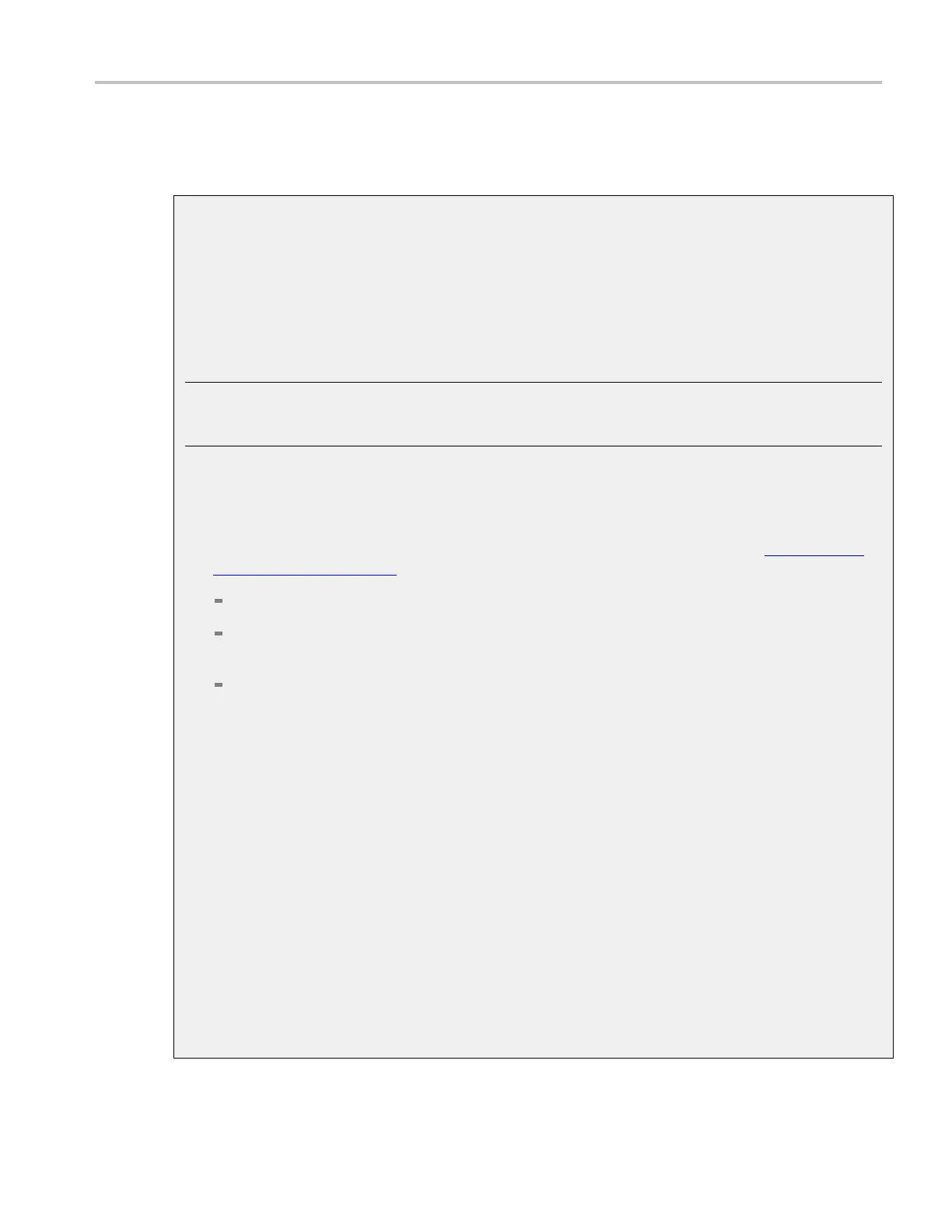How to ? Using math waveforms
Prerequisites
A math waveform must be defined and displayed.
Create a math wa veform
Use the following procedure to create a math waveform. Ensure that the sources, waveforms, and
measurement scalars you will use are present. The sources do not have to be displayed.
1. From the toolbar, click the Math button to open the Math Setup control window.
2. Select the Math tab for the math waveform you want to create; then click Display Off/On
to toggle it on.
TIP. If the waveform that you select already exists, its math expression appears in the window. You
can still use the waveform by clicking Clear, which discards the previous math expression. You may
also want to select another waveform.
3. Click one of the Predefined Functions buttons to use a predefined math expression, or click Editor
to access the Math Equation Editor.
4. Use the Math Equation Editor control window to define a math expression. See Creating Math
Waveforms (see page 608) for examples, and use the following guidelines:
Math definitions are not implemented if the sources a re not valid.
Use the Bksp (backspace) button to remove the last entry; click Clear to remove the entire
expression and start over.
Use parentheses to group terms in the expression to control execution order, for example,
5(Ch1 + Ch2).
5. Select the Time, Spectral, Var, Meas, or Filter tabs to display the available functions.
6. Click a Primitive button to enter the function in the math expression. Click an operand button (+,
-, *, /) to insert an operand.
7. Use the Home and a rrow buttons to move within the math expression. Use the Bksp (backspace)
button to d elete portions of the expression.
8. Click Apply to apply your new math expression to the math waveform.
9. Click Avgs to open the Math Averaging control window. The controls in the window apply to
the math waveform defined by the expression.
10. Click in one of the Math <1–4> n = entry boxes, and then set the number of averages using
the multipurpose knobs or pop-up keypad. This number o f averages a ffect math waveforms if
the Avg() function is used.
11. Once you have defi ned the math expression, click Apply in the Math Setup or Math Equation
Editor windows.
DSA/DPO70000D, MSO/DPO/DSA70000C, DPO7000C, and MSO/DPO5000 Series 607
