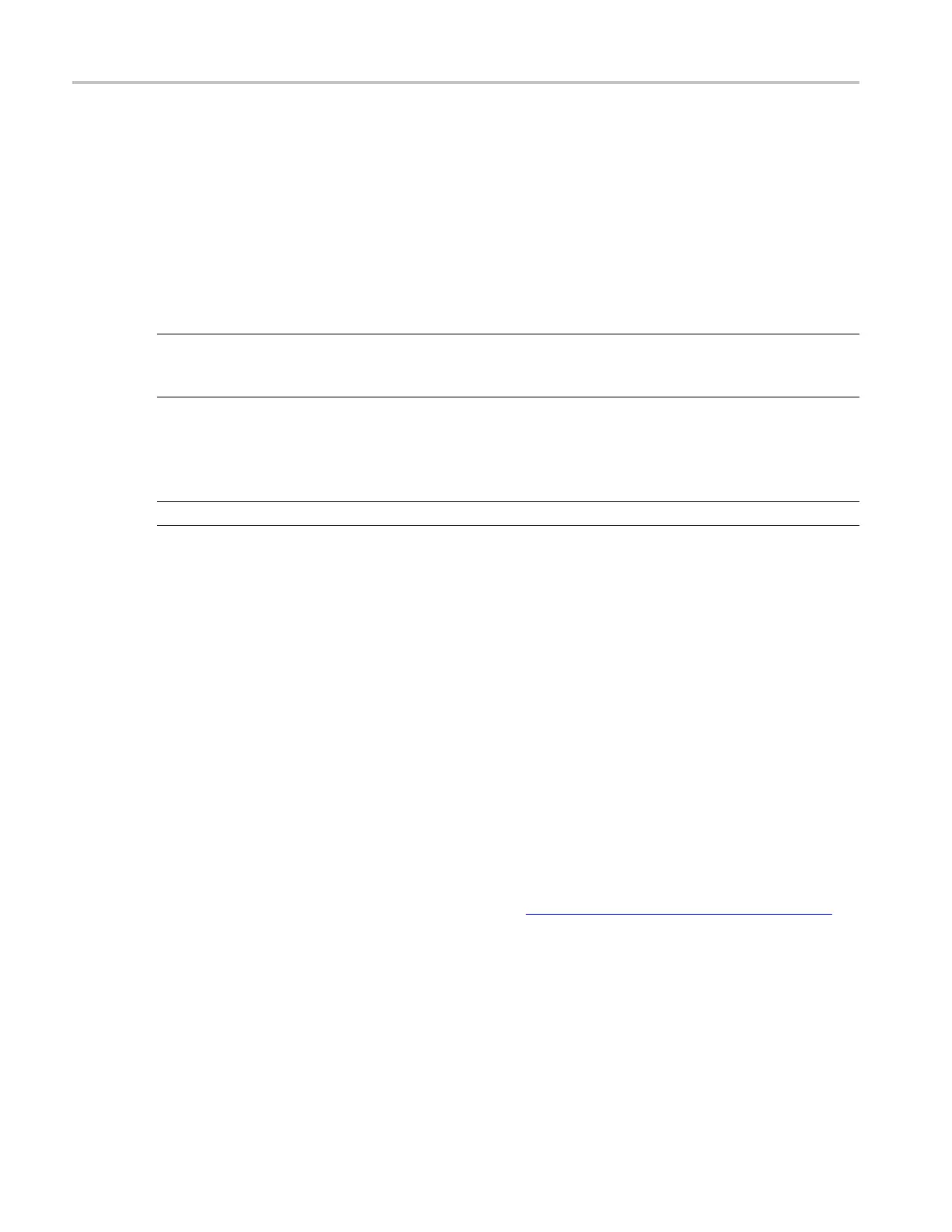How to ? Define a spectral math waveform
frequency domain analysis. To set the resolution bandwidth, click in the Resolution BW entry box
and use the multipurpose knobs or keypad to set the resolution bandwidth.
14. Set the time domain controls:
a. Open the Create/Edit tab.
b. The Time domain controls d etermine the sample rate and record length of the acquisition. These
controls allow you to change the duration on the acquisition without changing the sample rate.
Click in the Resolution entry box and use the multipurpose knobs to adjust the time interval
between data samples of the input waveform.
NOTE. Reso
lution is the inverse of Sample rate. Adjust resolution to adjust sample rate. Resolution
may also cause a change in record length such that the d uration is kept constant at the value selected
by the Duration control.
c. To adjust the number of seconds over the duration of the acquired waveform (record length), click
in the Duration entry box a nd use the multipurpose knobs or pop-up keypad to adjust the duration.
NOTE. Changing duration also changes the record length.
d. Gate position is the position of the phase reference point in the gate with respect to the trigger
in seconds. The gate position and gate duration must be within the acquisition. To set the gate
position, click in the Gate Position entry box and use the multipurpose knobs or pop-up keypad
to adjust the gate position.
e. Gate duration and resolution bandwidth are the same. Gate duration is displayed in seconds and
resolution bandwidth in hertz. To set the gate duration, click in the Gate Duration entry box and
use
the multipurpose knobs or pop-up keypad to adjust the gate duration.
15. Take cursor measurements:
a. From the toolbar, click the Cursors button to display the cursors and open the Cursor Controls
window.
b. Click the Setup button to open the Cursor Setup window.
c. Use the Source drop-down lists to select the channels for the spectral waveform you want to
measure.
d. Select the cursor type. For more information, see Taking Cursor Measurements
(see page 627).
e. Click in the X and Y Position entry boxes and use the multipurpose knobs to position each cursor
on the waveform to measure the feature(s) that interests you.
f. Read the results in the cursor readout.
626 DSA/DPO70000D, MSO/DPO/DSA70000C, DPO7000C, and MSO/DPO5000 Series
