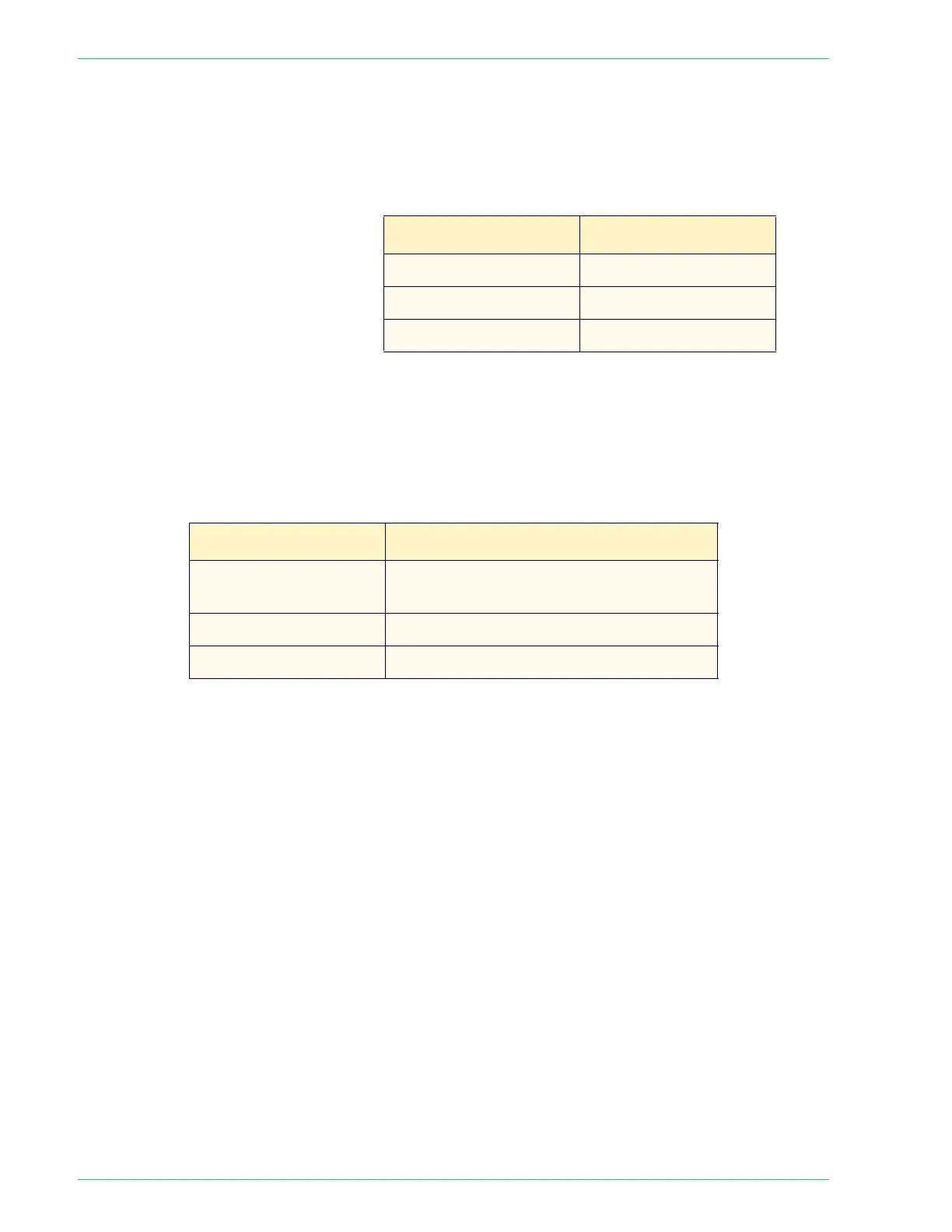4–34
U
SER
G
UIDE
(M
ACHINE
A
DMINISTRATOR
)
Image Rotation This sets up the default for Image Rotation on the Scan Options
screen.
Enter the setting using the number buttons listed in the following
table. The default is 1, On at Auto Selection.
Rotation Direction Set the default for Rotation Direction when Always On or On at
Auto Selection is selected in Image Rotation on the Scan Options
screen.
Enter the setting using the number buttons listed in the following
table. The default is 1, Portrait Original - Left Edge.
NOTE:When the machine is equipped with a Finisher, the default
will be 0, Auto.
Setting Description
0
Always On
1
On at Auto Selection
2
Off
Setting Description
0 Auto (can be selected only when the
machine is equipped with Finisher)
1 Portrait Original - Left Edge
2 Portrait Original - Right Edge
