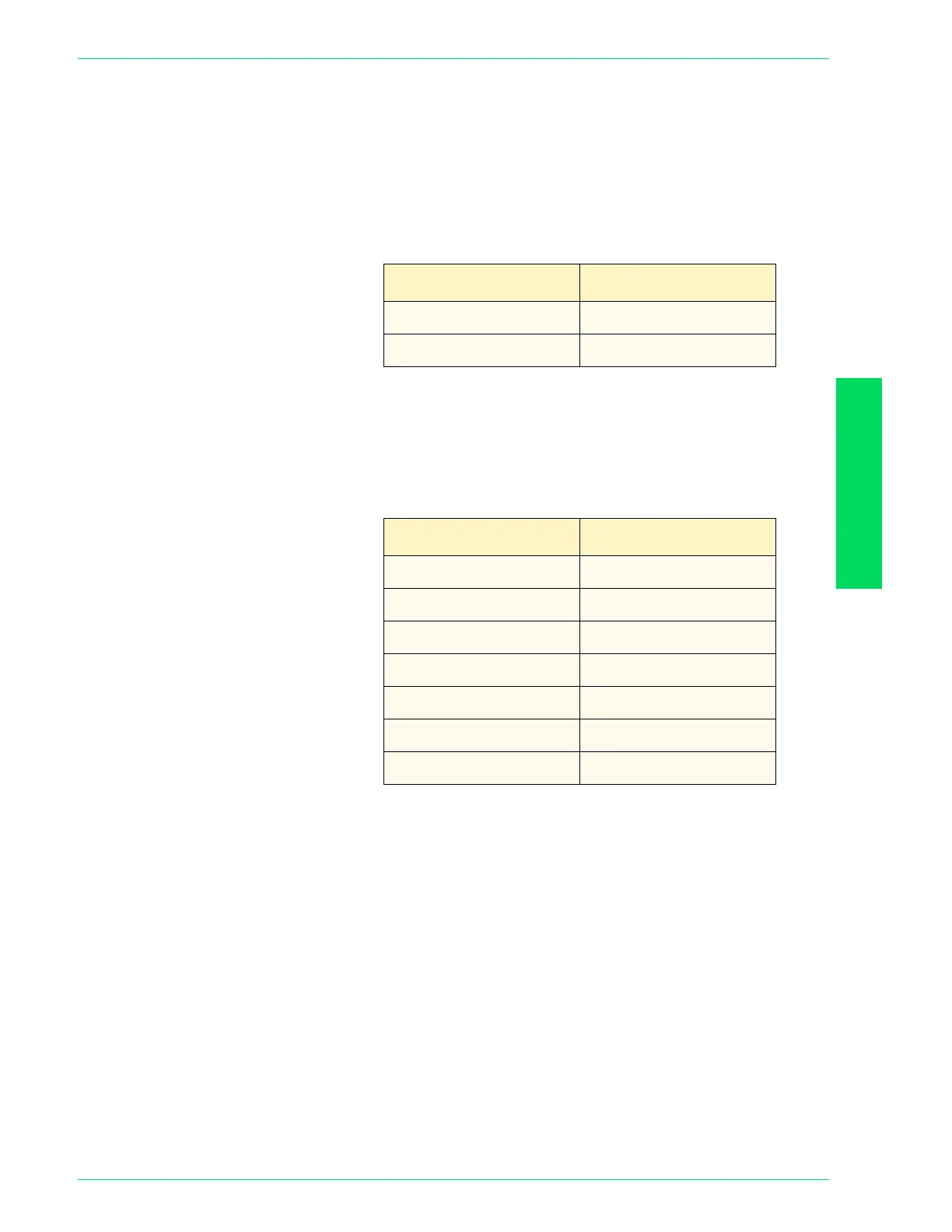USER GUIDE (MACHINE
ADMINISTRATOR)
4–47
U
SER
G
UIDE
(M
ACHINE
A
DMINISTRATOR
)
Original Orientation Set the orientation of the document when it is scanned.
Determination of the top, bottom, left and right edges of the
original changes according to this setting. If it is set to 0, Head to
Top, the original image will always be saved rotated 90°.
Enter the setting using the number buttons listed in the following
table. The default is 1, Head to Left.
Lighter/Darker Set the default for Lighter/Darker in Lighter/Darker/Contrast on the
Image Quality/file format screen in Scan mode.
Enter the setting using the number buttons listed in the following
table. The default is 3, Normal.
Setting Description
0 Head to Top
1 Head to Left
Setting Description
0
Light (+3)
1
Light (+2)
2
Light (+1)
3
Normal
4
Darker (-1)
5
Darker (-2)
6
Darker (-3)