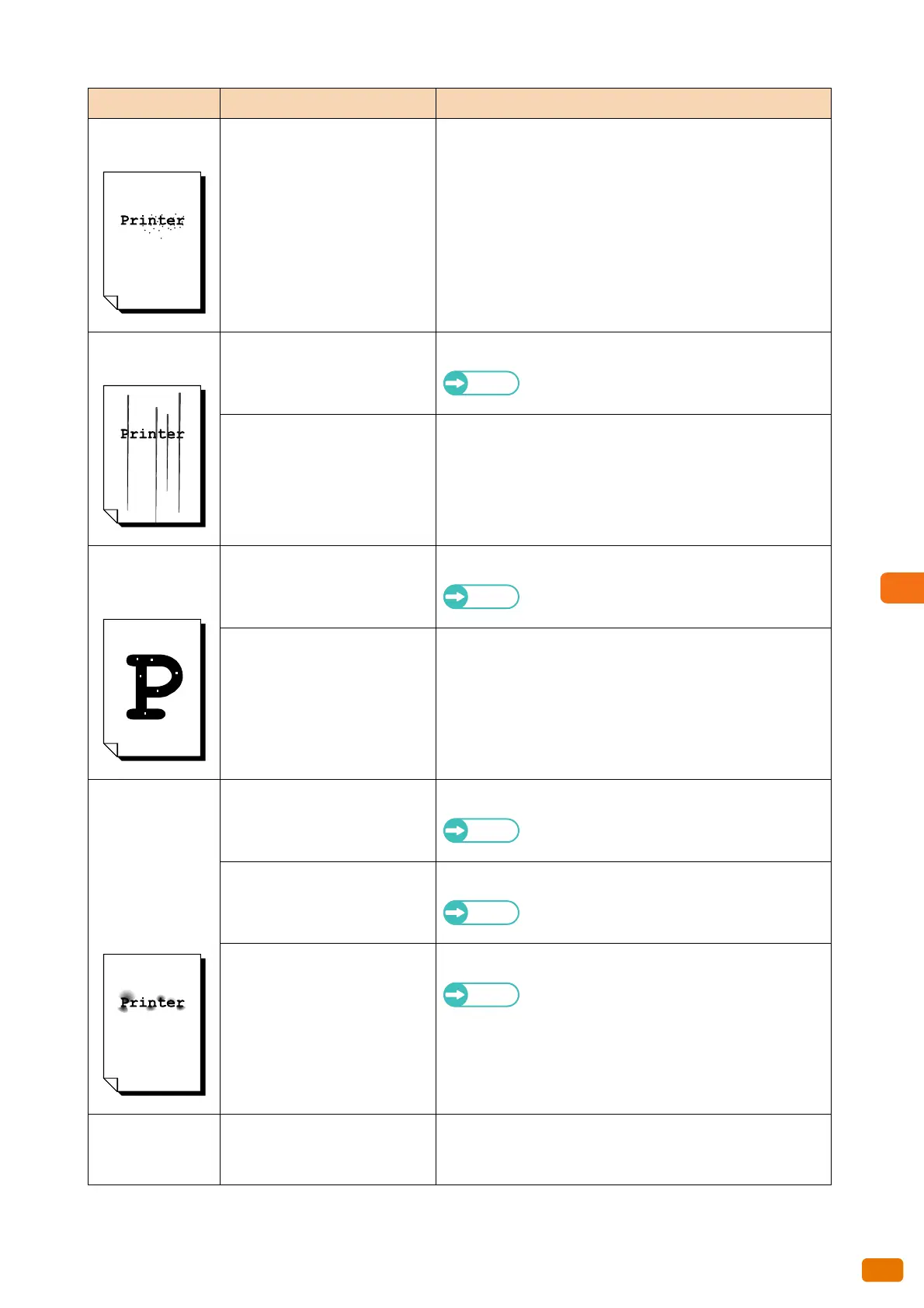251
8.4 Image Quality Problems
Unwanted black
dots are printed.
Internal components are soiled. Contact your local Xerox representative.
Unwanted black
lines are printed.
Is the surface of the scanning
glass dirty?
Clean the surface of the scanning glass.
Refer
Refer to "Cleaning the Machine" (p. 62).
Internal components are soiled. Contact your local Xerox representative.
Unwanted white
dots appear in
black filled areas.
Is the appropriate type of media
being used?
Load the appropriate type of media.
Refer to "Media Types" (p. 73).
Internal components are soiled. Contact your local Xerox representative.
Printed toner
smudges when
rubbed with your
finger.
Ton er is n ot fus e d
to the paper.
The paper is soiled
with toner.
Is the media damp? Replace with media just unpacked.
Refer
Refer to "Loading/Replacing Paper" (p. 45).
Is the appropriate type of media
being used?
Load the appropriate type of media.
Refer
Refer to "Media Types" (p. 73).
Are the media settings
appropriate?
Select appropriate media.
Refer
Refer to "Loading/Replacing Paper" (p. 45).
The entire area of
the output paper is
black.
High-voltage power supply may
have malfunctioned.
Contact your local Xerox representative.
Symptom Check Remedy
