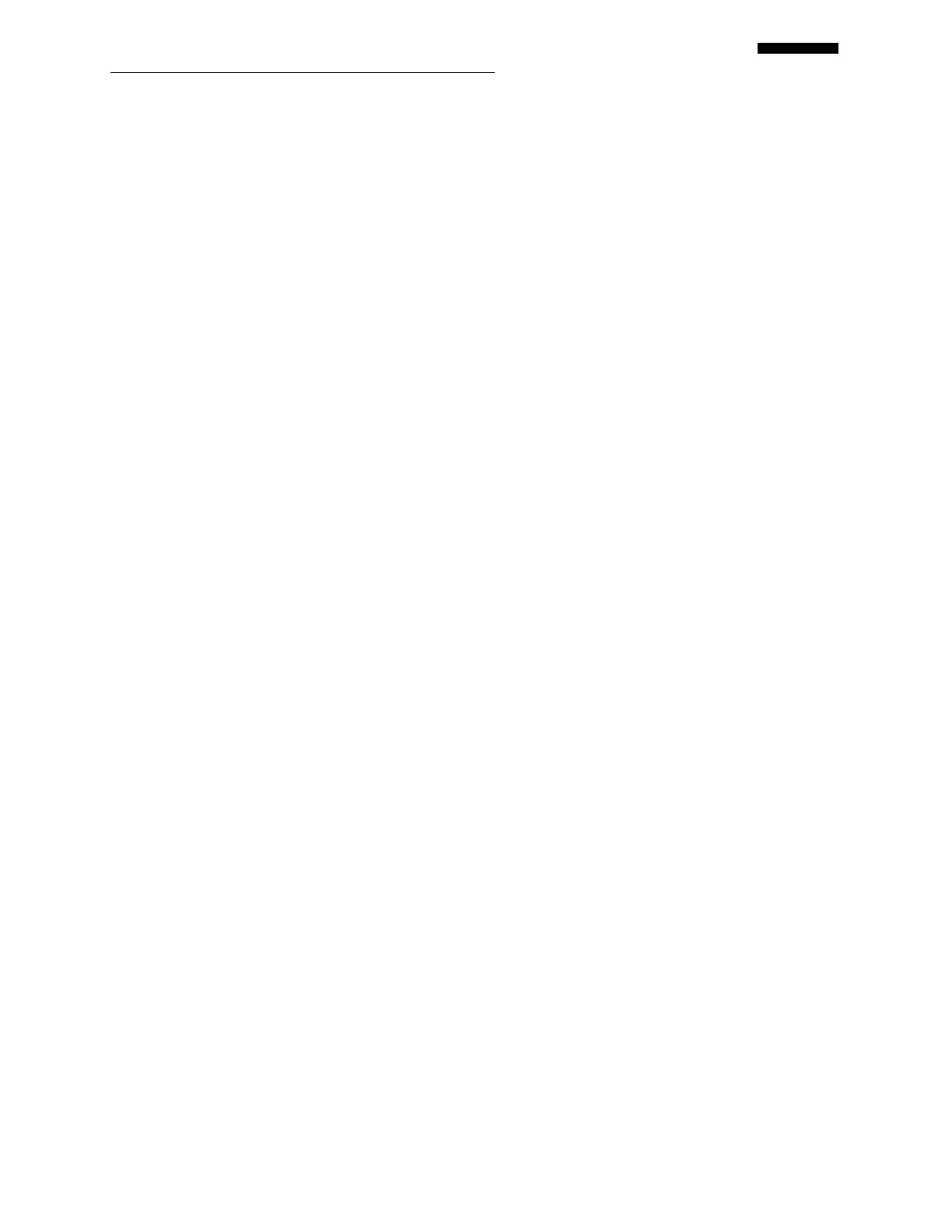Gen II User Manual
3-19 – Using the Gen II Analyzer Chapter 3 Revision 2.10, April 20
the configuration may be slightly different (i.e. tach or sensor position). Making a copy
preserves the integrity of the original setup.
NOTE
When copying a setup, the setup name must be changed. The change can be as simple as
adding a “2” to the existing name.
Permanently change this setup: (highlighted by default) - This option allows you to
permanently change the selected the setup. This action should only be taken when you
are confident that the setup’s current configuration is incorrect.
NOTE
To use the setup’s new configuration, you must start a new job.
View this setup, but make no changes: - This option allows you to only view the selected
setup without making any changes. This is useful when you are unsure of the setup’s
configuration such as the type of sensor or its position.
The screen will now display the “<job function> Setup” screen. Edit the setup as necessary and
press [OK] to store and exit the edited setup screen. Refer to the applicable paragraph in
Chapters 4 through 15 for detailed instructions on how to complete/edit the fields in the
associated screen.
3.4.4.2. – New
Selecting “New” will allow you to build a new setup. After selecting “New”, the screen will
display the fields necessary for building the new setup. Refer to the associated paragraphs inside
Chapters 4 through 15 for complete instructions on creating new setups.
NOTE
The analyzer will store Setups as long as available memory remains. If you are attempting to store
a setup that will exceed the analyzer’s memory capacity, the analyzer will display a message
saying “You must delete an item before adding a new one.” Press the [F0] “Back Up” key and
select “Manage Setups” to delete the Setup of your choosing.
3.4.4.3. – Create Report
Selecting the “Create Report” option presents a list of stored setups on the “Create Setup Report”
banner screen. From this list you may create a report in PDF format which will contain all
settings in the setup.