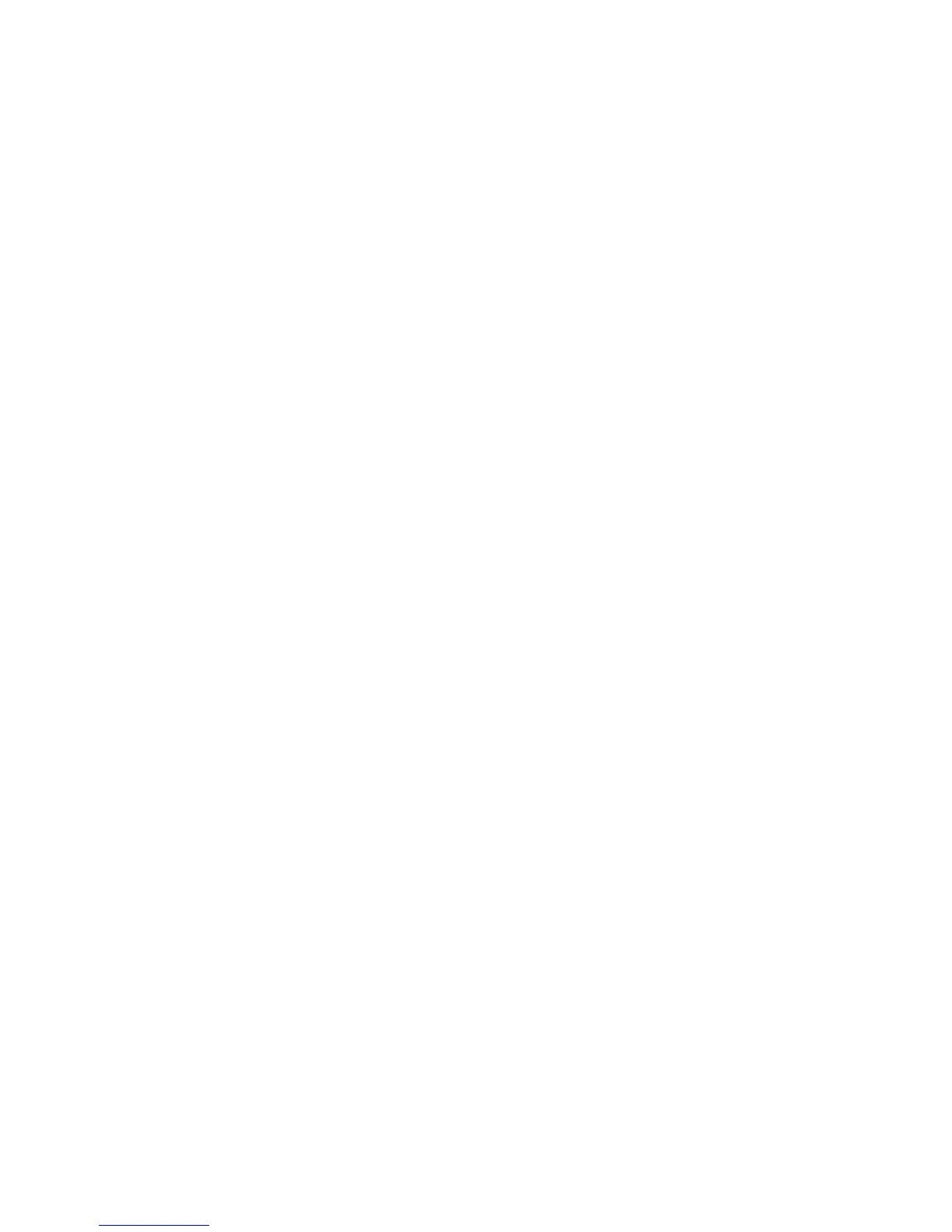E6198B/E6218A Switch/Load Unit User Manual xi
List of Figures
1 Legal Information
2 Safety and Regulatory Information
3 Switch/Load Unit and Plug-In Cards
Figure 3-1. Agilent E6198B Standalone Switch/Load Unit Front View 3-4
Figure 3-2. Agilent E6198B Standalone Switch/Load Unit Back View 3-4
Figure 3-3. Digital Input Example 3-6
Figure 3-4. Digital Output Example 3-6
Figure 3-5. Switch/Load Unit Block Diagram 3-8
Figure 3-6. E6198B Integrated SLU back view 3-9
Figure 3-7. Switch/Load Unit Backplane Connectors (USB port adaptor board Not
Shown) 3-10
Figure 3-8. Switch/Load Unit Breakout Board Connectors (Standalone only) 3-11
Figure 3-9. Switch/Load Unit J102 Connector Pinouts 3-16
Figure 3-10. Cable Connector Pinouts 3-17
Figure 3-11. Switch/Load Unit Rear View (Standalone Option). 3-21
Figure 3-12. Switch/Load Unit Rear View (System Integrated Option). 3-22
4 Configuring the Switch/Load Unit
Figure 4-1. Example of Load/Matrix/Custom Cards Loading Order 4-4
Figure 4-2. Component Location/Schematic for User-Installed External Power
Supply 4-5
Figure 4-3. Spare Supply (Input) Connector on SLU rear (SLU standalone). 4-5
Figure 4-4. Power Bus Connectors J801 and J802 4-6
Figure 4-5. Example A: Three Separate Supplies on PB1 - PB4 4-6
Figure 4-6. Example B: Isolated Power Supplies 4-7
Figure 4-7. DC Power Bus Connector Of Standalone SLU 4-7
Figure 4-8. Conceptional View of Local/Remote Sensing 4-8
Figure 4-9. PB Sense Remote/Local Interface (Standalone SLU) 4-9
Figure 4-10. PB Sense Remote/Local and Frame Select Interface (Integrated SLU) 4-9
Figure 4-11. ISense Bussed/Split Interface (Standalone SLU) 4-10
Figure 4-12. ISense Bussed/Split Interface (Integrated SLU) 4-11
Figure 4-13. USB Cable Connections 4-12
Figure 4-14. Frame Select Interface (Standalone SLU) 4-13
Figure 4-15. Load Box installed 4-14
5 Using Load Cards and Loads
Figure 5-1. Loads/Sources Conceptual Overview 5-4
Figure 5-2. Pin Assignments on the Card Configuration Jack 5-5
