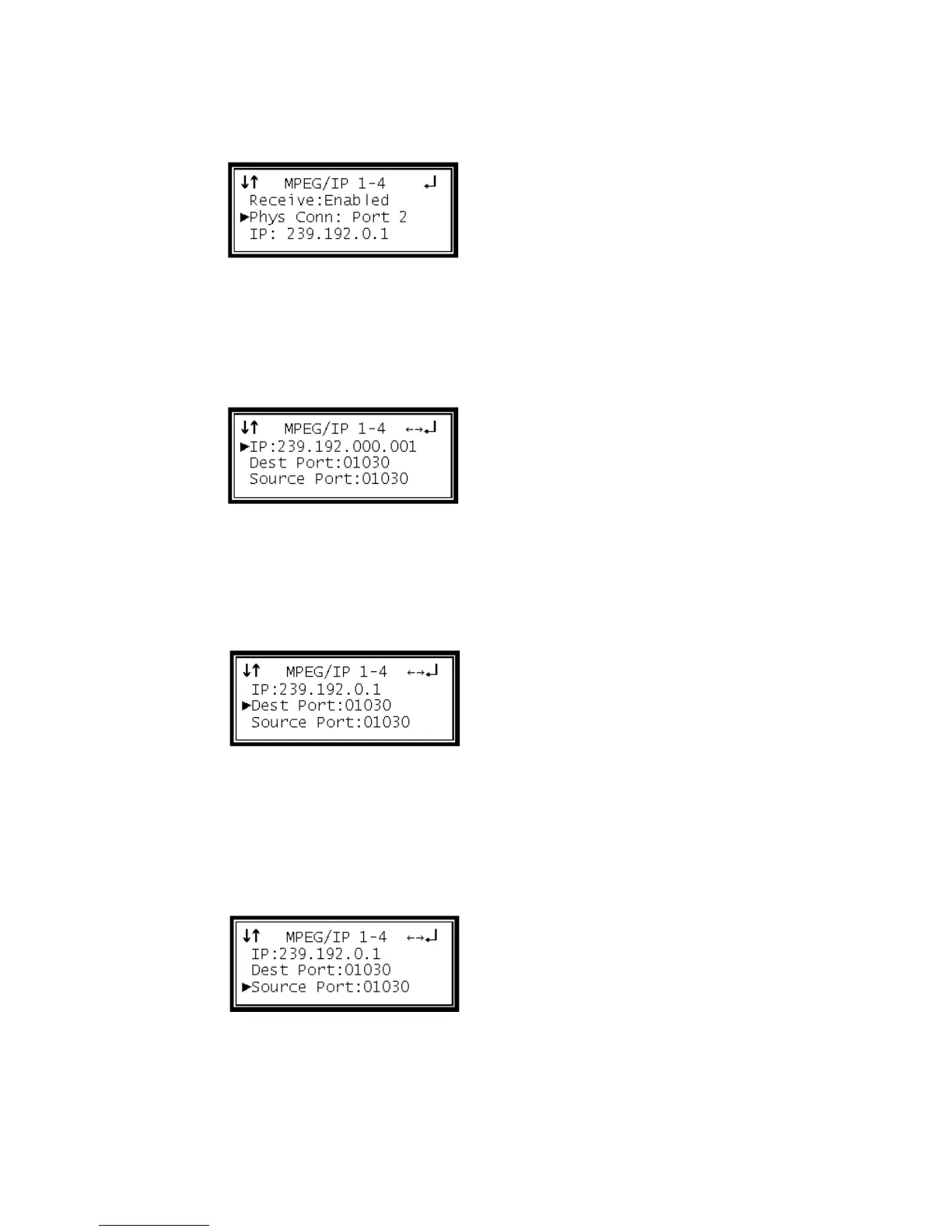5 Use the Up and Down buttons to move the cursor to "Phys Conn," then press the
Enter button.
6 Choose the physical connector using the Up and Down buttons ("Port 1" or "Port
2"), then press the Enter button.
IP
1 Use the Up and Down buttons to move the cursor to "IP," then press the Enter
button.
2 Use the Left and Right buttons to select the column to edit and use the Up and
Down buttons to change the IP, then press the Enter button to save the selection.
Destination Port
1 Use the Up and Down buttons to move the cursor to "Dest Port," then press the
Enter button.
2 Use the Left and Right buttons to select the column to edit and use the Up and
Down buttons to change the destination port (1025 – 65536), then press the Enter
button to save the selection.
Source Port
1 Use the Up and Down buttons to move the cursor to "Source Port," then press
the Enter button.
2 Use the Left and Right buttons to select the column to edit and use the Up and
Down buttons to change the destination port (1025 – 65536), then press the Enter
button to save the selection.