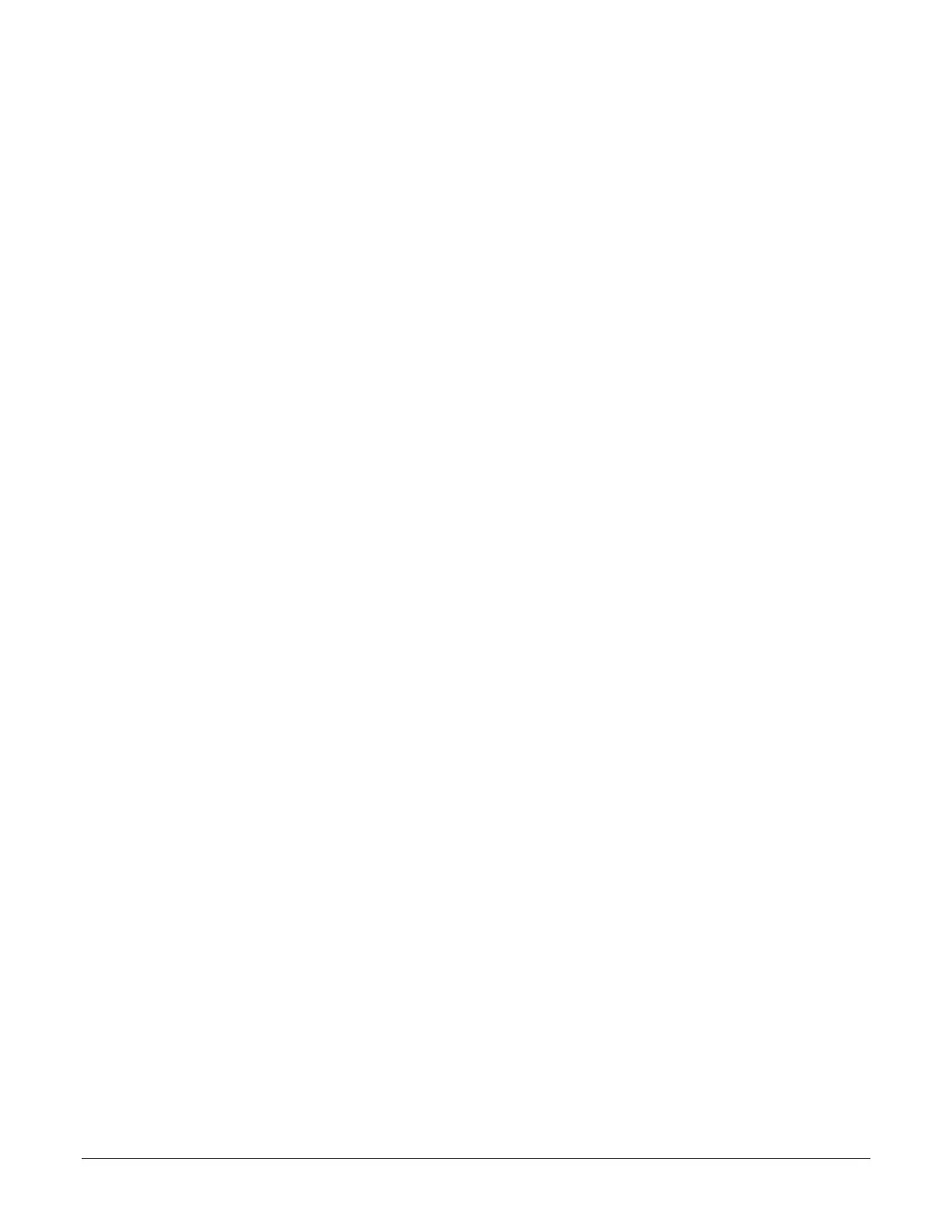302 • Troubleshooting Nano Series GigE Vision Camera
Power Failure during a Firmware Update–Now What?
Don’t panic! There is far greater chance that the host computer OS is damaged during a power
failure than any permanent problems with the Nano. When electrical power returns and the host
computer system has started, follow this procedure.
• Connect power to the Nano. The Nano processor knows that the firmware update failed.
• The Genie Nano will boot with the previous version of firmware and will operate normally.
• The Nano Self Status (deviceBISTStatus) will return that the last firmware update failed.
• Perform the firmware update procedure (see File Access Control Category) again.
Cabling and Communication Issues
With only two cables connected to Nano, possible cabling issues are limited.
Power supply problems:
• If the Nano status LED is off, the DC supply power is not connected or faulty. Verify the
power supply voltage.
Communication Problems:
• Use a shielded cable where the connector shell electrically connects the Nano chassis to the
power supply earth ground. This can eliminate trigger issues in a high EMI environment.
• Check that the Ethernet cable is clipped both to the Nano and the NIC or switch on the other
end.
• Verify the Ethernet cabling. Poor cables will cause connections to auto-configure at lower
speeds.
• Use a secured Ethernet cable when the Nano is in a high vibration environment.
See Ruggedized RJ45 Ethernet Cables.
• Check the Ethernet status LEDs on the NIC used with the camera. The Link Status indicator
is on and the activity LED should flash with network messages.
• Verify that the Ethernet cable is CAT5e or CAT6. This is very important with long cable
lengths.
• When using very long cables, up to the maximum specified length of 100m for gigabit
Ethernet, different NIC hardware and EMI conditions can affect the quality of transmission.
• Minimum recommended Ethernet cable length is 3 feet (1 meter).
• Use the Log Viewer tool (see point below) to check on packet resend conditions.
