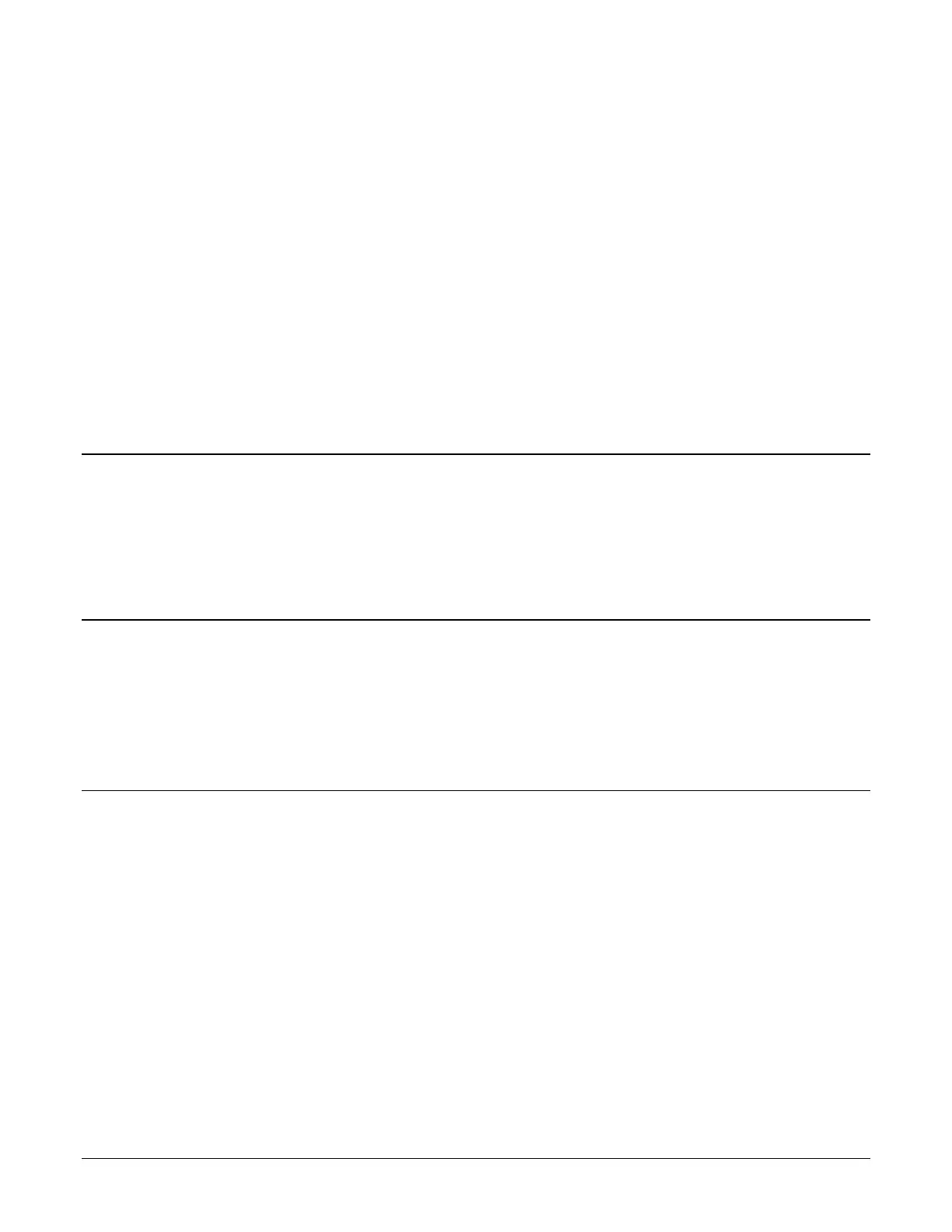92 • Nano Quick Start Nano Series GigE Vision Camera
Nano Quick Start
If you are familiar with GigE Vision cameras follow these steps to quickly install and acquire images
with Genie Nano and Sapera LT in a Windows OS system. If you are not familiar with Teledyne
DALSA GigE Vision cameras go to Connecting the Genie Nano Camera.
• Your computer requires a second or unused Ethernet Gigabit network interface (NIC) that is
separate from any NIC connected to any corporate or external network.
• Install Sapera 8.01 (or later) and make certain to select the installation for GigE Vision
support.
• Connect the Nano to the spare NIC and wait for the GigE Server Icon in the Windows tray to
show that the Nano is connected. The Nano Status LED will change to steady Blue.
Testing Nano without a Lens
• Start CamExpert. The Nano Status LED will be steady Green.
• From the Image Format Feature Category, select the Moving Grey Diagonal Ramp test
pattern from the Test Image Selector Parameter.
• Click grab. You will see the moving pattern in the CamExpert display window.
Testing Nano with a Lens
• Start CamExpert. The Nano Status LED will be steady Green.
• Click the Display Control button to show a full camera image on CamExpert display.
• Click grab.
• Adjust the lens aperture plus Focus, and/or adjust the Nano Exposure Time as required.
The Camera Works — Now What
Important: Before continuing, please download the latest Nano firmware file from the Teledyne
DALSA web site and install it into the Nano.
Consult this manual for detailed Networking and Nano feature descriptions, as you write, debug,
and optimize your imaging application.
