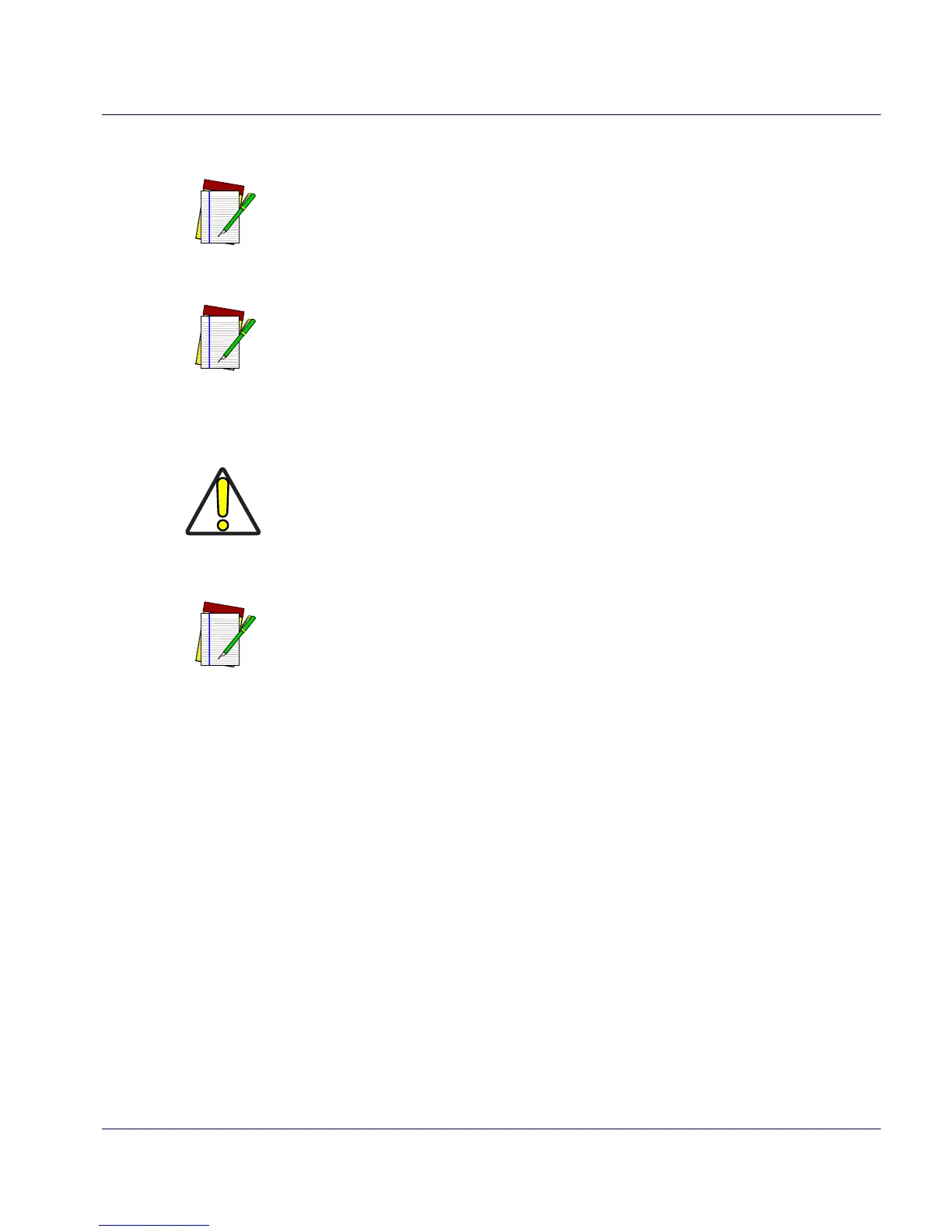NOTE
A new scanner may have been shipped from the fac
tory with a Null Interface
(no interface type selected) to ensure system compatibility at installation. In
this case, the correct Interface Type programming barcode must be scanned
first before the scanner can be used with a POS system.
NOTE
If the scanner’s interface type must be changed, always be sure that interface
configuration is the
FIRST item scanned during a programming session.
(Selecting an interface type resets ALL other configuration items to the fac-
tory default for that interface type.)
Product Reference Guide 7-57
Interface Type — continued
To select the desired interface:
CAUTION
Great care should be taken to select the correct interface type, since you can
cause damage to the scanner and/or POS terminal by attempting to change
to an incompatible interface. ALWAYS make interface selections with the
host cable DISCONNECTED.
NOTE
When an interface is selected, the scanner loads the factory configuration
f
or that interface as the selection is made, erasing any and all custom config-
uration that may have previously been done.
1. Disconnect current interface cable(s) if currently connected.
2. Scan the SWITCH barcode
3. Scan the barcode representing the appropriate interface located on
the follo
wing pages. You’ll need to cover any unused barcodes adja-
cent to and on any facing pages to ensur
e the scanner reads only the
barcode you intend to scan.
