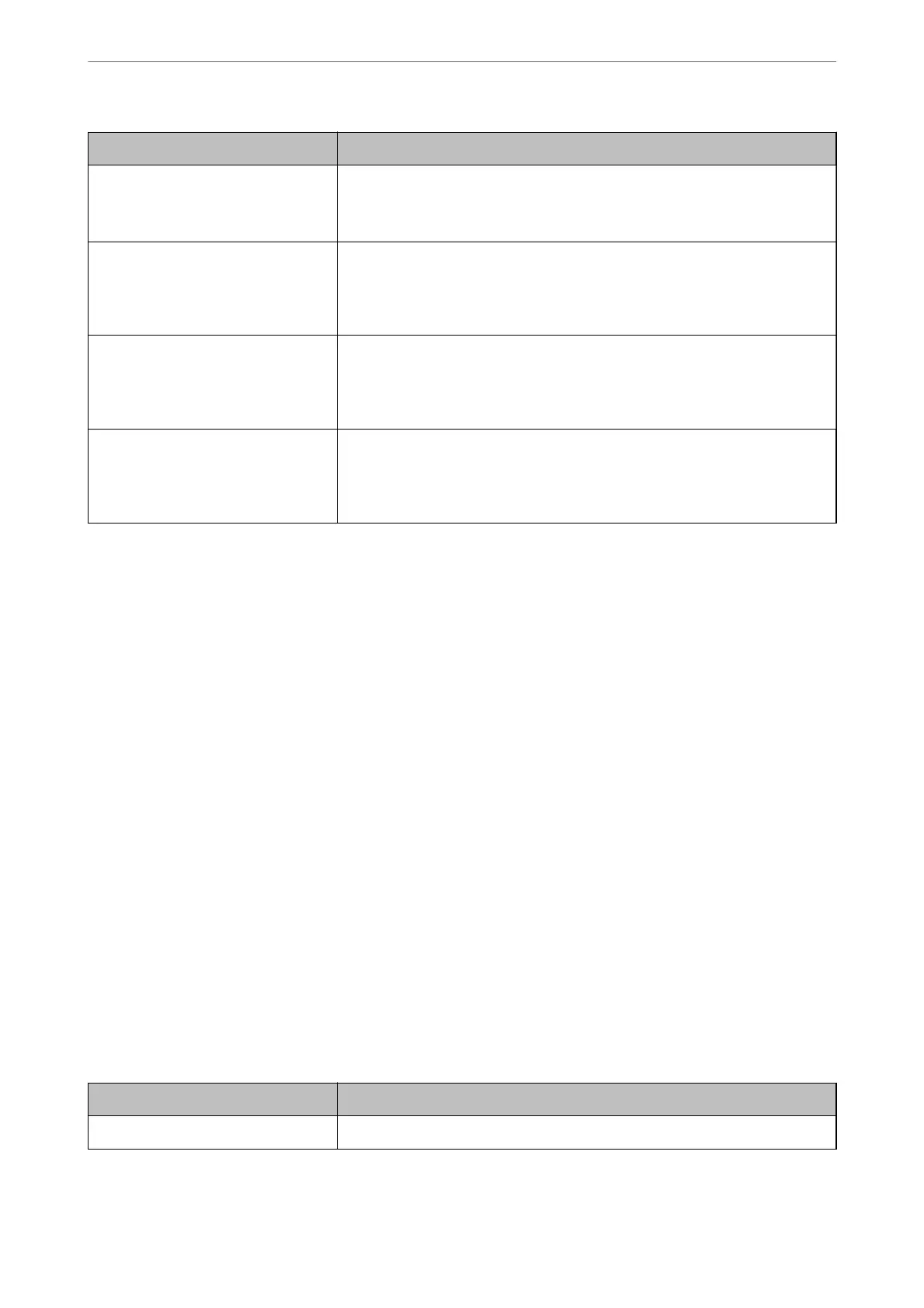Items Settings and Explanation
User name Display Attribute Specify the attribute name to display as the user name. Enter between 0 and 255
characters in Unicode (UTF-8). The rst character should be a-z or A-Z.
Example: cn, sn
Fax Number Attribute Specify the attribute name to display when searching for fax numbers. Enter a
combination of between 1 and 255 characters using A-Z, a-z, 0-9, and -. The rst
character should be a-z or A-Z.
Example: facsimileTelephoneNumber
Email Address Attribute Specify the attribute name to display when searching for email addresses. Enter a
combination of between 1 and 255 characters using A-Z, a-z, 0-9, and -. The rst
character should be a-z or A-Z.
Example: mail
Arbitrary Attribute 1 - Arbitrary
Attribute 4
You can specify other arbitrary attributes to search for. Enter between 0 and 255
characters in Unicode (UTF-8). The rst character should be a-z or A-Z. If you do
not want to search for arbitrary attributes, leave this blank.
Example: o, ou
Checking the LDAP Server Connection
Performs the connection test to the LDAP server by using the parameter set on LDAP Server > Search Settings.
1. Enter the printer's IP address into a browser to access Web
Cong
.
Enter the printer's IP address from a computer that is connected to the same network as the printer.
You can check the IP address of the printer from the following menu.
Settings > General Settings > Network Settings > Network Status > Wired LAN/Wi-Fi Status
2. Enter the administrator password to log in as an administrator.
3. Select in the following order.
Network tab > LDAP Server > Connection Test
4.
Select Start.
e connection test is started. Aer the test, the check report is displayed.
Related Information
& “Default Value of the Administrator Password” on page 19
LDAP Server Connection Test References
Messages Explanation
Connection test was successful. This message appears when the connection with the server is successful.
Preparing the Printer and Making Initial Settings
>
Preparing and Setting Up the Printer Accordin
…
102
