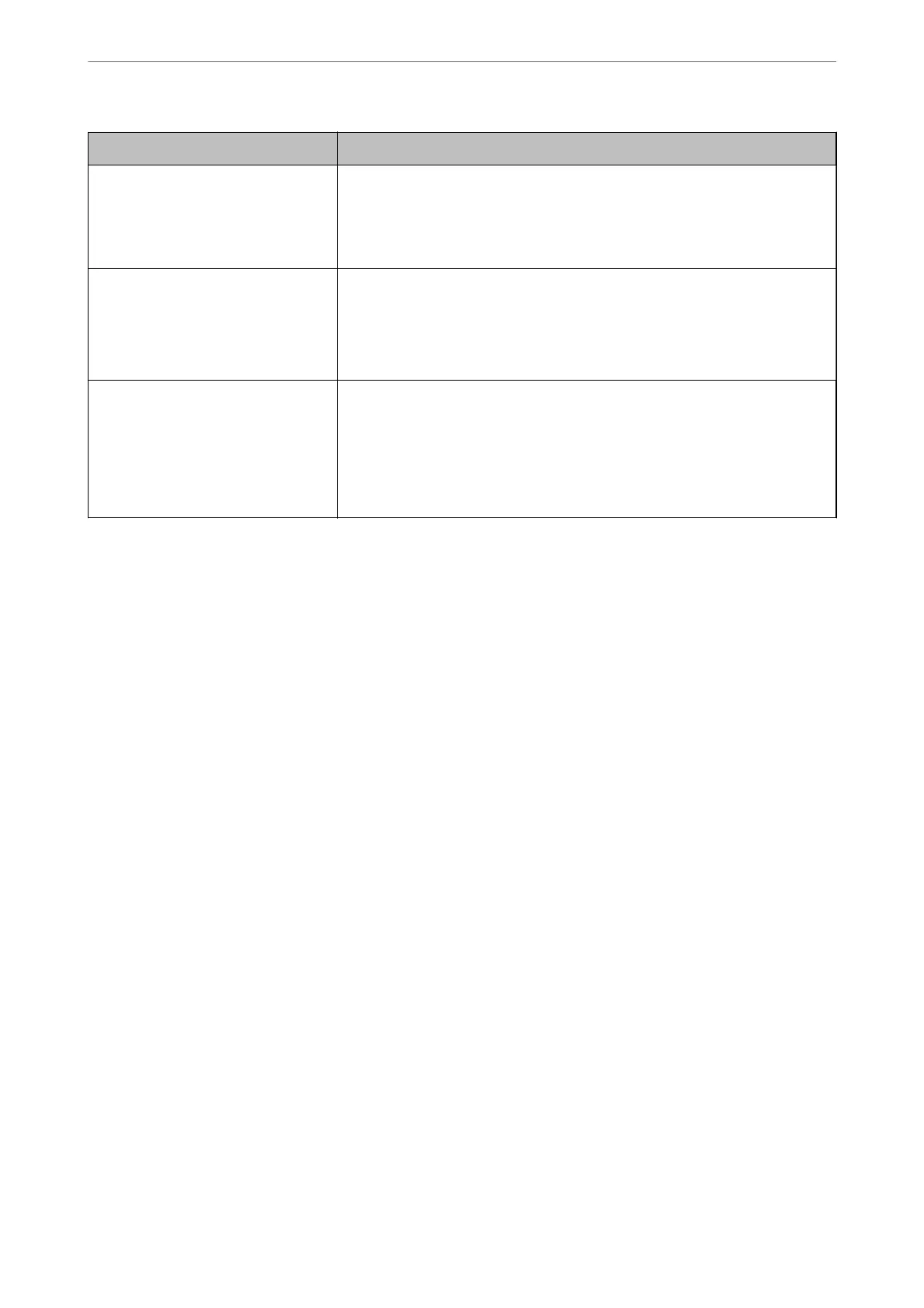Status ID IEEE802.1X Status
Server Certicate Error Authentication has failed since there are the following errors in the server
certicate.
❏ The server certicate is out of date.
❏ The chain of the server certicate is incorrect.
CA Certicate Error Authentication has failed since there are the following errors in a CA certicate.
❏ Specied CA certicate is incorrect.
❏ The correct CA
certicate
is not imported.
❏ CA certicate is out of date.
EAP Failure Authentication has failed since there are the following errors in the printer
settings.
❏ If EAP Type is EAP-TLS or PEAP-TLS, client certicate is incorrect or has
certain problems.
❏ If EAP Type is EAP-TTLS or PEAP/MSCHAPv2, user ID or password is not
correct.
Related Information
& “Wired LAN/Wi-Fi Status:” on page 375
Network Security Issues
Restoring the Security Settings
When you establish a highly secure environment such as IPsec/IP Filtering or IEEE802.1X, you may not be able to
communicate with devices because of incorrect settings or trouble with the device or server. In this case, restore
the security settings in order to make settings for the device again or to allow you temporary use.
Disabling the Security Function Using the Control Panel
You can disable IPsec/IP Filtering or IEEE802.1X using the printer's control panel.
1. Select Settings > General Settings > Network Settings.
2. Select Advanced.
3.
Select from the following items that you want to disable.
❏ Disable IPsec/IP Filtering
❏ Disable IEEE802.1X
4. Select Start Setup on the conrmation screen.
Administrator Information
>
Network Security Settings
>
Network Security Issues
476
