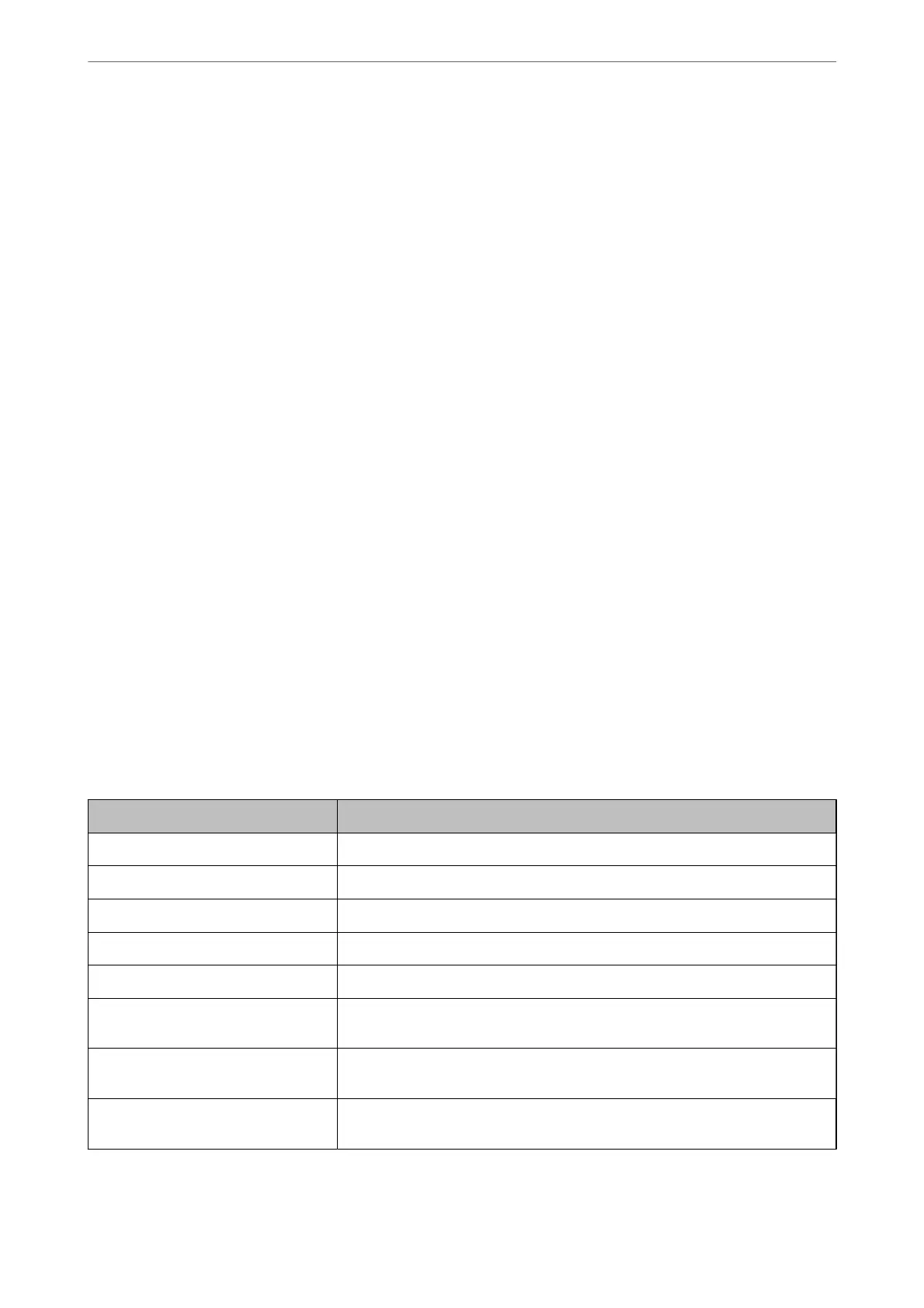Conguring a Certicate for IEEE802.1X
Congure the Client Certicate for IEEE802.1X. When you set it, you can use EAP-TLS and PEAP-TLS as an
authentication method of IEEE802.1x. If you want to congure the certication authority certicate, go to CA
Certicate.
1. Enter the printer's IP address into a browser to access Web Cong.
Enter the printer's IP address from a computer that is connected to the same network as the printer.
You can check the IP address of the printer from the following menu.
Settings > General Settings > Network Settings > Network Status > Wired LAN/Wi-Fi Status
2. Enter the administrator password to log in as an administrator.
3. Select in the following order.
Network Security tab > IEEE802.1X > Client Certicate
4.
Enter a certicate in the Client Certicate.
If you have already imported a certicate published by a Certication Authority, you can copy the certicate
and use it in IEEE802.1X. To copy, select the certicate from Copy From, and then click Copy.
Related Information
& “Default Value of the Administrator Password” on page 19
& “Conguring a CA-signed Certicate” on page 453
& “Conguring a CA Certicate” on page 458
Checking IEEE802.1X Network Status
You can check the IEEE802.1X status by printing a network status sheet.
Status ID IEEE802.1X Status
Disable IEEE802.1X feature is disable.
EAP Success IEEE802.1X authentication has succeeded and network connection is available.
Authenticating IEEE802.1X authentication has not been completed.
Cong Error Authentication has failed since the user ID has not been set.
Client Certicate Error Authentication has failed since the client certicate is out of date.
Timeout Error Authentication has failed since there is no answer from the RADIUS server and/or
authenticator.
User ID Error Authentication has failed since the printer's user ID and/or certicate protocol is
incorrect.
Server ID Error Authentication has failed since the server ID of the server certicate and the
server's ID do not match.
Administrator Information
>
Network Security Settings
>
Connecting the Printer to an IEEE802.1X Network
475
