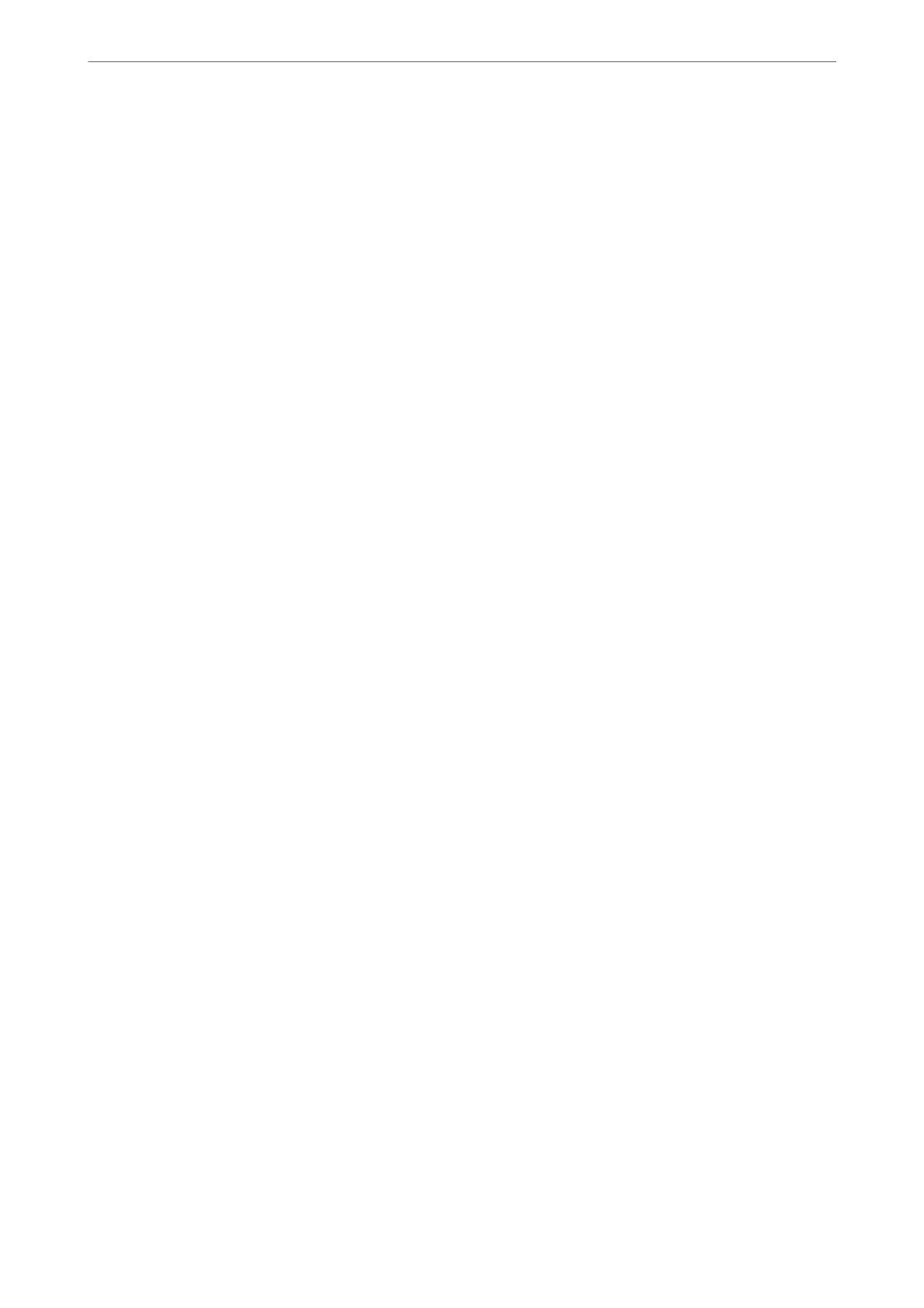Changing the Administrator Password
An administrator password is set for the printer. We recommend changing the initial password before using the
printer.
If you forget the administrator password, you will not be able to change the settings for items that have been locked
using Panel Lock , and you will need to contact service support to have it unlocked.
Related Information
& “Notes on the Administrator Password” on page 19
& “Changing the Administrator Password from the Control Panel” on page 47
& “Changing the Administrator Password from the Computer” on page 47
Changing the Administrator Password from the Control Panel
1. Select Settings on the printer's control panel.
2. Select General Settings > System Administration > Security Settings > Admin Settings > Admin Password
> Change.
3. Enter a current password.
Note:
See the related information below for the default of administrator password.
4. Follow the on-screen instructions to set a new password.
Note:
To restore the administrator password to its default, select the following menus on the control panel.
General Settings > System Administration > Security Settings > Admin Settings > Admin Password > Restore
Default Settings
Related Information
& “Changing the Administrator Password” on page 20
Changing the Administrator Password from the Computer
You can set the administrator password using Web Cong. When using Web Cong, it is necessary to connect the
printer to the network. If the printer is not connect to the network, connect the to the computer with an ethernet
cable directly.
1.
Enter the printer's IP address into a browser to access Web
Cong
.
Enter the printer's IP address from a computer that is connected to the same network as the printer.
You can check the IP address of the printer from the following menu.
Settings > General Settings > Network Settings > Network Status > Wired LAN/Wi-Fi Status
2. Enter the administrator password to log in as an administrator.
Select Log in, and then enter the administrator password, and click OK.
Preparing the Printer and Making Initial Settings
>
Creating a Network Connection and Making S
…
47
