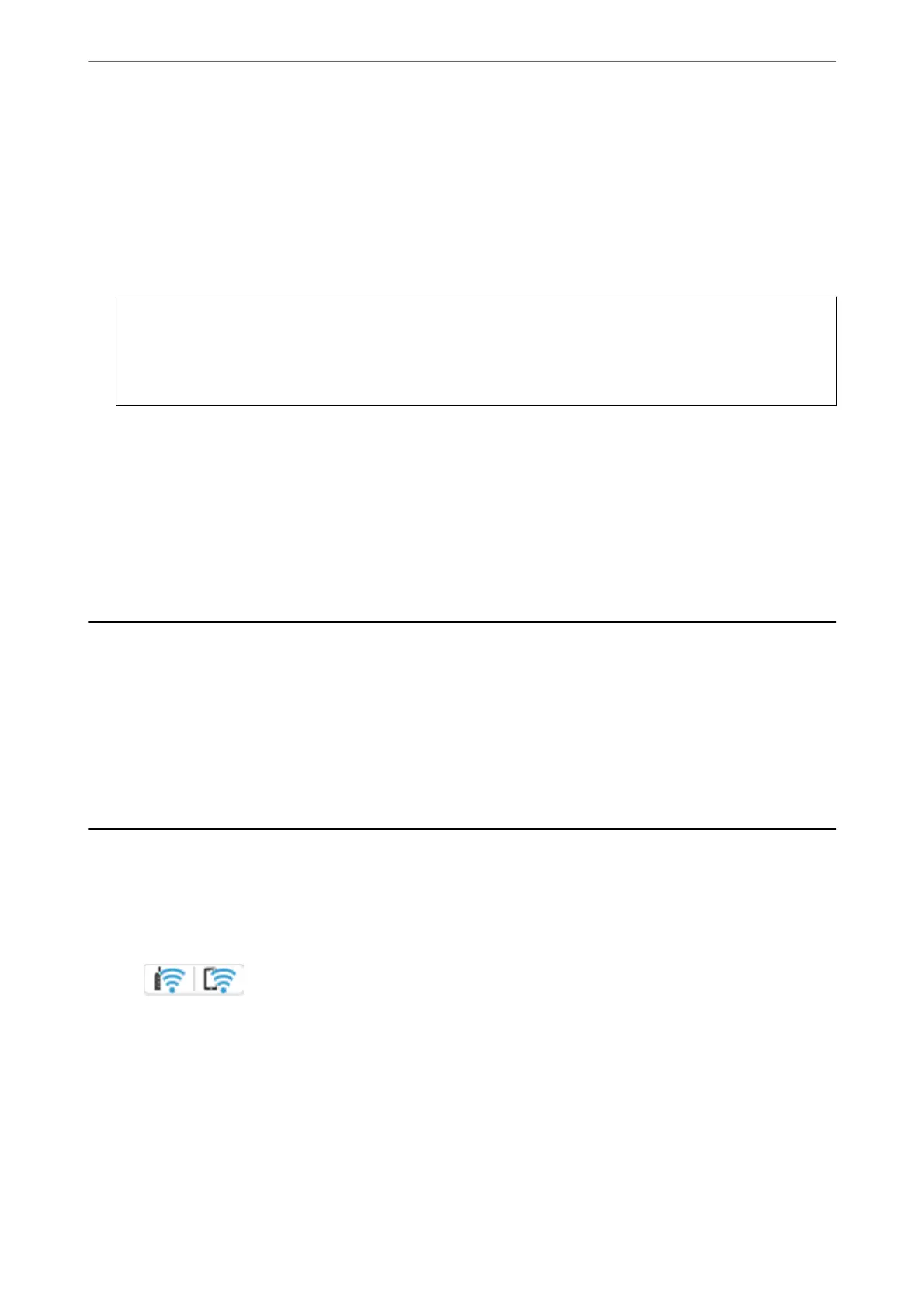3. To uninstall the printer driver or PC-FAX driver, select System Preferences from the Apple menu > Printers &
Scanners (or Print & Scan, Print & Fax), and then remove the printer from the enabled printers list.
4. Quit all running applications.
5. Select Go > Applications > Epson Soware > Uninstaller.
6. Select the application you want to uninstall, and then click Uninstall.
c
Important:
e Uninstaller removes all drivers for Epson inkjet printers on the computer. If you use multiple Epson inkjet
printers and you only want to delete some drivers, delete all of them rst, and then install the necessary printer
driver again.
Note:
If you cannot nd the application you want to uninstall in the application list, you cannot uninstall using the
Uninstaller. In this situation, select Go > Applications > Epson Soware, select the application you want to uninstall,
and then drag it to the trash icon.
Related Information
& “Application for Updating Soware and Firmware (Epson Soware Updater)” on page 363
Making Settings for Connecting to the Computer
Follow any instructions from your administrator regarding how to connect the printer.
Access the following website, and then enter the product name. Go to Setup , and then start setting up.
https://epson.sn
To
congure
a shared printer on the network, select a printer found on the network and begin
conguration.
Checking the Printer's Network Connection Status
(Network Connection Report)
You can print a network connection report to check the status between the printer and the wireless router.
1. Tap
on the home screen.
2. Select Description > When you cannot connect to the network > Connection Check.
e connection check starts.
3.
Follow the instructions on the printer's screen to print the network connection report.
If an error has occurred, contact your administrator.
Related Information
& “Messages and Solutions on the Network Connection Report” on page 59
In These Situations
>
Checking the Printer's Network Connection Status (Network Connection Report)
280
