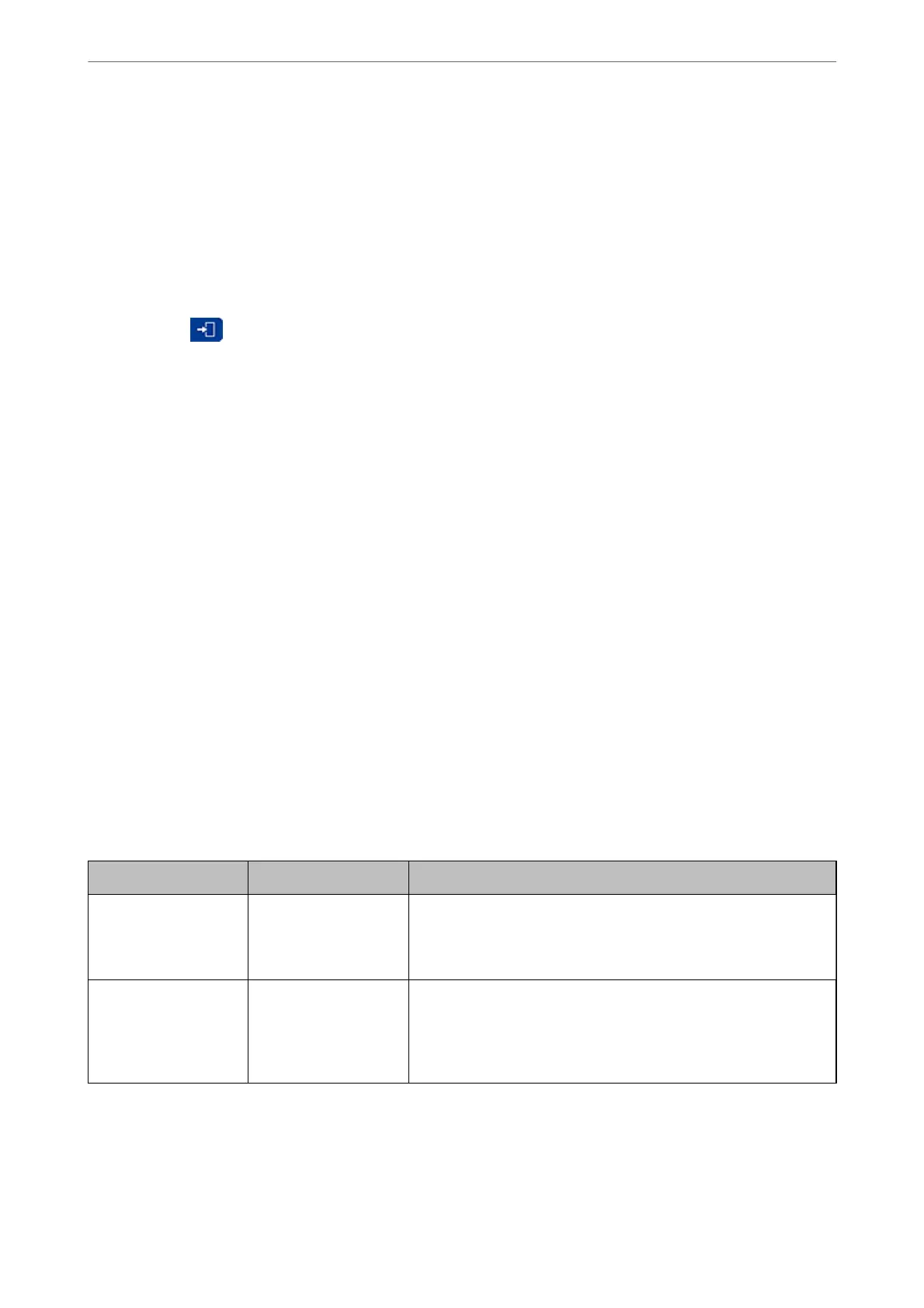2. Enter the password, and then click OK.
3. Select in the following order.
Device Management tab > Control Panel
4.
On the Panel Lock, select ON.
5. Click OK.
6.
Check that
is displayed on the home screen on the printer's control panel.
Related Information
& “Default Value of the Administrator Password” on page 19
& “Application for Conguring Printer Operations (Web Cong)” on page 362
Connecting the Printer to the Network
You can connect the printer to the network in several ways.
❏ Connect by using advanced settings on the control panel.
❏ Connect by using the installer on the website or on the soware disc.
is
section explains the procedure to connect the printer to the network using the printer's control panel.
Before Making Network Connection
To connect to the network, check the connection method and setting information for connection in advance.
Gathering Information on the Connection Setting
Prepare the necessary setting information to connect. Check the following information in advance.
Divisions Items Note
Device connection
method
❏ Ethernet
❏ Wi-Fi
Decide how to connect the printer to the network.
For Wired LAN, connects to the LAN switch.
For Wi-Fi, connects to the network (SSID) of the access point.
LAN connection
information
❏ IP address
❏ Subnet mask
❏ Default gateway
Decide the IP address to assign to the printer.
When you assign the IP address statically, all values are required.
When you assign the IP address dynamically using the DHCP function,
this information is not required because it is set automatically.
Preparing the Printer and Making Initial Settings
>
Creating a Network Connection and Making S
…
49
