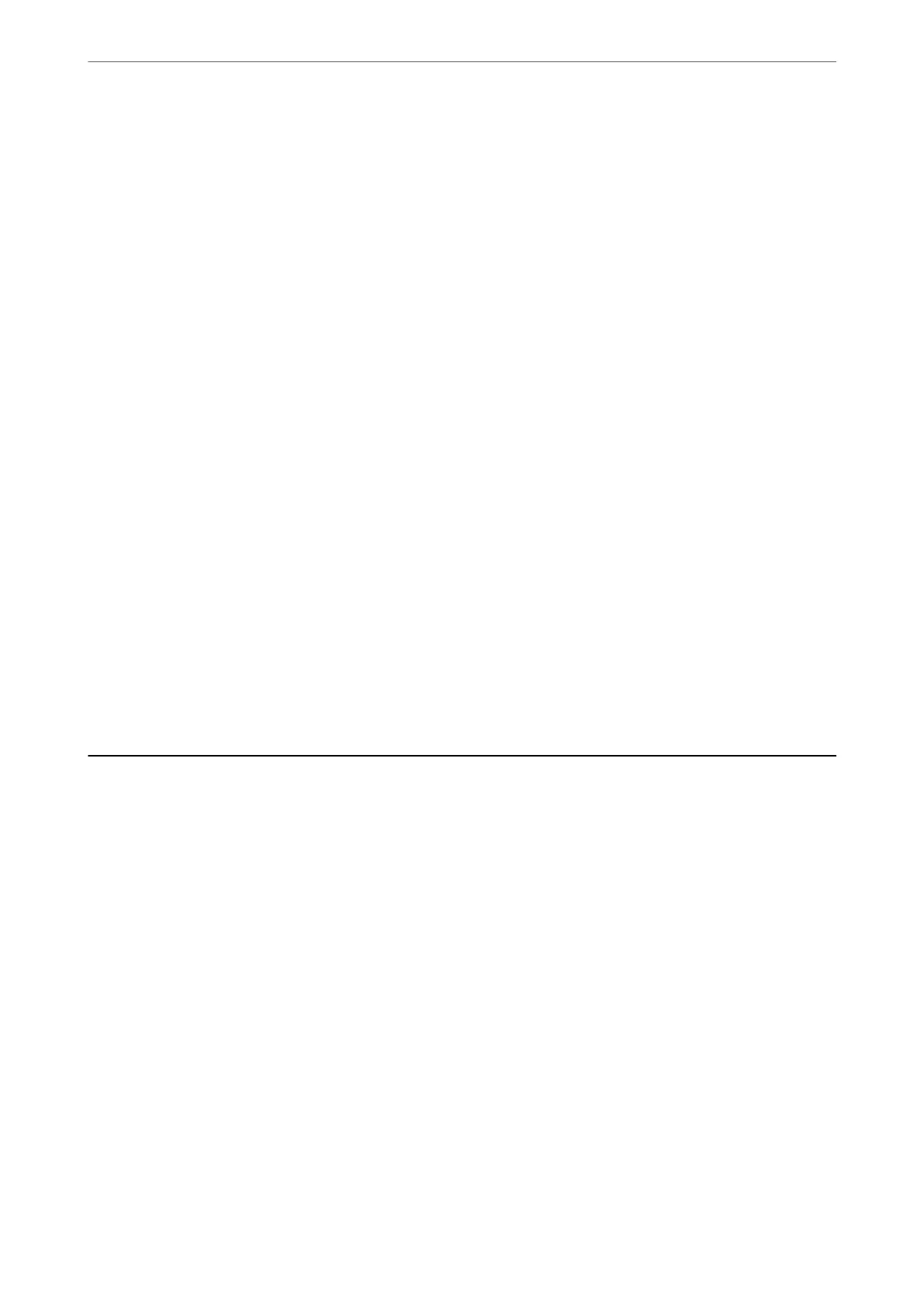Conguring Domain Restrictions
By applying restriction rules to domain names, you can reduce the risk of information leaks due to accidental
transmissions.
1. Enter the printer's IP address into a browser to access Web
Cong
.
Enter the printer's IP address from a computer that is connected to the same network as the printer.
You can check the IP address of the printer from the following menu.
Settings > General Settings > Network Settings > Network Status > Wired LAN/Wi-Fi Status
2. Enter the administrator password to log in as an administrator.
3.
Select in the following order.
Product Security tab > Domain Restrictions
4. Change the settings as necessary.
❏ Restriction Rule
Select how to restrict email transmissions.
❏ Domain Name
Add or delete the domain name to be restricted.
5. Click OK.
Related Information
& “Default Value of the Administrator Password” on page 19
Network Security Settings
Controlling Using Protocols
You can print using a variety of pathways and protocols.
If you are using a multi-function printer, you can use network scanning and PC-FAX from an
unspecied
number
of network computers.
You can lower unintended security risks by restricting printing from specic pathways or by controlling the
available functions.
Follow the steps below to
congure
the protocol settings.
1. Enter the printer's IP address into a browser to access Web
Cong
.
Enter the printer's IP address from a computer that is connected to the same network as the printer.
You can check the IP address of the printer from the following menu.
Settings > General Settings > Network Settings > Network Status > Wired LAN/Wi-Fi Status
2. Enter the administrator password to log in as an administrator.
Administrator Information
>
Network Security Settings
>
Controlling Using Protocols
447
