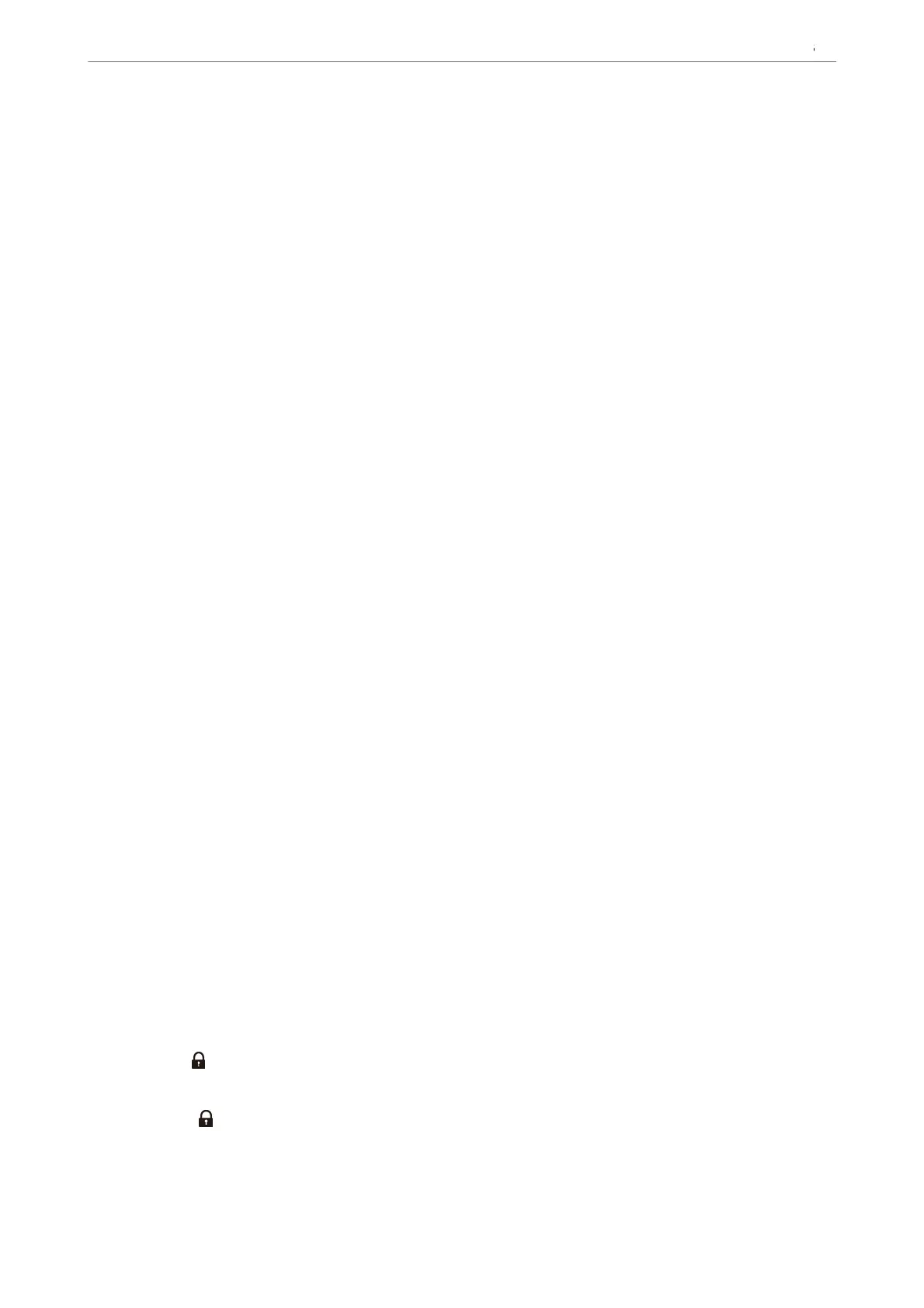Settings > General Settings > Network Settings > Network Status > Wired LAN/Wi-Fi Status
2. Enter the administrator password to log in as an administrator.
3. Select in the following order.
Scan/Copy tab > Network Scan
4. Make sure that Enable scanning of EPSON Scan is selected.
If it is selected, this task is completed. Close Web
Cong
.
If it is cleared, select it and go to next step.
5.
Click Next.
6. Click OK.
e
network is re-connected, and then the settings are enabled.
Related Information
& “Default Value of the Administrator Password” on page 19
Making Fax Features Available
Before Using Fax Features
Set up the following to use the fax features.
❏ Connect the printer correctly with the phone line, and (if it is being used) the phone machine
“Connecting the Printer to a Phone Line” on page 117
❏ Complete the Fax Setting Wizard, which is required to make basic settings.
“Making the Printer Ready to Send and Receive Faxes” on page 120
Set the following as necessary.
❏ Contacts registration
“Contacts Registration” on page 88
❏ Output destinations and related settings, such as network settings and mail server settings
“Conguring a Mail Server” on page 66
“Setting a Shared Network Folder” on page 70
“Settings to use Your Cloud Service as Forwarding Fax Destinations” on page 98
“Making Settings for the Printer's Fax Features According to Use” on page 122
“Fax Settings
” on page 377
❏ User Settings that dene default values for Fax menu items
“User Settings
” on page 399
❏ Report Settings to print reports when faxes are sent, received, or forwarded
“Report Settings” on page 390
Preparing the Printer and Making Initial Settings
>
Settings for Printing, Scanning, Copying and F
…
116
