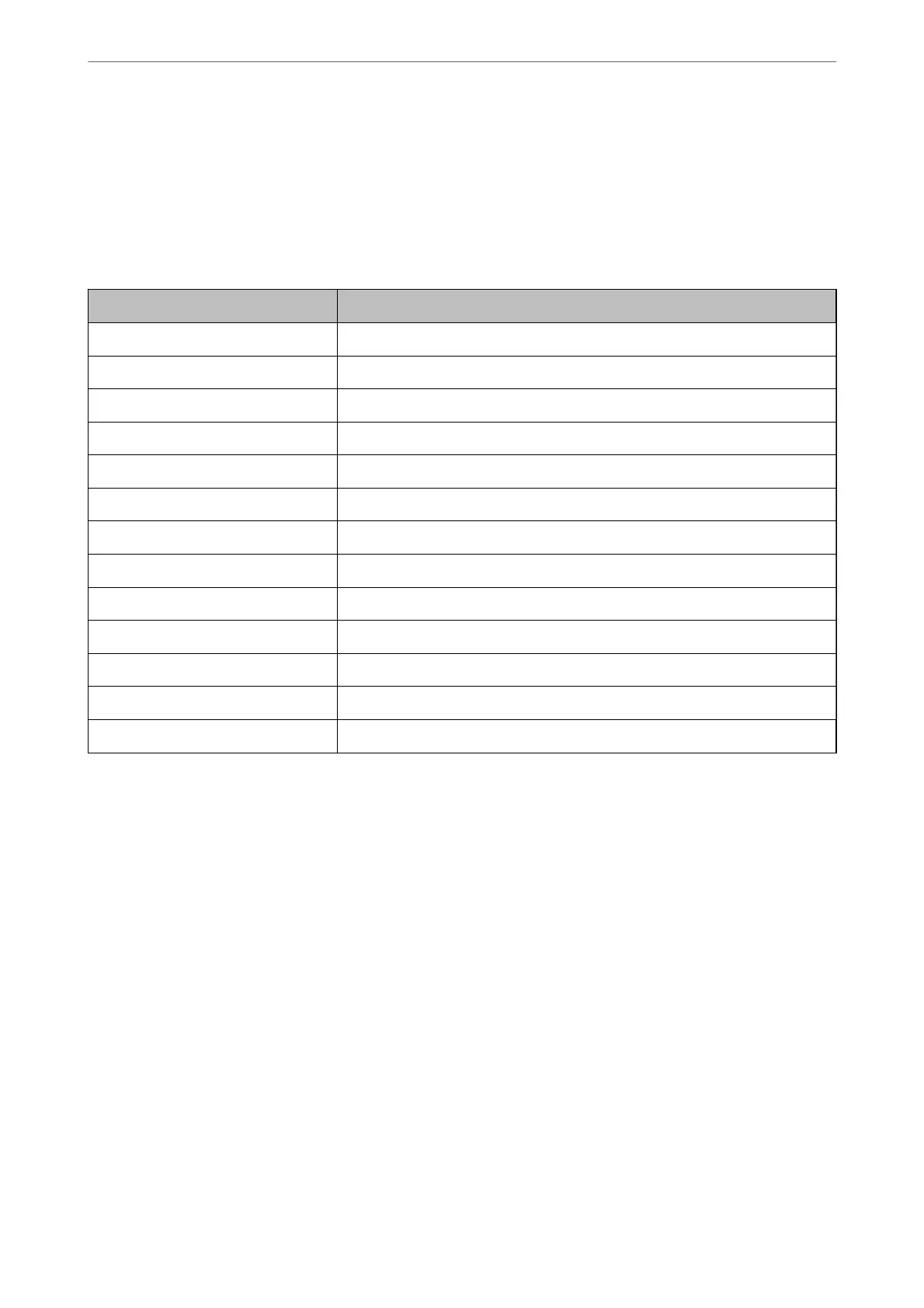Related Information
& “Default Value of the Administrator Password” on page 19
& “Conguring a Mail Server” on page 66
Items for Email
Notication
Items Settings and Explanation
Ink supply unit(s) to be replaced Notice when the ink is expended.
Ink low Notice when the ink is nearing expended.
Maintenance box: end of service life Notice when the maintenance box is full.
Maintenance box: nearing end Notice when the maintenance box is nearing full.
Administrator password changed Notice when administrator password has been changed.
Paper out Notice when the paper-out error has occurred in the specied paper source..
Printing stopped Notice when the printing is stopped due to paper jam or paper cassette not set.
Printer error Notice when the printer error has occurred.
Scanner error Notice when the scanner error has occurred.
Fax error Notice when the fax error has occurred.
Wi-Fi failure Notice when the error of the wireless LAN interface has occurred.
Built-in SD card failure Notice when the error of the built-in SD card has occurred.
PDL board failure Notice when the error of the PDL substrate has occurred.
Related Information
& “
Conguring
Email
Notications
When Events Occur” on page 429
Power Saving Settings During Inactivity
You can set up the time to shi to the power saving mode or to turn the power o when the printer’s control panel
is not operated for a certain period of time. Set the time depending on your usage environment.
1. Enter the printer's IP address into a browser to access Web Cong.
Enter the printer's IP address from a computer that is connected to the same network as the printer.
You can check the IP address of the printer from the following menu.
Settings > General Settings > Network Settings > Network Status > Wired LAN/Wi-Fi Status
2. Enter the administrator password to log in as an administrator.
3.
Select in the following order.
Device Management tab > Power Saving
Administrator Information
>
Managing the Printer
>
Power Saving Settings During Inactivity
431
