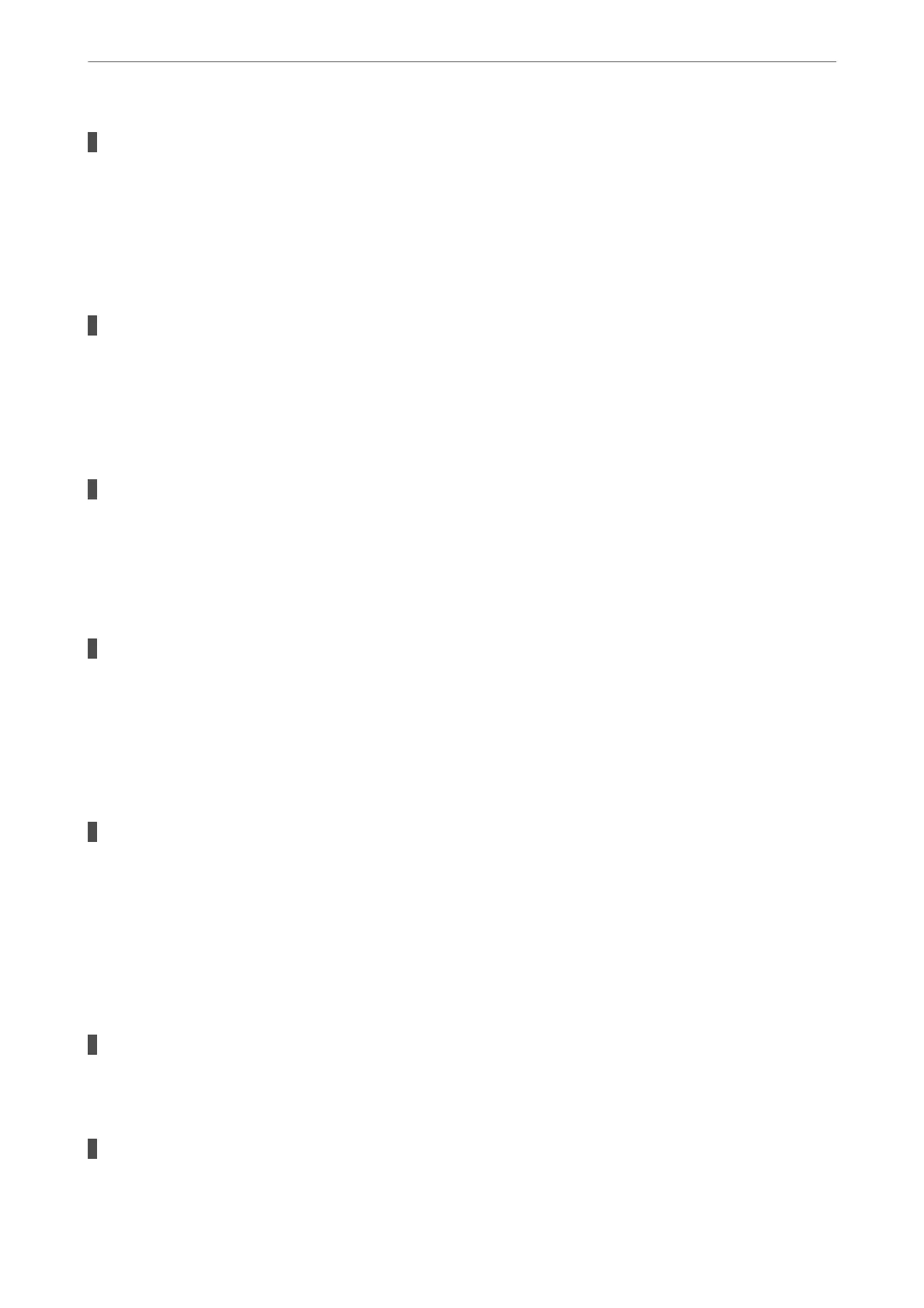The screen is smeared.
Solutions
Turn o the printer, and then wipe the screen using a so, dry cloth. If the screen is smeared, it may not
respond.
Cannot Operate from the Control Panel
When the user feature restriction is enabled, a user ID and password are required to print.
Solutions
If you do not know the password, contact your printer administrator.
"x" is Displayed on the Screen and you Cannot Select Photos
The image le is not supported.
Solutions
"x" is displayed on the LCD screen when the image le is not supported by the product. Use les
supported by the product.
& “Supported Data Specications” on page 408
The le name is too long to be recognized by the printer.
Solutions
You can print photos by saving the image les on the memory device to your computer or smart device.
For smart devices, you can print using Epson Smart Panel.
Memory Device Is not Recognized
The memory device is set to disabled.
Solutions
On the control panel, select Settings > General Settings > Printer Settings > Memory Device Interface,
and the enable the memory device.
Cannot Save Data to a Memory Device
e
following causes can be considered.
The memory device is write-protected.
Solutions
Disable write protection on the memory device.
There is not enough free space on the memory device.
Solutions
Delete unnesesary data or insert another memory device.
Solving Problems
>
Cannot Operate the Printer as Expected
>
Operations are Slow
344
