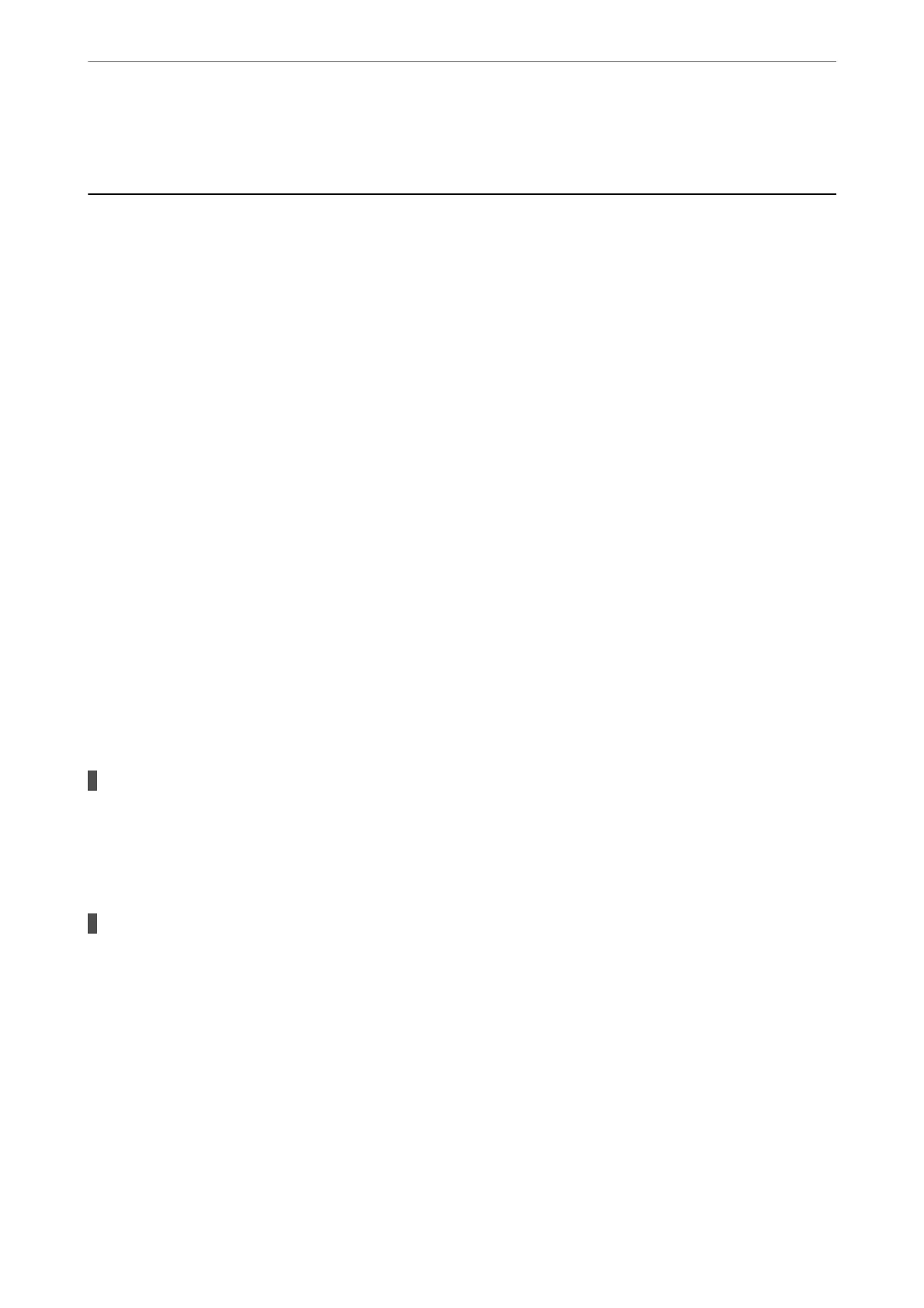“Making Settings for Blocking Junk Faxes” on page 132
Problems when Making Settings
Hints to Solving Problems
❏ Checking the error message
When trouble has occurred,
rst
check whether there are any messages on the printer's control panel or driver
screen. If you have the
notication
email set when the events occur, you can promptly learn the status.
❏ Network connection report
Diagnose the network and the printer status, and then print the result.
You can nd the diagnosed error from the printer side.
❏ Checking the communication status
Check the communication status of server computer or client computer by using the command such as ping
and ipcong.
❏ Connection test
For checking the connection between the printer to the mail server, perform the connection test from the
printer. Also, check the connection from the client computer to the server to check the communication status.
❏ Initializing the settings
If the settings and communication status show no problem, the problems may be solved by disabling or
initializing the network settings of the printer, and then setting up again.
Cannot Access Web Cong
The IP address is not assigned to the printer.
Solutions
A valid IP address may not be assigned to the printer. Congure the IP address using the printer’s control
panel. You can conrm the current setting information with a network status sheet or from the printer’s
control panel.
The TLS version is not supported
Solutions
You need to communicate using TLS version 1.2 or later.
Version 1.0 or 1.1 of TLS is initially disabled.
If you want to communicate with TLS Version 1.0 or 1.1, rst access Web Cong from a device that can
communicate with TLS Version 1.2 or later, and then enable TLS Version 1.0 or 1.1.
& “Conguring Basic SSL/TLS Settings” on page 459
Preparing the Printer and Making Initial Settings
>
Problems when Making Settings
>
Hints to S
…
138