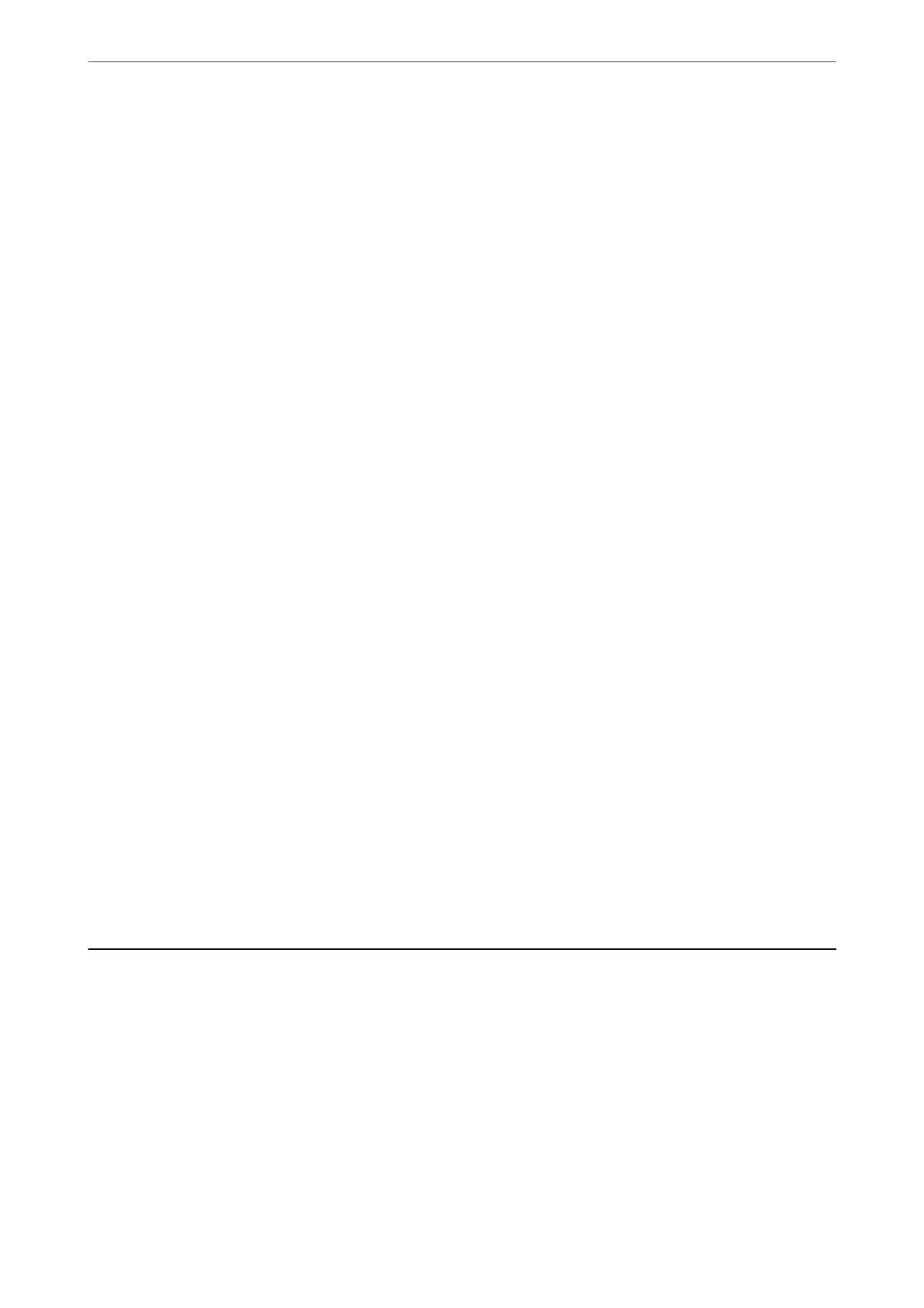Changing the Administrator Password
It can be changed from the printer control panel and Web Cong. When changing the password, set it with at least
8 single-byte alphanumerical characters and symbols.
Related Information
& “Changing the Administrator Password from the Control Panel” on page 47
& “Changing the Administrator Password from the Computer” on page 47
Operations that Require You to Enter the Administrator Password
If you are prompted to enter the administrator password when performing the following operations, enter the
administrator password set on the printer.
❏ When updating the rmware of the printer from a computer or smart device
❏ When logging on to the advanced settings of Web
Cong
❏ When setting using an application, such as Fax Utility, that can change the printer's settings.
❏ When selecting a menu on the printer's control panel that has been locked by your administrator.
Related Information
& “Target Items for Lock Setting” on page 423
Initializing the Administrator Password
You can return the administrator password to the default settings from the administrator settings menu. If you
have forgotten your password and cannot return to the default settings, you need to contact Epson Support to
request service.
Related Information
& “Changing the Administrator Password from the Control Panel” on page 47
& “Changing the Administrator Password from the Computer” on page 47
& “Where to Get Help” on page 485
Protecting Your Personal Information
When you give the printer to someone else or dispose of it, erase all the personal information stored in the printer's
memory by selecting Settings > General Settings > System Administration > Restore Default Settings > Clear
All Data and Settings on the control panel. Also, make sure you delete the printer's internal memory data by
selecting Settings > General Settings > System Administration > Clear Internal Memory Data > PDL Font,
Macro, and Working Area on the control panel.
Important Instructions
>
Protecting Your Personal Information
20
