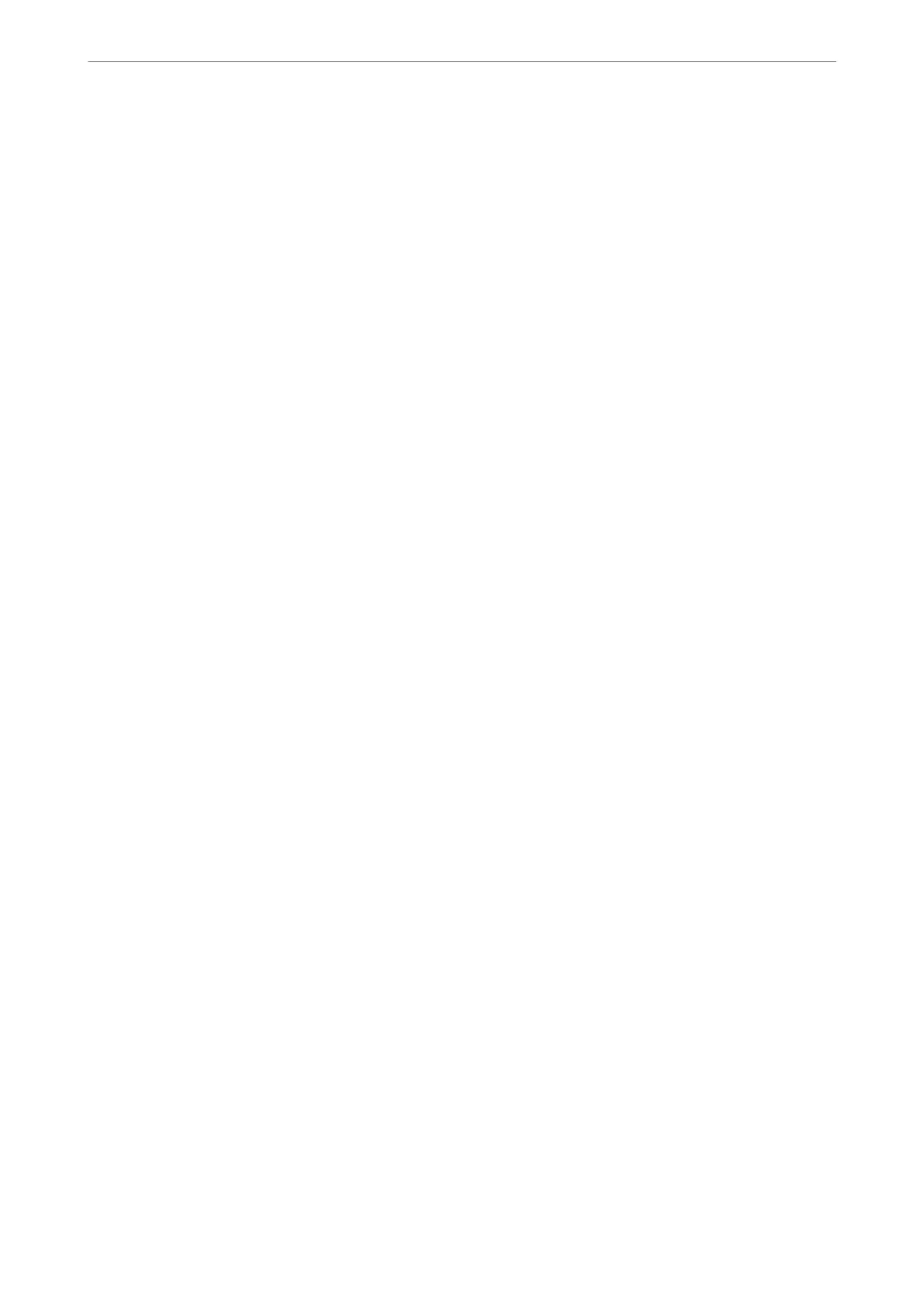*1 : When you have not set any of the fax save/forward settings, or when you have set to print received documents while
saving them to an external memory device or a computer.
*2 : When you have set to save documents that could not be forwarded in the inbox, there are unread documents that failed to
be forwarded in the inbox. When you have set to print documents that failed to be forwarded, printing is not complete.
Note:
If you are using more than one of the fax save/forward settings, the number of unprocessed jobs may be displayed as "2" or
"3" even if only one fax has been received. For example, if you have set to save faxes in the inbox and on a computer and one
fax is received, the number of unprocessed jobs is displayed as "2" if the fax has not been saved to the inbox and on a
computer.
Related Information
& “Viewing Received Faxes on the Printer's LCD Screen” on page 240
& “Checking Fax Jobs in Progress” on page 253
Checking Fax Jobs in Progress
You can display the screen to check fax jobs for which processing is incomplete. e following jobs are displayed
on the check screen. From this screen, you can also print documents that have not yet been printed, or you can
resend documents that have failed to send.
❏ Received fax jobs below
❏ Not printed yet (When the jobs are set to be printed)
❏ Not saved yet (When the jobs are set to be saved)
❏ Not forwarded yet (When the jobs are set to be forwarded)
❏ Outgoing fax jobs that have failed to be sent (If you have enabled Save Failure Data)
Follow the steps below to display the check screen.
1. Tap Job/Status on the home screen.
2. Tap the Job Status tab, and then tap Active.
3. Select the job you want to check.
Related Information
& “Displaying Information when Received Faxes are Unprocessed (Unread/Not Printed/Not Saved/Not
Forwarded)” on page 252
Checking the Fax Job History
You can check the history of sent or received fax jobs, such as the date, time and result for each job.
1.
Tap Job/Status on the home screen.
2. Select Log on the Job Status tab.
Faxing
>
Checking the Status or Logs for Fax Jobs
>
Checking the Fax Job History
253
