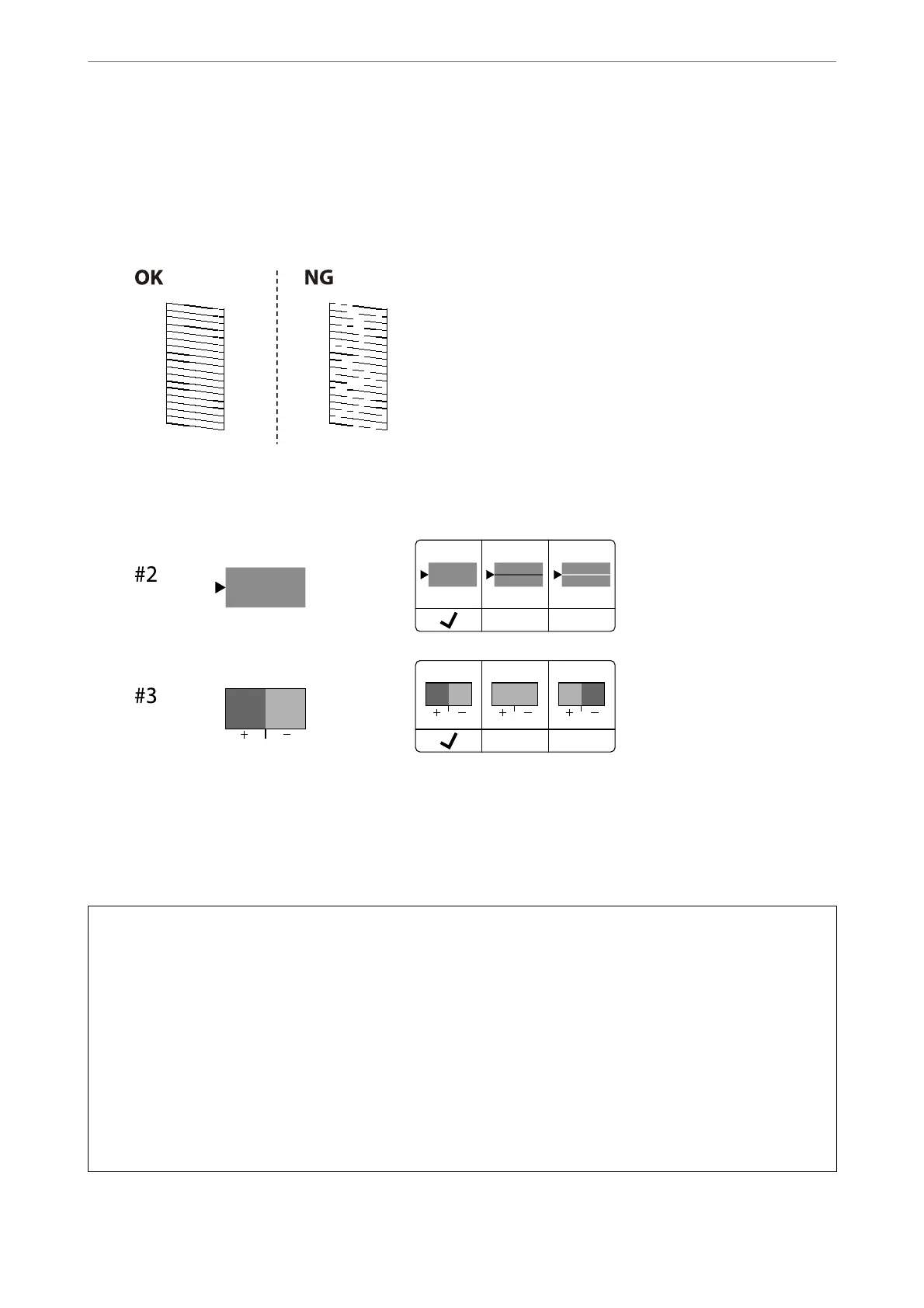5. Check each pattern to perform adjustments.
❏ For this pattern, if you cannnot see any broken lines or missing segments as in the following "OK" pattern,
select OK.
If there are broken lines or missing segments as shown in the "NG" pattern, select Not GOOD, and then
follow the on-screen instructions..
❏ For these patterns, if the le pattern looks the same as the right one with the check mark, select OK.
If they look dierent, select Not GOOD, and then follow the on-screen instructions.
Checking and Cleaning the Print Head
If the nozzles are clogged, the printouts become faint, there is visible banding, or unexpected colors appear. If the
nozzles are severely clogged, a blank sheet will be printed. When print quality has declined, rst use the nozzle
check feature to check if the nozzles are clogged. If the nozzles are clogged, clean the print head.
c
Important:
❏ Do not open the ink cover or turn o the printer during head cleaning. If the head cleaning is incomplete, you
may not be able to print.
❏ Head cleaning consumes ink and should not be performed more than necessary.
❏ When ink is low, you may not be able to clean the print head.
❏ If print quality has not improved aer repeating nozzle check and head cleaning 3 times, wait for at least 12
hours without printing, run the nozzle check once again, and then repeat head cleaning if necessary. We
recommend turning o the printer by using the
P
button. If print quality has still not improved, contact Epson
support.
❏ To prevent the print head from drying out, do not unplug the printer while the power is on.
You can check and clean the print head by using the printer's control panel.
Maintaining the Printer
>
Improving Print, Copy, Scan, and Fax Quality
>
Checking and Cleaning the Print Head
264
