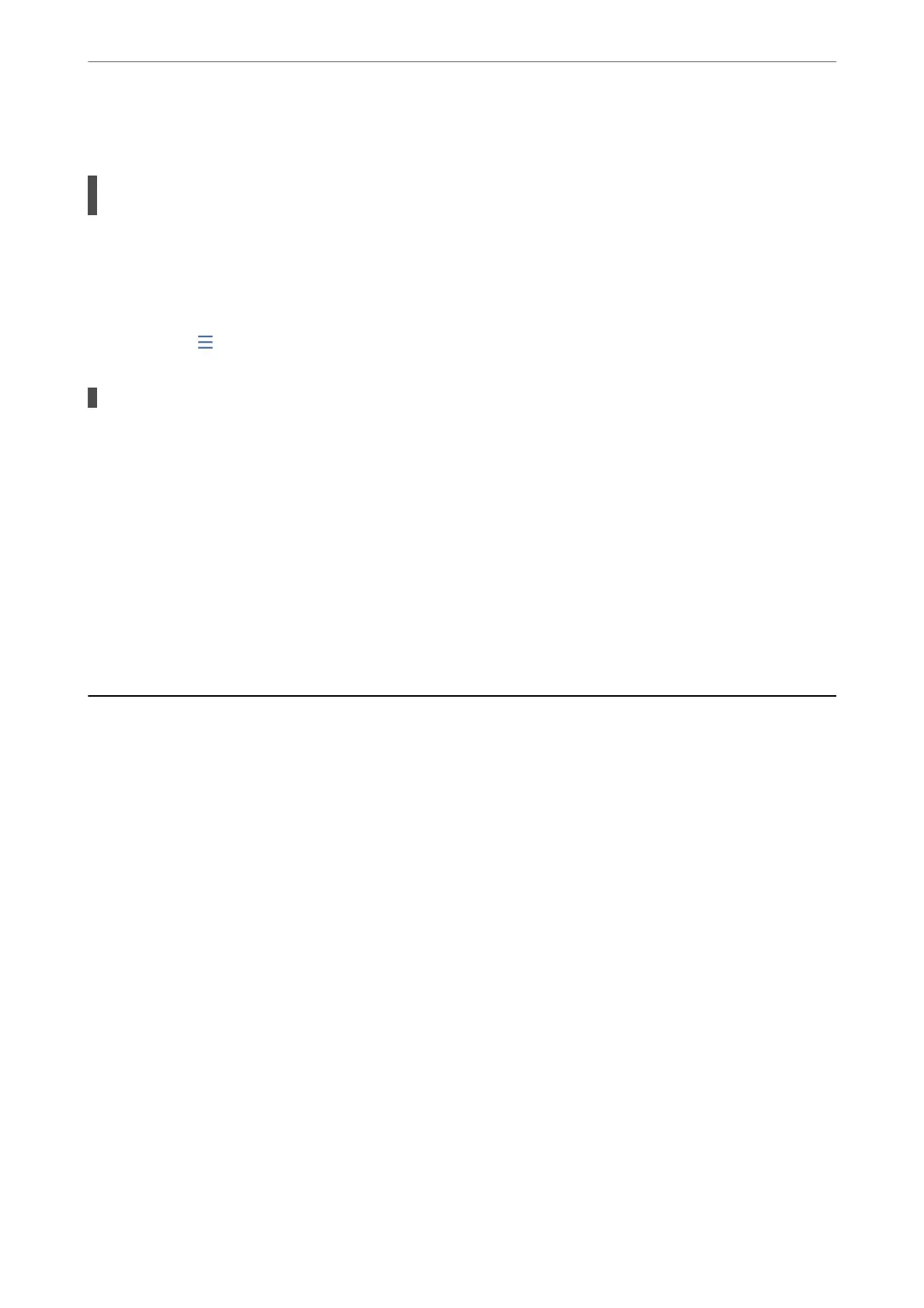Answering Machine Cannot Answer Voice Calls
The number of rings for your answering machine is set to same or more than the printer's
Rings to Answer setting.
Solutions
Set a number of rings for your answering machine lower than the printer's Rings to Answer.
To check the status of the fax settings, print a Fax Settings List. You can access the menu from the
printer's control panel as described bellow.
Fax > (More) > Fax Report > Fax Settings List
Answering Machine Cannot Answer Voice Calls After Trying the Solutions Above
Solutions
If you cannot solve the problem, contact your printer administrator. For printer administrators, see the
following section to troubleshoot fax problems.
“Answering Machine Cannot Answer Voice Calls” on page 137
A Lot of Junk Faxes Have Been Received
Contact your printer administrator to review the printer settings. For printer administrators, see the following
section to troubleshoot fax problems.
“A Lot of Junk Faxes Have Been Received” on page 137
Cannot Solve Problem
If you cannot solve the problem aer trying all of the solutions, contact Epson support.
If you cannot solve printing or copying problems, see the following related information.
Related Information
& “Cannot Solve Printing Problems” on page 347
Cannot Solve Printing Problems
If you cannot solve printing or copying problems, try the following solutions in order starting at the top until you
solve the problem.
❏ Make sure you match the paper type loaded in the printer and the paper type set on the printer to the paper
type settings in the printer driver.
“Paper Size and Type Settings” on page 141
❏ Use a higher quality setting on the control panel or the printer driver.
Solving Problems
>
Cannot Solve Problem
>
Cannot Solve Printing Problems
347
