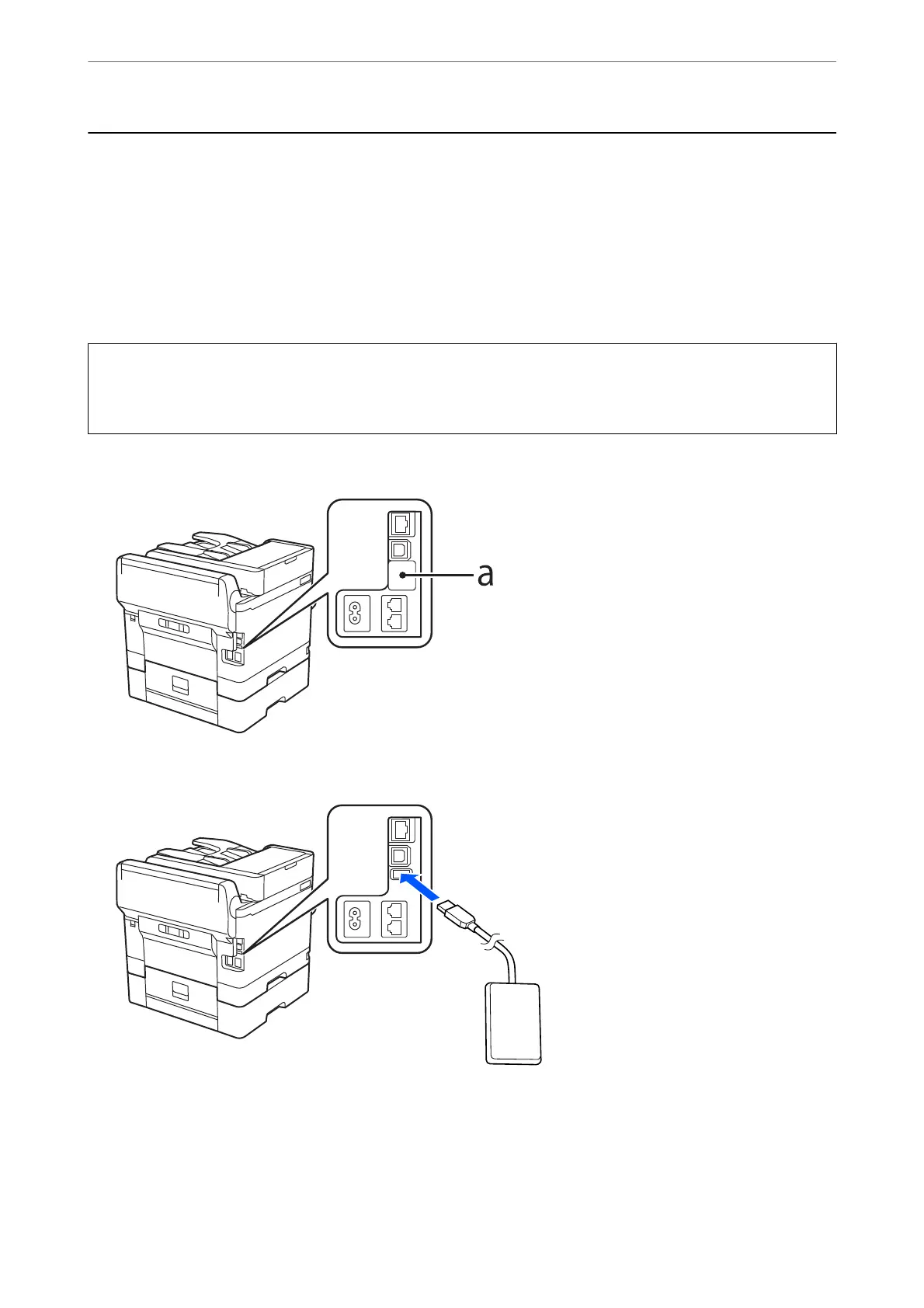Mounting an Authentication Device
Connecting the Authentication Device
You can connect the authentication device by using a USB cable.
Note:
e authentication device can be used when using an authentication system.
!
Caution:
Connect an authentication device with the same model number as the authentication device that was used to
conrm the authentication card.
1. Peel o the sticker for the service port (a) on the back of the printer.
2. Connect the USB cable for the authentication device to the service port.
Conrming the Connection Status of the Authentication Device
You can use several methods to conrm the connection status of the authentication device.
Preparing the Printer and Making Initial Settings
>
Mounting an Authentication Device
>
Conr
…
45
