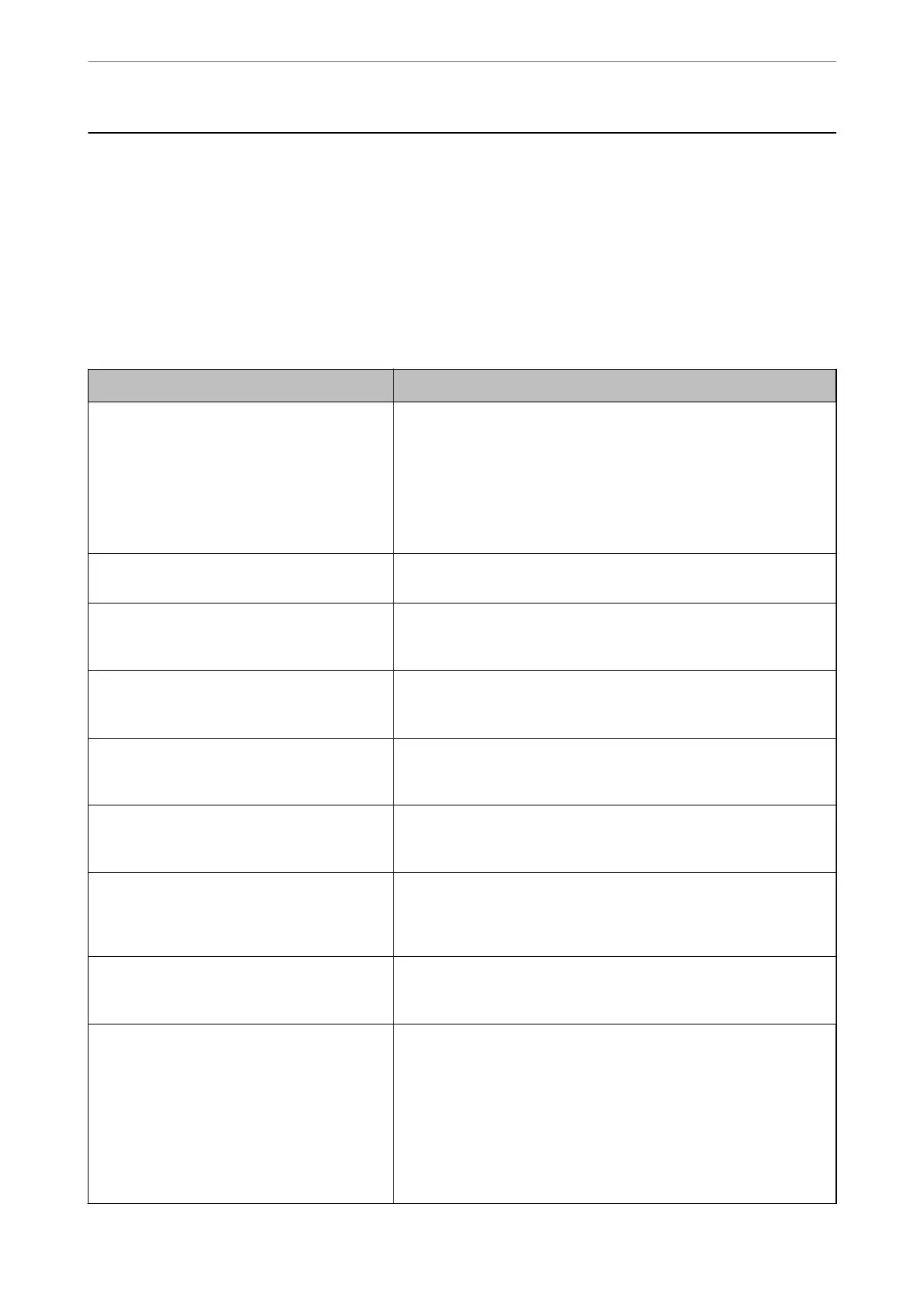A Message or Error Code is Displayed on the LCD
Screen
A Message is Displayed on the LCD Screen
If an error message is displayed on the LCD screen, follow the on-screen instructions or the solutions below to
solve the problem. If a message is displayed when you cannot scan to the shared folder from the control panel, see
the related information below.
Error Messages Solutions
Printer error. Turn the power o and on again. If
the problem persists, contact Epson Support.
❏ Remove any paper or protective material in the printer and the paper
cassette. If the error message is still displayed after turning the power
o
and on again, contact Epson support.
❏ When the following error codes are displayed, check the paper for
the maximum number of sheets that can be loaded in each paper
source.
000181, 000184
Paper out in XX. Load paper. Paper Size: XX/
Paper Type: XX
Load paper, and then insert the paper cassette all the way.
Too many paper cassette units are installed. Turn
the power o and uninstall the extra units. See
your documentation for details.
You can install up to three optional paper cassette unit. For other
optional paper cassette units, uninstall them by following the reverse
steps to installation.
Cannot print because XX is out of order. You can
print from another cassette.
Turn the power o and on again, and then reinsert the paper cassette. If
the error message is still displayed, contact Epson support or an
authorised Epson service provider to request repairs.
The pickup roller in XX is nearing the end of its
service life.
The pickup rollers need to be replaced periodically. Paper is not fed
correctly from the paper cassette when it is time for replacement.
Prepare new pickup rollers.
The pickup roller in XX has reached the end of its
service life.
Replace the pickup rollers. After replacing the rollers, select Settings >
Maintenance > Pickup roller information > Reset Counter, and then
select the paper cassette for which you replaced the pickup rollers.
You need to replace Ink Supply Unit(s). To ensure you receive premium print quality and to help protect your
print head, a variable ink safety reserve remains in the ink supply unit
when your printer indicates it is time to replace the ink supply unit.
Replace to new ink supply units.
Paper Setup Auto Display is set to O. Some
features may not be available. For details, see
your documentation.
If Paper Setup Auto Display is disabled, you cannot use AirPrint.
No dial tone is detected. This problem might be resolved by selecting Settings > General
Settings > Fax Settings > Basic Settings > Line Type, and then
selecting PBX. If your phone system requires an external access code to
get an outside line, set the access code after selecting PBX. Use # (hash)
instead of the actual access code when entering an outside fax number.
This makes connection more secure.
If the error message is still displayed, set the Dial Tone Detection
settings to disabled. However, disabling this feature may drop the rst
digit of a fax number and send the fax to the wrong number.
Solving Problems
>
A Message or Error Code is Displayed on the LCD Screen
>
A Message is Displayed on the LC
…
326
