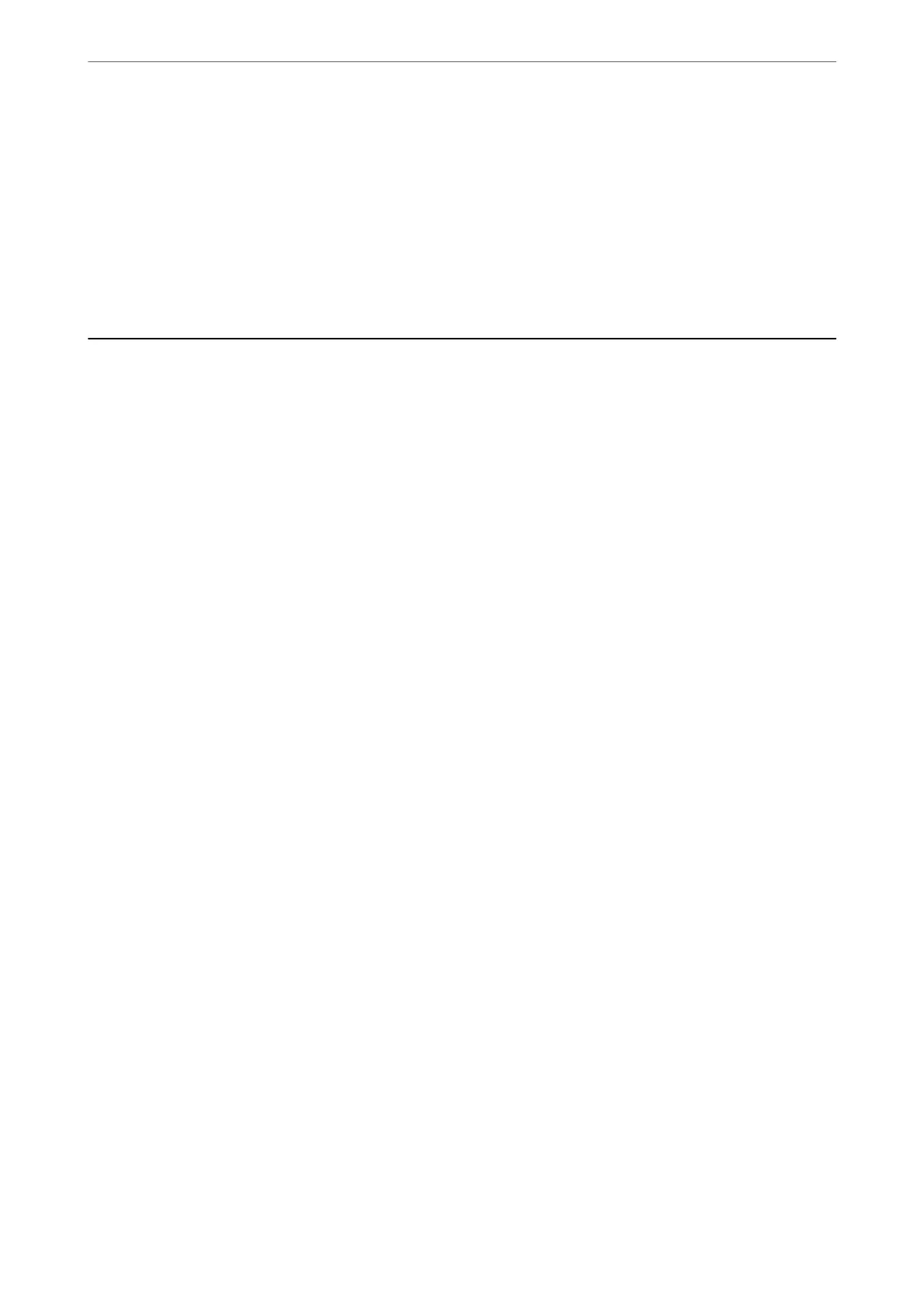Contacts:
Select a destination from the contacts list.
You can search for a contact from the contacts list. Enter the search keyword into the box at the top of
the screen.
History:
Select the address from the history list.
Scanning Originals to a Computer
You can save the scanned image to a computer connected over a network.
e method of saving images is registered as a job in Document Capture Pro installed on your computer. Preset
jobs are available that allow you to save scanned images to a computer. You can also create and register new jobs
using Document Capture Pro on your computer.
Note:
You need to setup the following before scanning.
❏ Install the following applications on your computer.
❏ Document Capture Pro
❏ Epson Scan 2 (application required to use the scanner feature)
See the following to check for installed applications.
Windows 11: Click the start button, and then check the All apps > Epson Soware folder > Document Capture Pro,
and the EPSON folder > Epson Scan 2.
Windows 10: Click the start button, and then check the Epson Soware folder > Document Capture Pro, and the
EPSON folder > Epson Scan 2.
Windows 8.1/Windows 8: Enter the application name in the search charm, and then check the displayed icon.
Windows 7: Click the start button, and then select All Programs. Next, check the Epson Soware folder > Document
Capture Pro, and the EPSON folder > Epson Scan 2.
Mac OS: Select Go > Applications > Epson Soware.
❏ Connect the printer and the computer over a network.
❏ If you are using Document Capture Pro Server on Windows Server, set the Operation Mode to Server Mode on Web
Cong or the printer's control panel.
1.
Place the originals.
“Placing Originals” on page 147
2. Select Scan > Computer on the control panel.
3. Select Select Computer., and then select the computer on which Document Capture Pro is installed.
Note:
❏ e printer's control panel displays up to 110 computers on which Document Capture Pro is installed.
❏ If Server Mode is set as the operation mode, you do not need to perform this step.
4. Select the job.
Note:
If you have set only one job, you do not need to select the job. Proceed to the next step.
Scanning
>
Scanning Originals to a Computer
213
