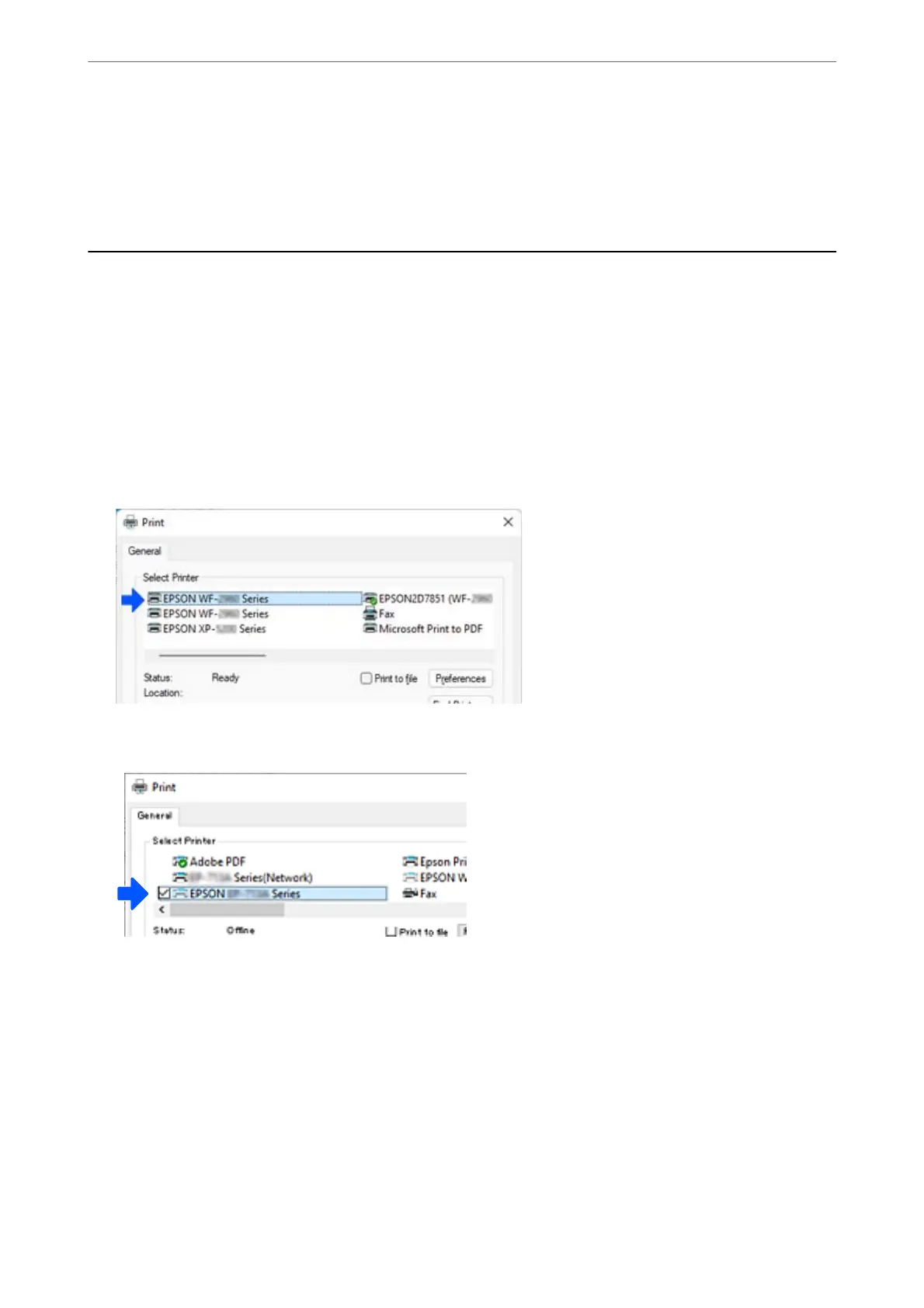Restore Default Settings
Restore all Wi-Fi Direct (simple AP) settings to their defaults.
e
Wi-Fi Direct (simple AP) connection information of the smart device saved to the printer is deleted.
Changing the Connection from Wi-Fi to USB
Follow the steps below if the Wi-Fi you are using is unstable, or if you want to change to a more stable USB
connection.
1. Connect the printer to a computer using a USB cable.
2. Select a printer that is not labeled (XXXXX) when printing using a USB connection.
Your printer name or "Network" is displayed in XXXXX depending on the operating system version.
Example of Windows 11
Example of Windows 10
If the printer is not recognized while it is connected to the computer by a USB cable, a printer administrator may
have restricted the external interface connection. Contact your administrator.
Related Information
& “Rear” on page 26
& “Restricting USB Connections and Use of External Memory” on page 443
In These Situations
>
Changing the Connection from Wi-Fi to USB
284